-- MikeGore - 01 Jun 2005
Accessing RDP, and other services, through the Campus Wireless network FAQ
Remote Desktop information
- see RemoteDesktop
VPN
- Accessing many services via wireless is blocked. To Avoid this we can use the campus CISCO AnyConnect VPN
- See: see AnyConnect and http://ist.uwaterloo.ca/cs/vpn/vpnfaq.html

- See: see AnyConnect and http://ist.uwaterloo.ca/cs/vpn/vpnfaq.html
- you may also use OpenConnect see OpenConnect
SSH tunnelling alternative to VPN for Windows
- SSH is blocked for many machines on campus - please use the Campus AnyConnect VPN - you may also use OpenConnect
- Notes: The SSH client mentioned below will no longer connect to recent Ubuntu installations - notes are kept here for historical reference only
- The methods in the document can be applied to other services – although the steps appear complex – they only have to be done once
Software needed
- ) Microsoft Windows system
- ) MobaXterm SSH and Xterm MobaXterm SSH and Xterm Web site

- ) SSH client from ssh.com - IST Home & Security CD

- Does NOT supported newer security protocols - you can not connect to Ubunt 16.04 or newer
- ) Remote Desktop services running See RemoteDesktop
- ) Remote Desktop Client. You can download the Remote Desktop for other versions of windows from Microsoft HERE

Summary
Besides being used to provide secure telnet services the SSH protocol allows other insecure network services to be “tunneled: over the SSH connections. These insecure service may be both redirected and encrypted though a secure SSH connection. At the remote end this process is undone where it can then proceed to make the required connection. The really useful feature with SSH is that, when specifying the remote tunnels, you can specify a target machine that is different then the one your SSH terminal session goes to!.RDP Example using a Windows XP client overview
We will be setting up a tunnel from our local PC to a remote unix machine that will in turn access our remote desktop machine Steps:- Pick PROFILES then EDIT PROFILES on the SSHclient – see next figure.
- Profiles:
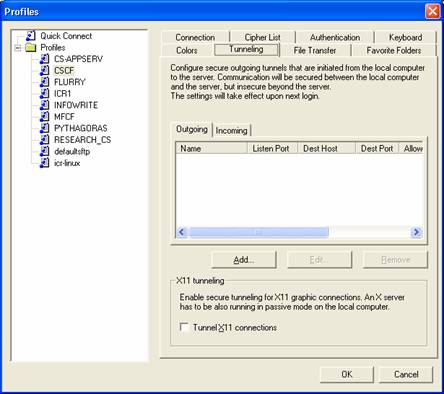
- Pick Add and type in the following information – replacing “remotepc.uwaterloo.ca” with the full name of the remote PC you wish to connect to – see next figure
- Edit Outgoing Tunnel:
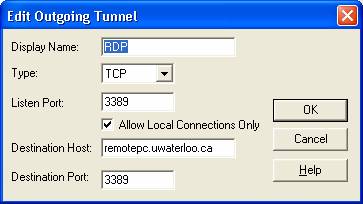
- Click OK – Don’t forget to save your new settings (File Menu: Save Settings)
Client side usage summary
Connect to the remote unix machine using the modified SSH profile. Then we start the RDP client and chose the local PC rather then the remote PC running remote desktop (remember the actual connection is being made via the tunnel we just made) However; there is a bug (feature?) in the Windows XP client that will not allow you to connect to the PC it is running on – fortunately there is a fix for this. -| I | Attachment | History | Action | Size | Date | Who | Comment |
|---|---|---|---|---|---|---|---|
| |
image001.jpg | r1 | manage | 24.9 K | 2005-06-01 - 09:10 | MikeGore | Profiles |
| |
image002.jpg | r1 | manage | 13.1 K | 2005-06-01 - 09:11 | MikeGore | Edit Outgoing Tunnel |
| |
image003.jpg | r1 | manage | 32.1 K | 2005-06-01 - 09:11 | MikeGore | mstsc.exe Properties |
| |
image004.jpg | r1 | manage | 14.3 K | 2005-06-01 - 09:12 | MikeGore | Remote Desktop Connection |
| |
image005.jpg | r1 | manage | 23.1 K | 2005-06-01 - 09:12 | MikeGore | System Properties |
| |
image006.jpg | r1 | manage | 11.3 K | 2005-06-01 - 09:12 | MikeGore | Local Area COnnection Status |
| |
image007.jpg | r2 r1 | manage | 56.4 K | 2005-06-01 - 09:30 | MikeGore | Properties |
| |
image008.jpg | r2 r1 | manage | 36.4 K | 2005-06-01 - 09:21 | MikeGore | Windows Firewall |
| |
image009.jpg | r1 | manage | 70.4 K | 2005-06-01 - 09:21 | MikeGore | Windows Firewall |
| |
image010.jpg | r1 | manage | 64.1 K | 2005-06-01 - 09:22 | MikeGore | Windows Firewall Exceptions |
Information in this area is meant for use by CSCF staff and is not official documentation, but anybody who is interested is welcome to use it if they find it useful.
- CF Web
- CF Web Home
- Changes
- Index
- Search
- Administration
- Communication
- Hardware
- HelpDeskGuide
- Infrastructure
- InternalProjects
- Linux
- MachineNotes
- Macintosh
- Management
- Networking
- Printing
- Research
- Security
- Software
- Solaris
- StaffStuff
- TaskGroups
- TermGoals
- Teaching
- UserSupport
- Vendors
- Windows
- XHier
- Other Webs
- My links
Ideas, requests, problems regarding TWiki? Send feedback


