PHP Setup
PHP Setup Instructions From InventoryInstallationInstalling LAMP
LAMP- Press Ctrl-Alt-T to open a terminal on the Linux workstation.
- Enter this command at the command line:
sudo apt-get install -f apache2 php5 apache2-utils libapache2-mod-php5 mysql-server libapache2-mod-auth-mysql php5-mysql php5-curl phpmyadmin - When prompted to authorize the disk space allocation, enter Y.
- When asked for a MySQL administrative password, enter a strong one and make sure you remember it. Enter it again to confirm it. Because of the power that this password confers, it is advisable not to make it the same as your WatIAM password. For the moment, write it down, as you'll need it later in this process.
MySQL Administrative Password: - When asked which web server to configure to run phpMyAdmin, select apache2. (Use the up- and down-arrow keys to move among options and press Enter to select.)
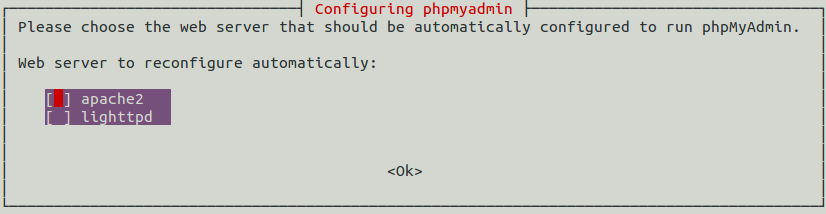
- When asked whether you want to configure dbconfig-common as the database for phpMyAdmin, select Yes.

- When asked for a password for phpMyAdmin to register with the database server, enter a strong one. (It can be same as the one you chose in step 4 above.) Enter it again to confirm it. For the moment, write it down, as you'll need it later in this process.
phpMyAdmin root Password:
- Enter the following commands in terminal to install apache, mysql and phpmyadmin:
sudo apt-get install apache2 mysql-server mysql-client phpmyadmin
- Enter the following commands in order to install some phpmyadmin extensions:
sudo apt-get install php-mbstring php-gettext
- Enter the following commands in terminal to install apache, mysql and phpmyadmin:
sudo apt-get install apache2 mysql-server mysql-client phpmyadmin
- Enter the following commands in order to install some phpmyadmin extensions:
sudo apt-get install php-mbstring php-gettext
Installing Git
Git- At a Linux command prompt, enter:
sudo apt-get install git - When asked for the sudo password, enter it.
- When warned about the disk space requirement, enter Y to continue.
- If you have not used Git before on your workstation, you may not have SSH keys configured. Follow the instructions found here
 to generate and add an SSH key to your Github account.
to generate and add an SSH key to your Github account.
- To test your Git installation and your public key, enter this command:
git ls-remote --exit-code -h gitlab@git.uwaterloo.ca:cscf/odyssey-documentation.git- If you get a prompt similar to this:
The authenticity of host 'git.uwaterloo.ca (129.97.83.16)' can't be established.
RSA key fingerprint is b9:6a:a9:3b:f6:d3:36:19:89:f6:0f:3d:2e:6c:a8:e2.
Are you sure you want to continue connecting (yes/no)?
…enter yes.
- If the test is successful, you should see a line something like this one.
f24d26dc066e287c9c38fff6c4d7bd52c816ea1e refs/heads/master
- If you get a prompt similar to this:
- Configure your identity in Git:
git config --global user.name "Joe Schmoe"(Use your name.)
git config --global user.email "jschmoe@uwaterloo.ca"(Use your e-mail address.)
IDE and Debugging Environment Recommendations from Chris Gravel
Sublime
- Use sublime editor for Ubuntu for an excellent and highly customizable text editor. (Installation instructions here: http://askubuntu.com/questions/172698/how-do-i-install-sublime-text-2-3
 ).
).
- Install package control from here: https://packagecontrol.io/installation

- Setup XDebug for Sublime editor to have a live PHP debugging environment.
- Follow XDebug instructions here: http://www.sitepoint.com/debugging-xdebug-sublime-text-3/

- Once enabled, you just need to start an XDebugging session in Sublime and then include the line "?XDEBUG_SESSION_START=sublime.xdebug" after the URL address of your page.
- There is an error in the default setup of XDebug in Linux which can easily be fixed. To fix it, first open Sublime editor and after installing Xdebug as described above, click on Tools > Xdebug > Settings - default (notice this document is not editable). Now select everything, copy it and paste it into a new document on your desktop titled "Xdebug.sublime-settings". Now create the directory "~/.config/sublime-text-3/Packages/Xdebug Client" and move the created file into there so its full path is "~/.config/sublime-text-3/Packages/Xdebug Client/Xdebug.sublime-settings". Now you can edit settings by going into Sublime editor and then Tools > Xdebug > Settings - default and then editing the settings accordingly followed by saving the changes. I suggest immediately changing the "max_depth" value to 3 in order to view nested arrays. That's it.
Comments
Topic revision: r6 - 2020-04-23 - KyraMcEllistrum
Information in this area is meant for use by CSCF staff and is not official documentation, but anybody who is interested is welcome to use it if they find it useful.
- CF Web
- CF Web Home
- Changes
- Index
- Search
- Administration
- Communication
- Hardware
- HelpDeskGuide
- Infrastructure
- InternalProjects
- Linux
- MachineNotes
- Macintosh
- Management
- Networking
- Printing
- Research
- Security
- Software
- Solaris
- StaffStuff
- TaskGroups
- TermGoals
- Teaching
- UserSupport
- Vendors
- Windows
- XHier
- Other Webs
- My links
Ideas, requests, problems regarding TWiki? Send feedback
