-- MikeGore - 2013-12-02
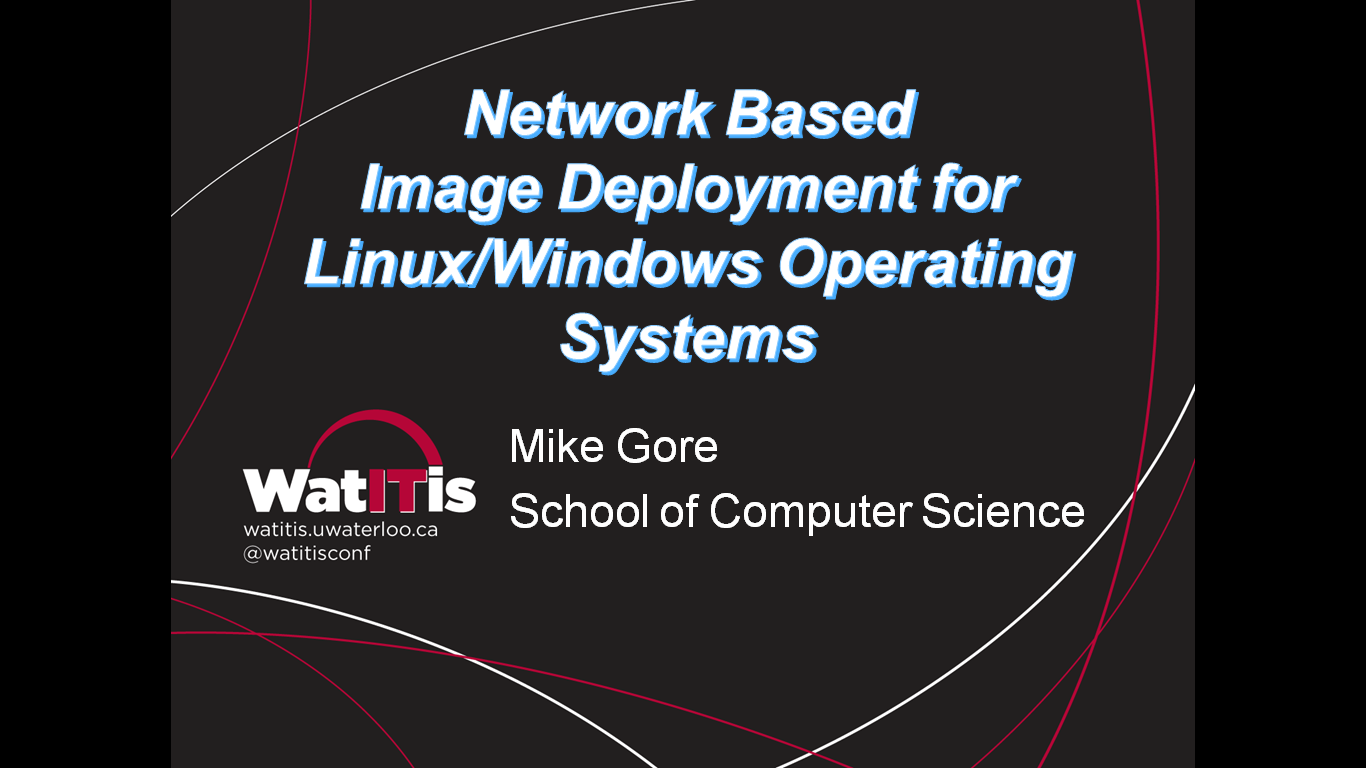
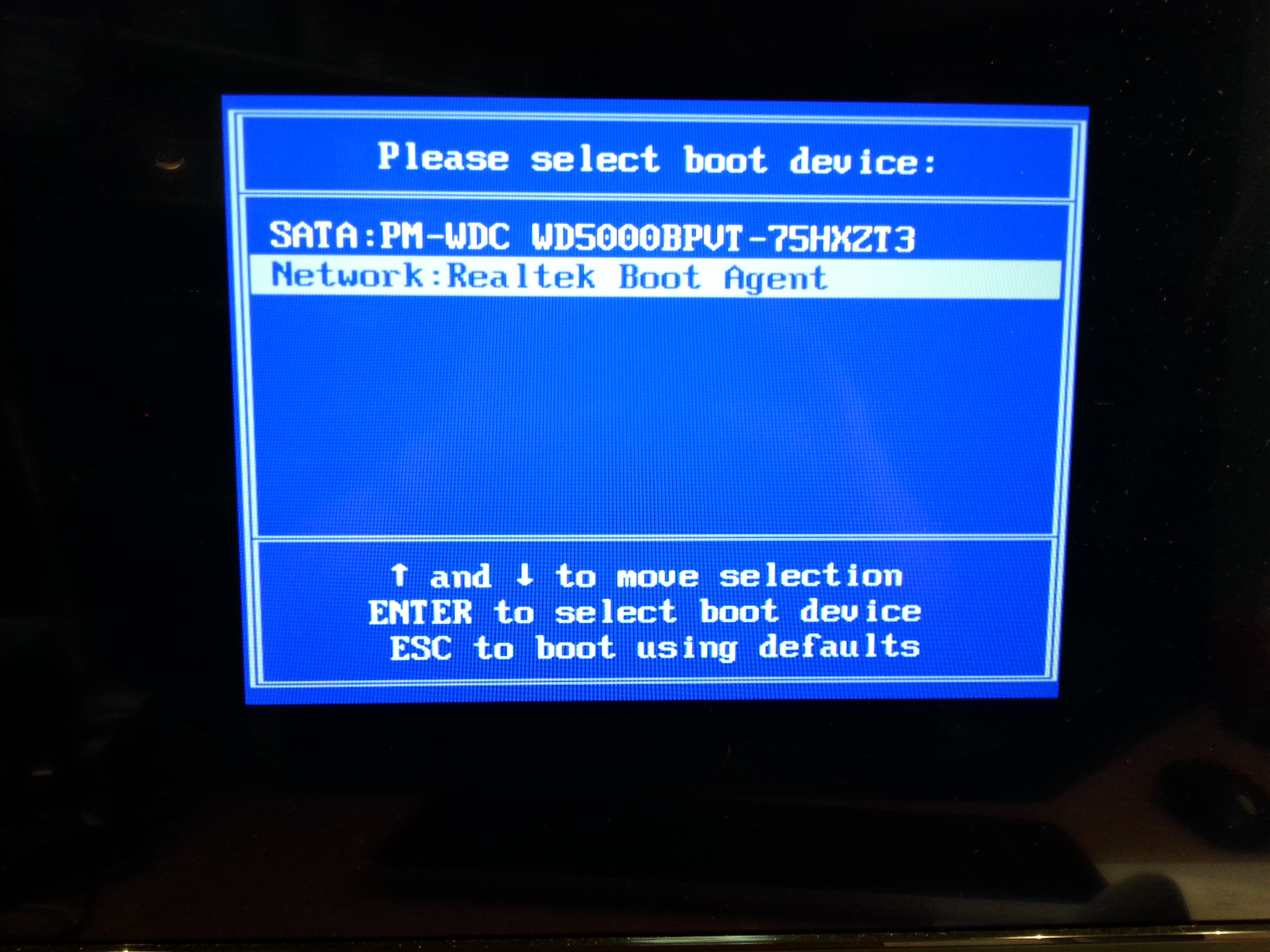

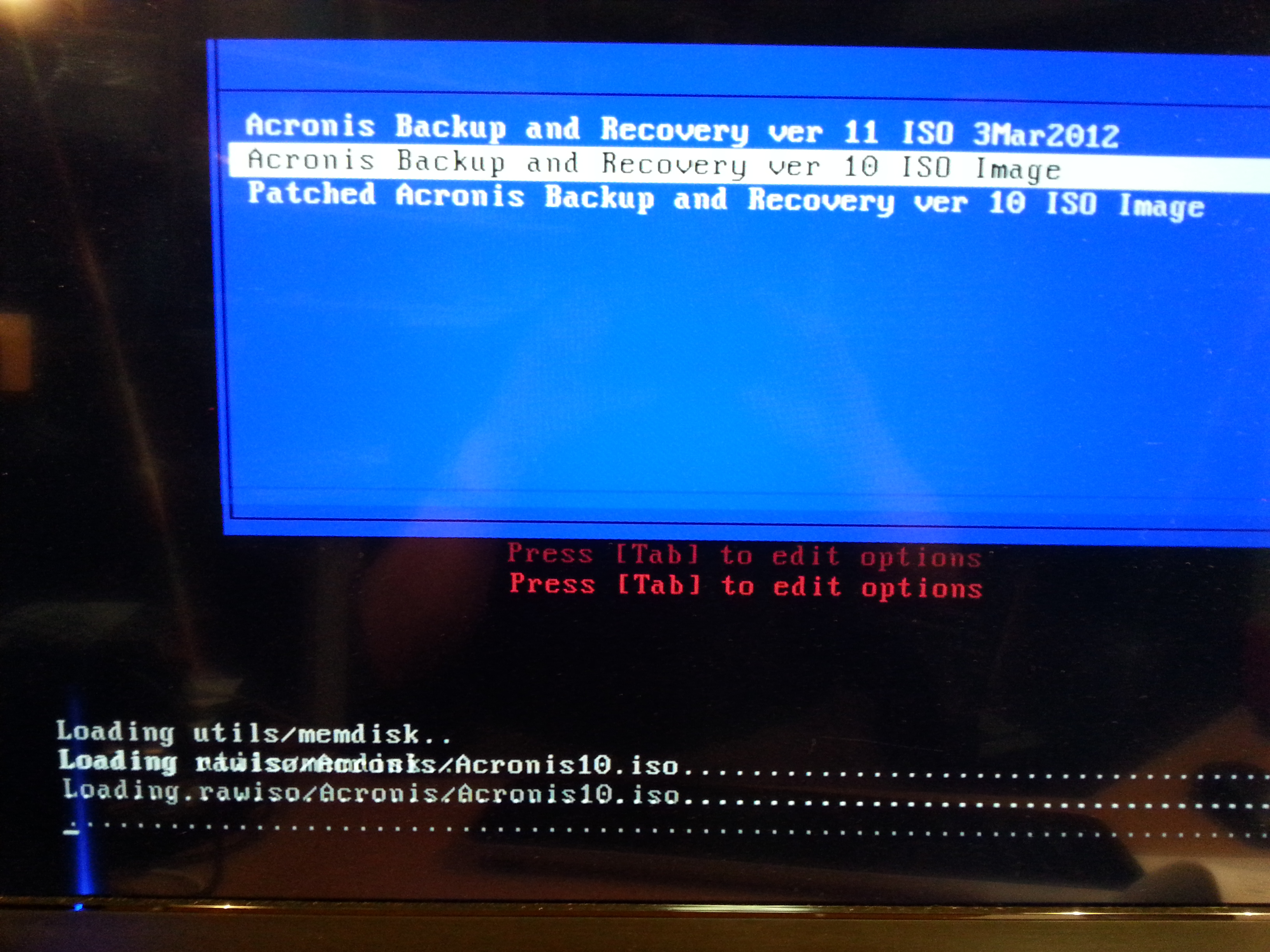
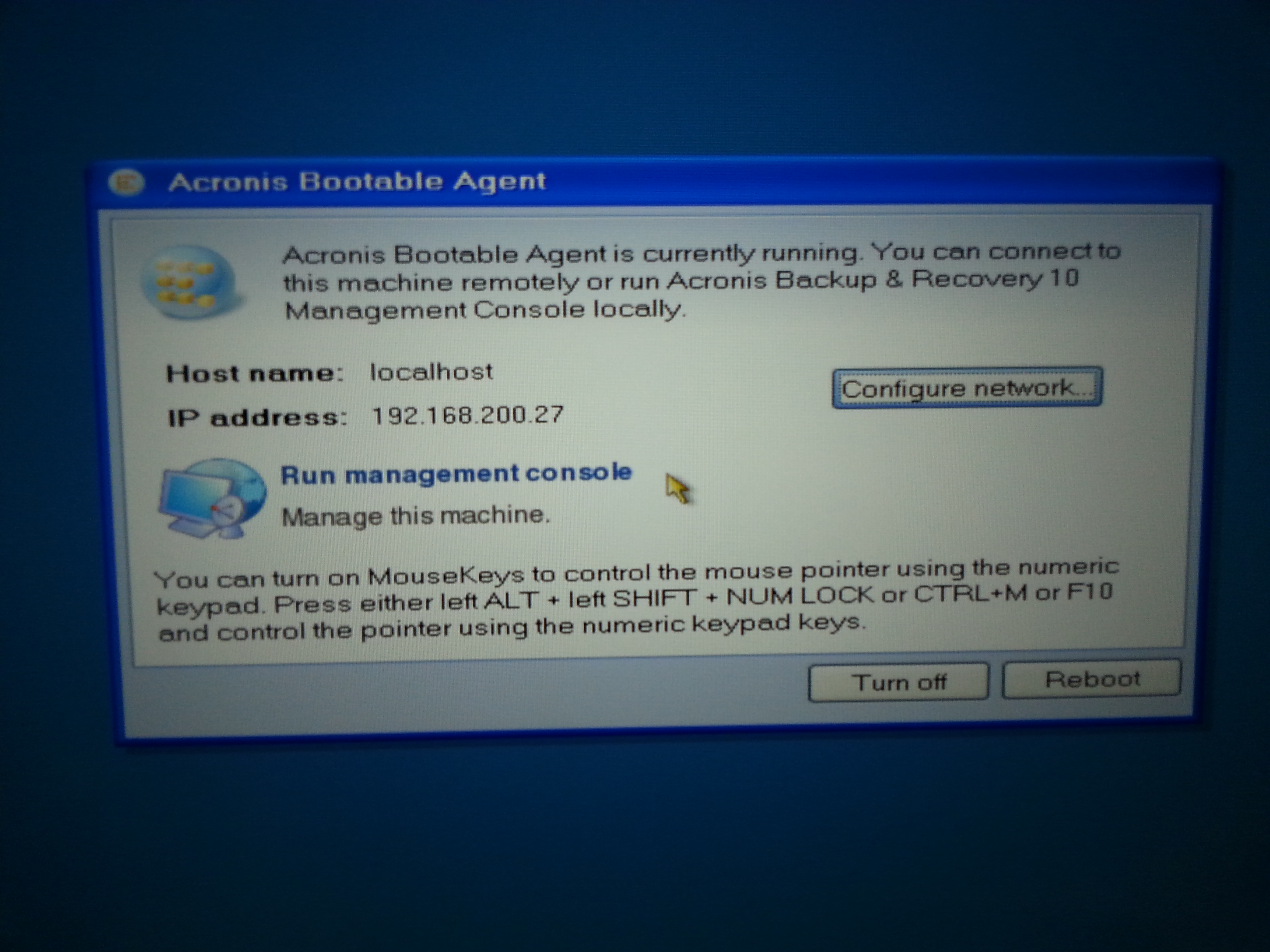
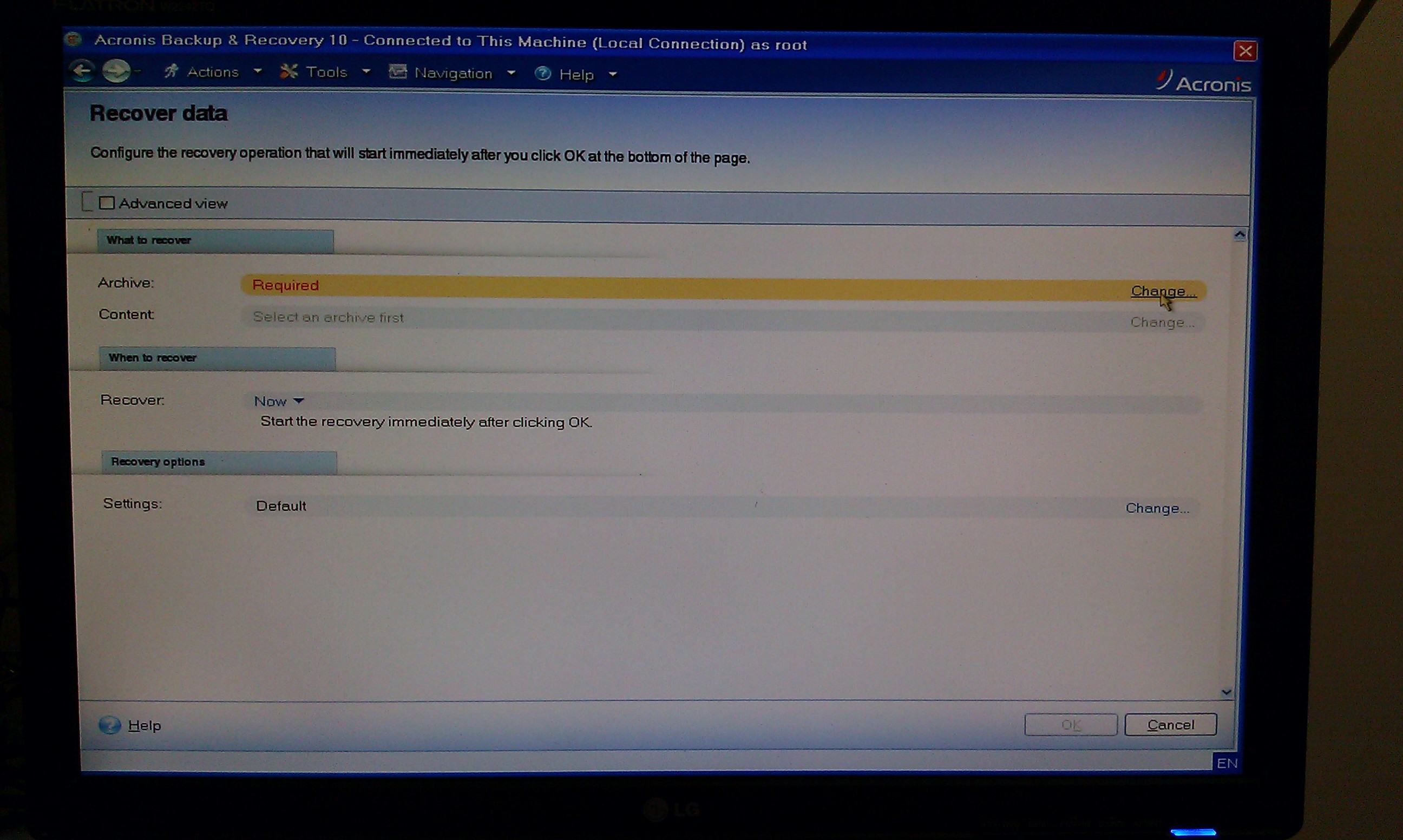
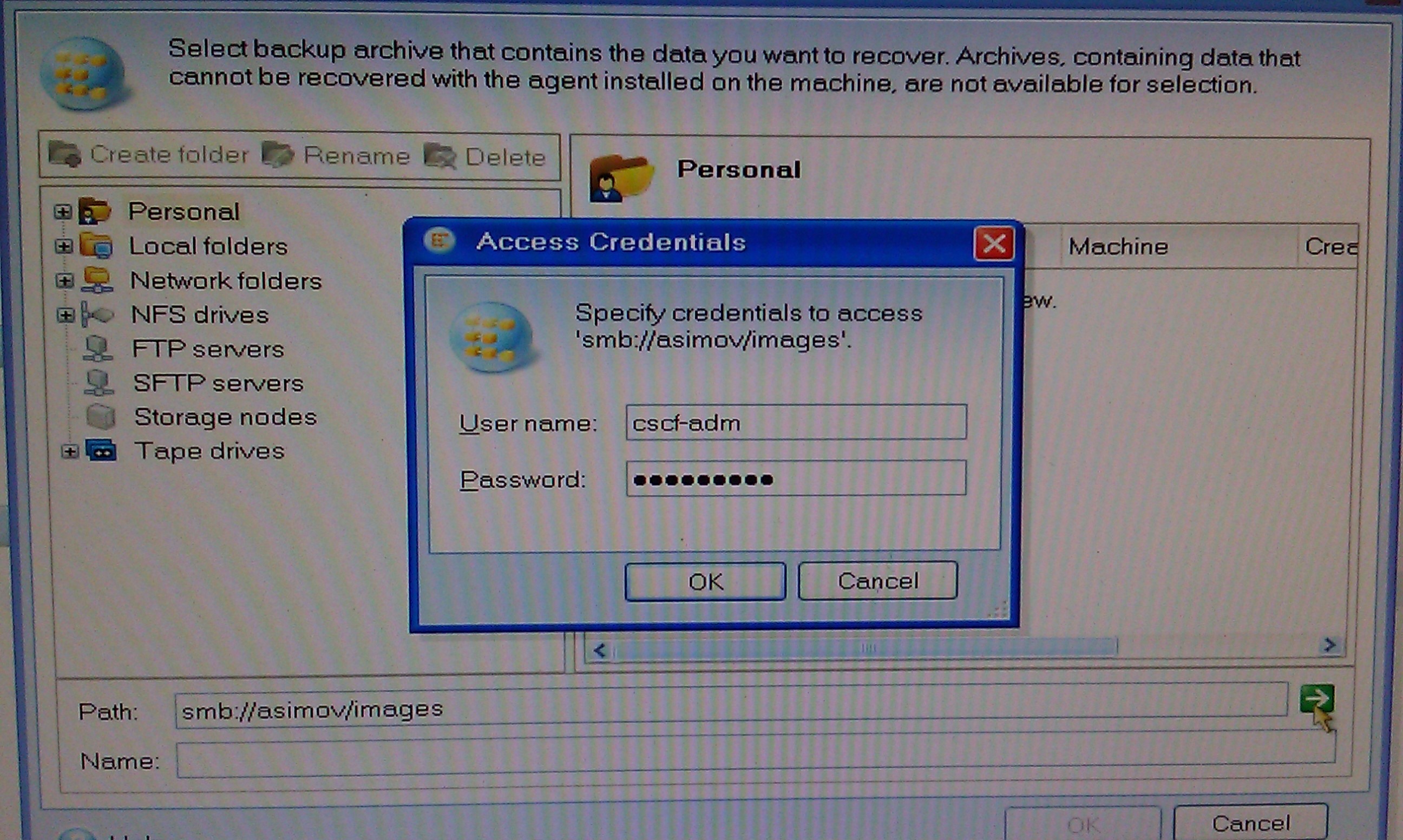

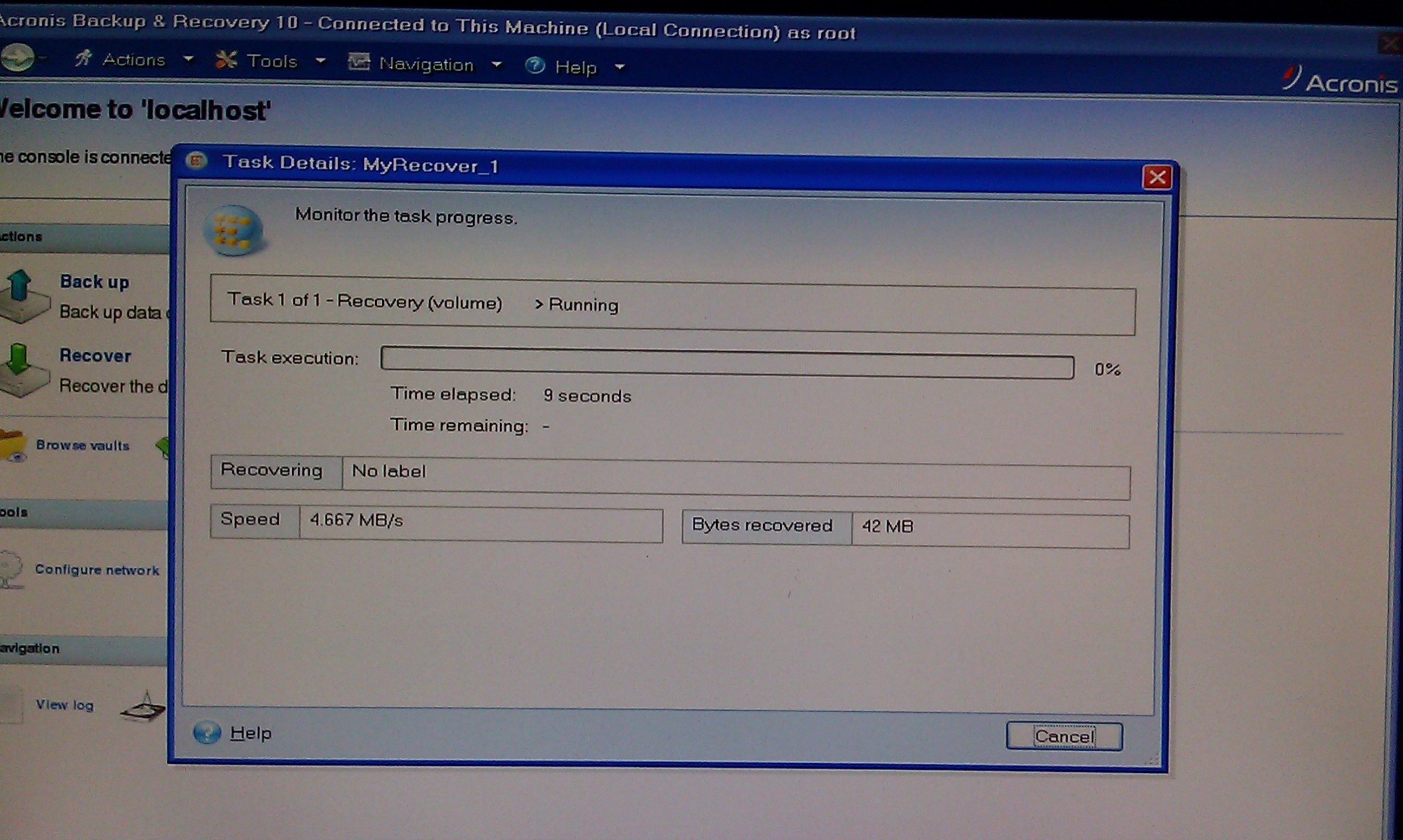
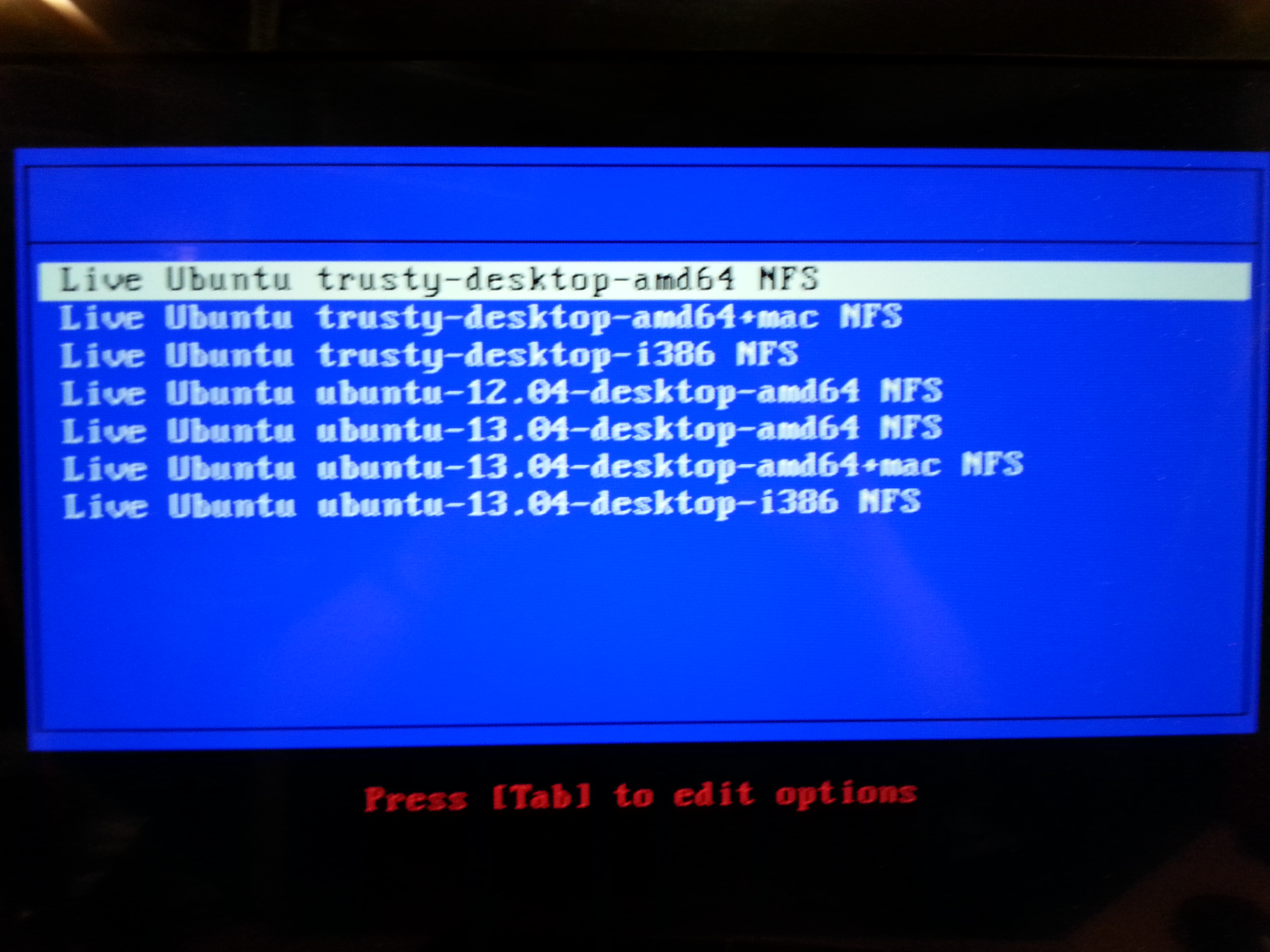

WatItis Network Imaging 2013
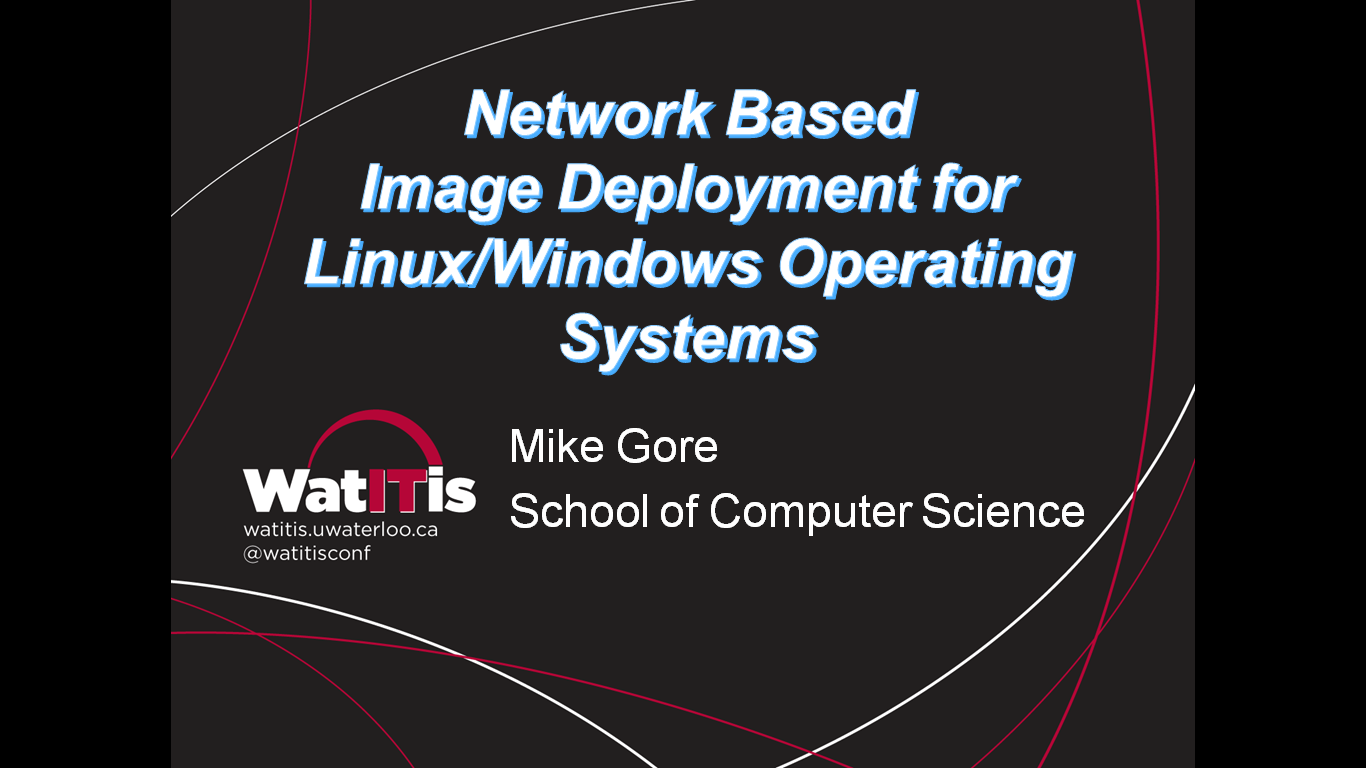
Network Based Image Deployment for Linux/Windows Operating Systems
- When: 2:30 PM to 3:15 PM December 3rd 2013
- Where: QNC 1502
- Speaker:
- Mike Gore
- Computing Support Specialist
- David R. Cheriton School of Computer Science
- Mike Gore
Talk Summary
- Mike will discuss the benefits of network based Image deployment for Linux/Windows operating systems and all key software packages as a time saving measure. Topics will include: Setting up your own PXE boot server and software repository, creating and deploying images, Acronis (Imaging tool), Windows Sysprep (Windows tool used to prepare a system for deployment as a master image) and references to the CSCF online TWIKI documentation.
- Time permitting this session may have a live demonstration.
Why "imaging" - the really big picture
Expectations
- We have students and faculty that expect rich computing environments with all of the bells and whistles tossed in.
- We have many systems to setup and limited time
Basic Problem statement
- Installing computers one at time, from scratch, operating systems, updates and settings can be very time consuming
Can we do it ?
- Desired solution
- So wouldn't be great if we could somehow take a copy of a fully configured system with multiple operating systems and apply it other machines? Bonus points if we can do this on more than one at a time.
- Is this possible ?
- Yes! - There are a number of tools and solutions available.
- The goal of this talk is to share some of the solutions and tools we have been using in Computer Science
What kinds of alternatives to manual installation are there?
- Remote software package deployment tools
- These let you manage the installation of software on remote workstations
- Imaging tools
- These make an entire copy of an existing systems
Why chose imaging over remote package deployment
- There are cost benefits to each choice
- Imaging has a much simpler overhead
- Easy to setup and learn
- Setup and forget
- Package deployment allows for continual changes after installation
- Much more complex to setup and learn
- Higher degree of flexibility
- Imaging has a much simpler overhead
Experience guides your choices
- In CS we update systems every 4 years
- Observed that most of the packages self update
- Concluded that imaging is good enough in many cases after examining implementation options
- Does not imply it is the correct choice for you!
What are the main difficulties of imaging?
Windows - Licensing issues and copy protection
- Copy Protection and Licensing/Activation issues to understand.
- Institutional products generally permit imaging of products
- Consumer software products cannot be imaged
-
- Limited by license terms or by activation restrictions.
-
Fees to be paid in some cases
- The University through IST has obtained many products whose licensing terms permits imaging.
- This is NOT the same as being free!
- The University Information Systems & Technology group manages licensing.
- You are still required to verify any costs you are responsible for.
- Many products are either low cost or covered by a Campus wide agreement.
Licensed software at the University
- https://uwaterloo.ca/information-systems-technology/licensed-software-university-waterloo

- Eligibility: General full-time and part-time faculty, staff and grad students are eligible
Linux Licensing issues - no copy protection
- It is open source - no issues
Hardware driver issues challenges
Windows
- Is extremely sensitive to hardware changes
- BSOD - (Blue Screen of Death) most common result - rolls over and dies
- Copy protection makes it hard to even image identical systems
- Free Microsoft tool called SYSPREP to the rescue!
- Using SYSPREP allows Windows systems to be copied to another system
- On identical systems it works without issue
- On alien hardware - this can be done with much effort.
- Hardware specific drivers, utilities and software make this hard.
- At minimum you need to teach sysprep where the drivers are located. * Write scripts to remove the unwanted software...
- It is easier to create new images for new hardware in hard cases * You can standardize systems - limiting changes to say once a year
Linux
- You can copy to identical hardware without issue
- You can frequently copy to alien hardware without issue.
- Problems with alien hardware are generally limited to
- Vender specific drivers called "proprietary drivers".
- You can avoid this by using the default open source drivers.
- Unsupported hardware
- Wireless, Video and USB3 drivers will be the most common.
Minimizing Imaging problems
- Stick with standard configurations that change infrequently
- Say once per year
- Advantages
- You can now put vender specific drivers and software into the image
- No special post install scripting or configuration
Summary formula for creating a master image in two stages
First - we create a vender neutral configuration
- That is; no special drivers or vender software
- Hint - I like to use VMWARE to do this.
- Reason - there is only ONE package to remove later - VMWARE TOOLS
- Hint - I like to use VMWARE to do this.
- Install everything licensed or free even if only a few people use it.
- Installing it now will avoid the time you spend later on multiplied by the size of your user base.
- Perform all updates
- Don't forget the antivirus software when using Windows
- Save this image to an external disk or file server
- You always want to have a pre-sysprep image
- Hint I use VMWARE and just take a snapshot
- SYSPREP this image if you have windows
- Save this image to an external disk or file server using an Imaging tool
Second - we customize the image for the target hardware we plan to use
- Install the image on the target hardware
- Add any vender drivers and software
- Save this image to an external disk or file server using an Imaging tool
- You always want to have a pre-sysprep image
- SYSPREP this image if you have windows
- Save this image to an external disk or file server using an Imaging tool
- You are ready to use it!
Imaging Tools and recommendations
Recommendations
- Try Clonezilla - it is now a mature product.
- When we started imaging (many years ago) this option was not viable.
Clonezilla
- Costs
- Free!
- Web site: http://clonezilla.org/

- Screen shots
- Features
- Can image and restore both Windows and Linux systems
- Recover/backup
- PXE bootable
- Multicast
- Supports a wide range of file systems
- Backup only parts of the disk that are used
- Limitations
- Cannot restore to smaller disks or partitions
Acronis Backup and Recovery
- Costs money
- Various Licensing options - not cheap
- Web site
- Screen shots
- CS Web Site Documents
- Features
- Can image and restore both Windows and Linux systems
- Recover/backup
- Supports a wide range of file systems
- PXE bootable
Windows Specific Tools
- Sysprep
- https://cs.uwaterloo.ca/twiki/view/CF/SysPrep
- Permits a Windows system to be imaged
- In the extreme simple case you just run it without any options.
- After booting a system image this way you only greeted with a few questions
- User Agreement, Region, Time, userid and password
- After booting a system image this way you only greeted with a few questions
- You can specify all of the settings in file called the optional unattended file.
- BCDEDIT
- Lets Windows boot other operating systems
- https://cs.uwaterloo.ca/twiki/view/CF/GRUB2WINDOWS7
Linux Specific Tools
- Rsync and Grub
- Don't even have to create an image - just use the rsync command to clone the system
- RIP - Recovery Is Possible
- A Swiss Army Knife Linux image with large number of useful tools
- https://cs.uwaterloo.ca/twiki/view/CF/RIP
- PXE/USB/CD bootable image that runs just in ram
- We can copy a real host with this tool using rsync into or out of a VM for testing
- We can also use it to backup and repair Windows and Linux systems
- A Swiss Army Knife Linux image with large number of useful tools
- GRUB2 - Grand Unified boot loader
- https://cs.uwaterloo.ca/twiki/view/CF/GRUB2
- Documents how to repair a system that will not boot
- Boot multiple operating systems
- Scripts to setup a Linux system with all of the packages we like
- https://cs.uwaterloo.ca/twiki/view/CF/UbuntuImageCreation
- Scripts can be downloaded from the TWIKI
- https://cs.uwaterloo.ca/twiki/view/CF/UbuntuScripts
- https://cs.uwaterloo.ca/twiki/view/CF/UbuntuImageCreation
Image Creation Environments
- VMWARE workstation
- https://cs.uwaterloo.ca/twiki/view/CF/VMwareWorkstation
- Fantastic for creating initial images
- Snapshot feature allows you to try multiple configurations
- You can use sysprep and the imaging tools from within this environment
- Aside: Using Windows in a virtual machine under Linux makes imaging trivial - just copy the VM files.
Network Image Server Overview
- Runs Ubuntu Linux using free open source packages
- Summary things we needed to configure
- Samba - windows file server
- Many of the imaging tools use Samba file shares
- NAT Firewall - one IP serves many machines - protects them prior to patching, etc.
- NFS - for live booting Linux Images
- PXE booting - for network booting
- DNS service - to provide name service to the private network
- Accounts for staff to access network images during imaging
- Samba - windows file server
- Our CS server (needs updating)
Services Detail
- DNSMASQ package PXE, DNS and TFTPBOOT services
- https://cs.uwaterloo.ca/twiki/view/CF/DNSMASQ
- We have actual examples and tools to make this easy for you to setup
- Provides PXE, DNS, and TFTPBOOT services - the main core network image server
- Lets you boot most modern computers via the network
- https://cs.uwaterloo.ca/twiki/view/CF/DNSMASQ
- NAT Firewall using iptables
- https://cs.uwaterloo.ca/twiki/view/CF/NatMasqFirewallExample
- Actual examples and tools to make this easy to setup
- Create a private network and firewall to project the server and clients during the imaging process
- https://cs.uwaterloo.ca/twiki/view/CF/NatMasqFirewallExample
- PXE Live Booting
- https://cs.uwaterloo.ca/twiki/view/CF/PXELiveBoot
- Actual examples and tools to make this easy to setup
- Setup network bootable Linux Live Boot images
- Most modern computers can PXE boot
- It must be enable in the BIOS
- Look for BBS popup on many systems - this gives you the option to boot from any device
- Differing systems use various function keys to activate this during boot.
- Most common is F12 or F8 but you will see ESC and F11 on some systems
- It must be enable in the BIOS
- https://cs.uwaterloo.ca/twiki/view/CF/PXELiveBoot
External References
TWIKI Links
* Links used in this talk- https://cs.uwaterloo.ca/twiki
- https://cs.uwaterloo.ca/twiki/view/CF/Acronis10
- https://cs.uwaterloo.ca/twiki/view/CF/CSApplicationServer
- https://cs.uwaterloo.ca/twiki/view/CF/DNSMASQ
- https://cs.uwaterloo.ca/twiki/view/CF/GRUB2
- https://cs.uwaterloo.ca/twiki/view/CF/GRUB2WINDOWS7
- https://cs.uwaterloo.ca/twiki/view/CF/ImageDeploymentAcronis
- https://cs.uwaterloo.ca/twiki/view/CF/NatMasqFirewallExample
- https://cs.uwaterloo.ca/twiki/view/CF/PXEBootFilesExample
- https://cs.uwaterloo.ca/twiki/view/CF/PXELiveBoot
- https://cs.uwaterloo.ca/twiki/view/CF/RIP
- https://cs.uwaterloo.ca/twiki/view/CF/SysPrep
- https://cs.uwaterloo.ca/twiki/view/CF/UbuntuImageCreation
- https://cs.uwaterloo.ca/twiki/view/CF/UbuntuScripts
- https://cs.uwaterloo.ca/twiki/view/CF/VMwareWorkstation
IST software information and Licensing links
- https://uwaterloo.ca/information-systems-technology/

- Main page
- https://uwaterloo.ca/information-systems-technology/services/category/266

- Software
- https://uwaterloo.ca/information-systems-technology/services/licensed-software

- Who can use it
- https://uwaterloo.ca/information-systems-technology/licensed-software-university-waterloo

- Licensed Software List and Agreements
- https://uwaterloo.ca/information-systems-technology/licensed-software-university-waterloo/university-waterloo-site-licensed-software-microsoft-campus

- University of Waterloo Site Licensed Software: Microsoft Campus Agreement FAQ
Optional Hand On
- BIOS Boot Menu
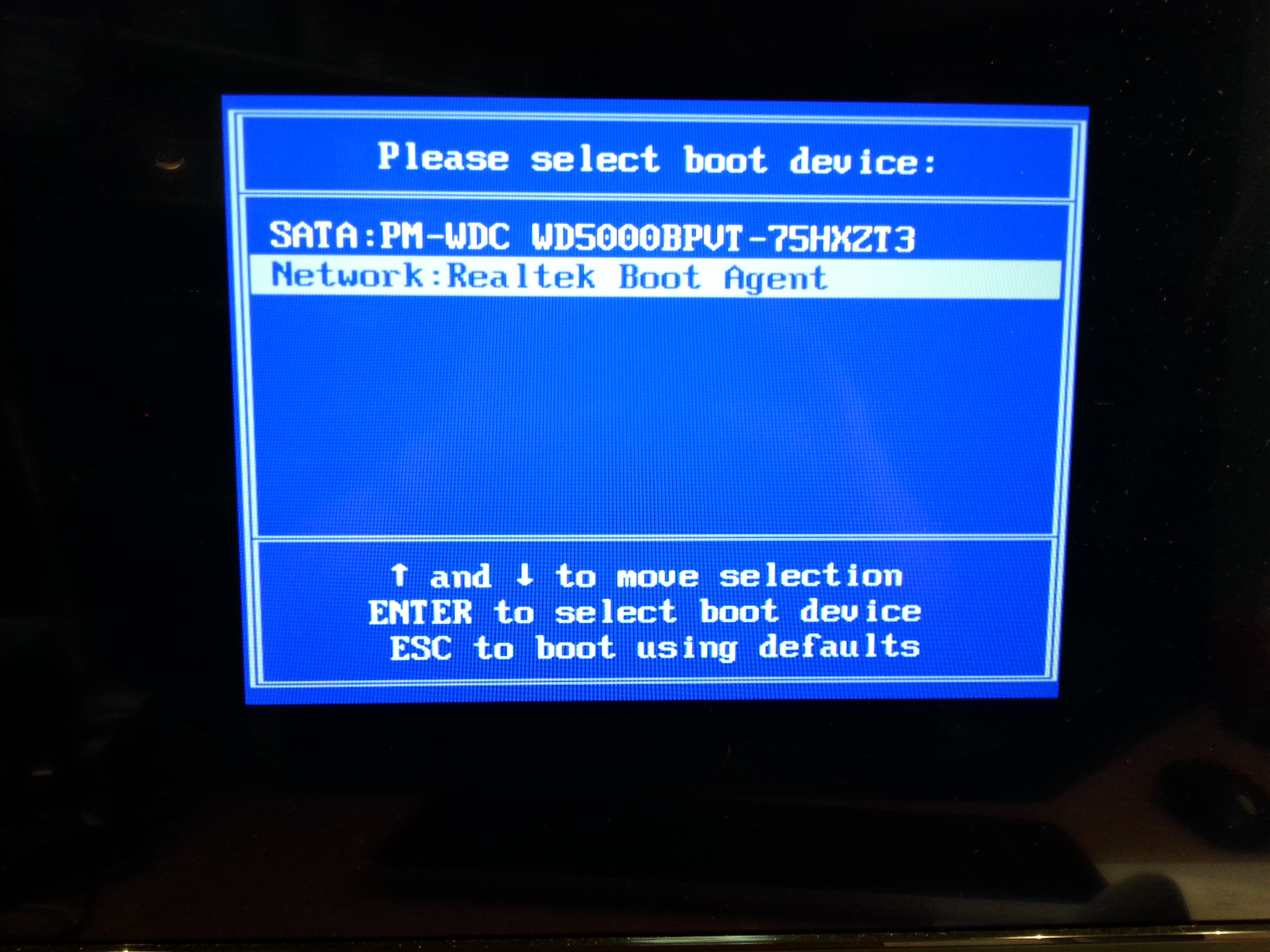
- PXE Boot Menu

PXE Booting Acronis
- PXE Acronis Boot Menu
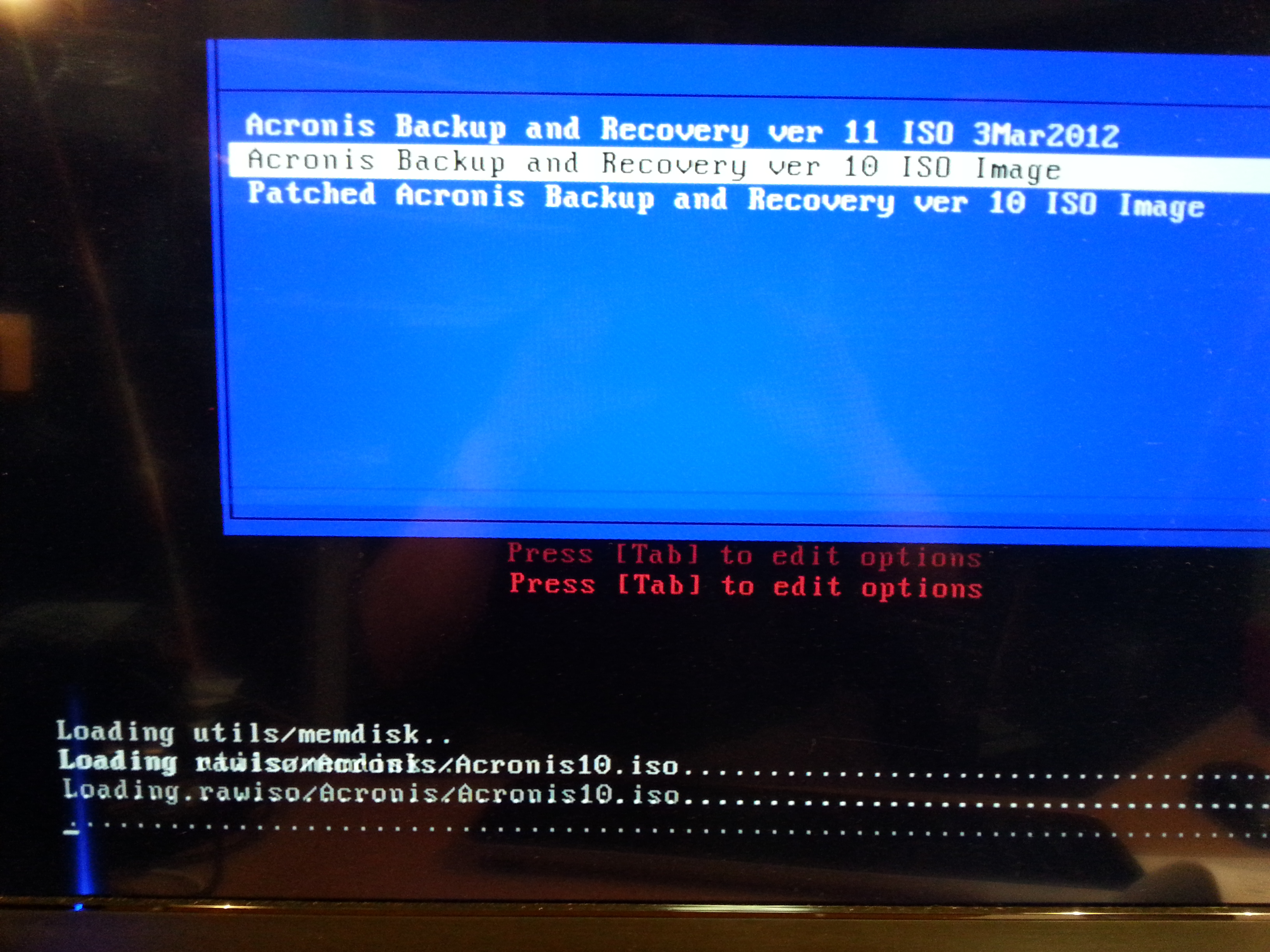
- Acronis Boot - network settings
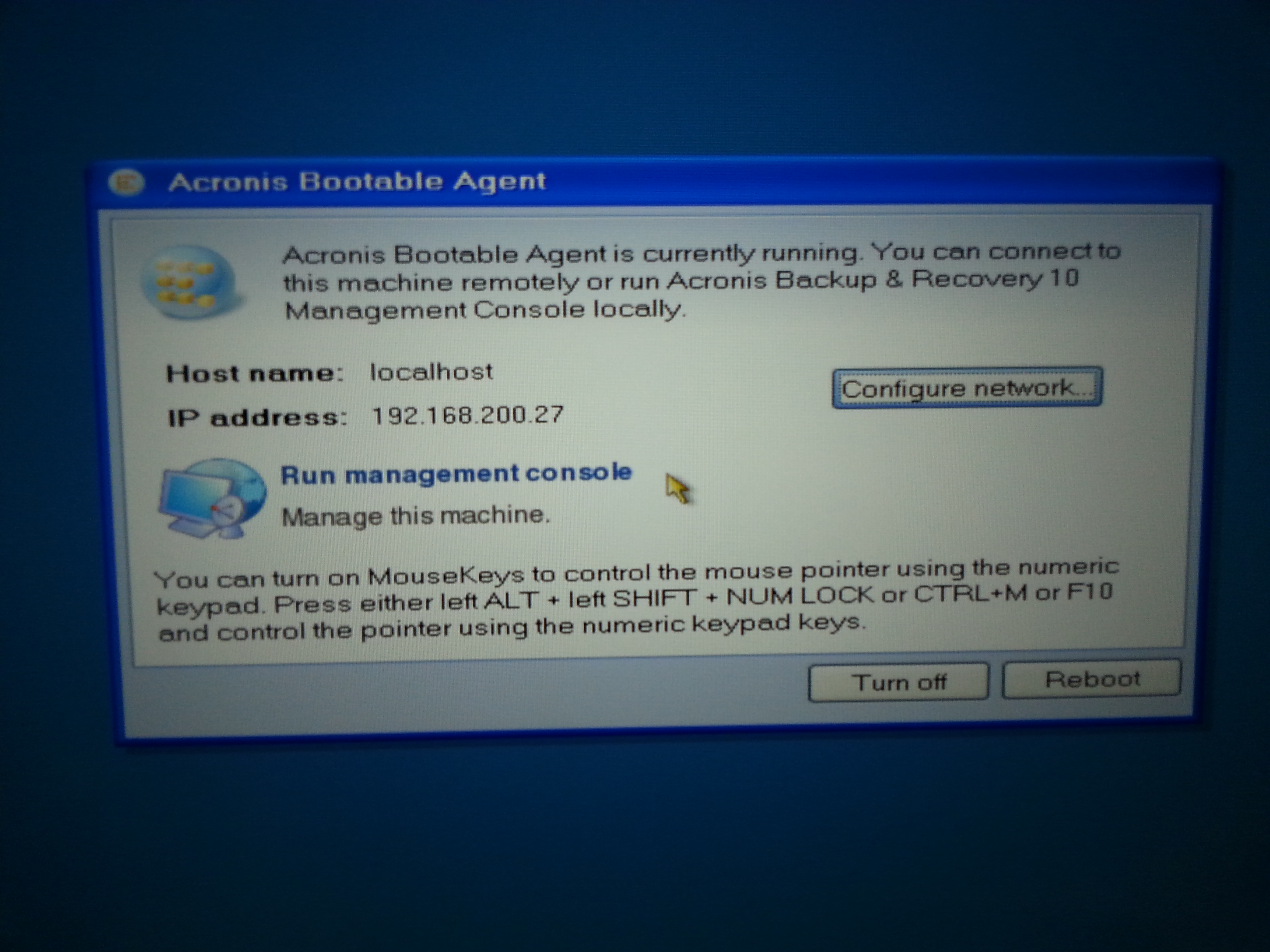
- Acronis 10 Main screen
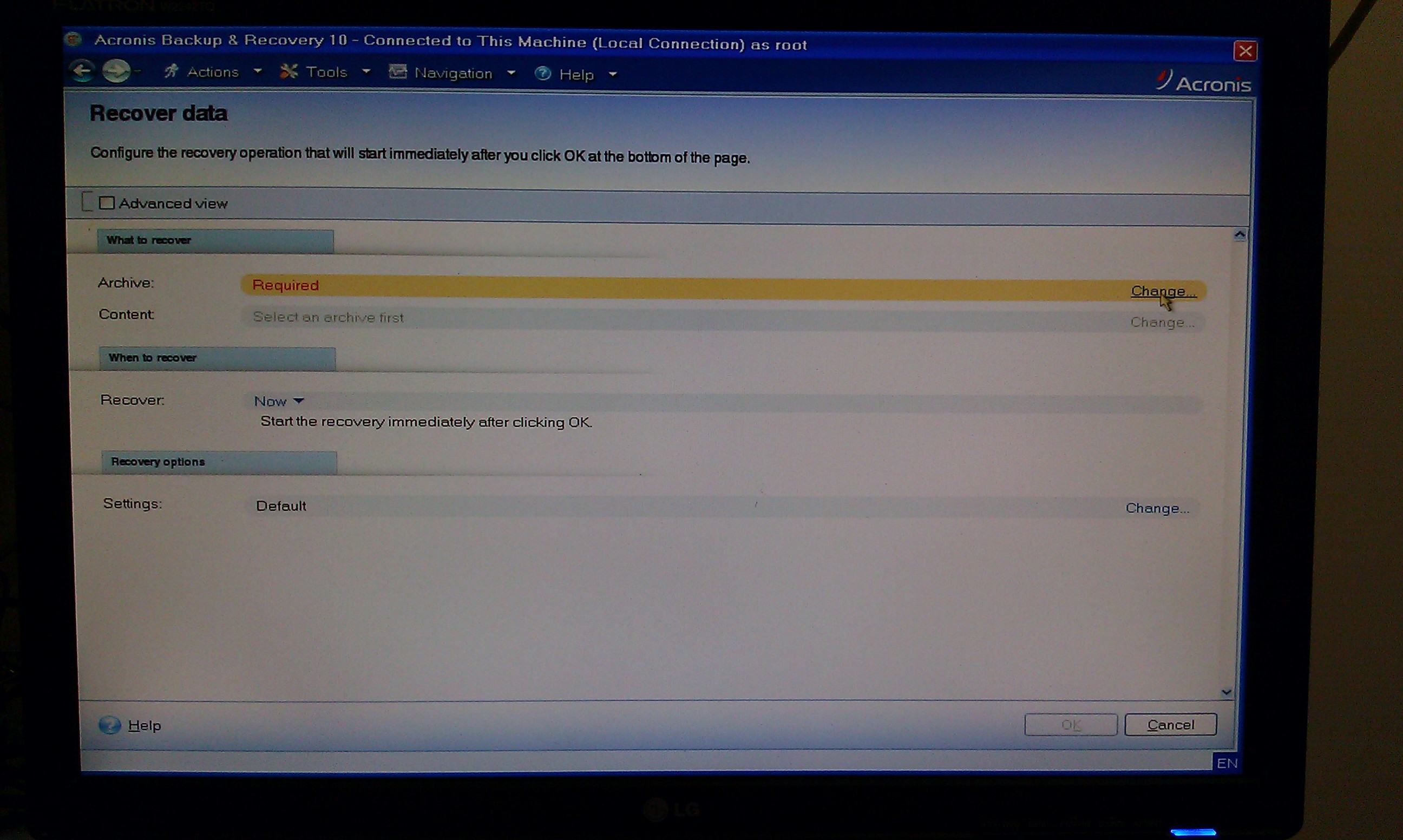
- Connect to Server
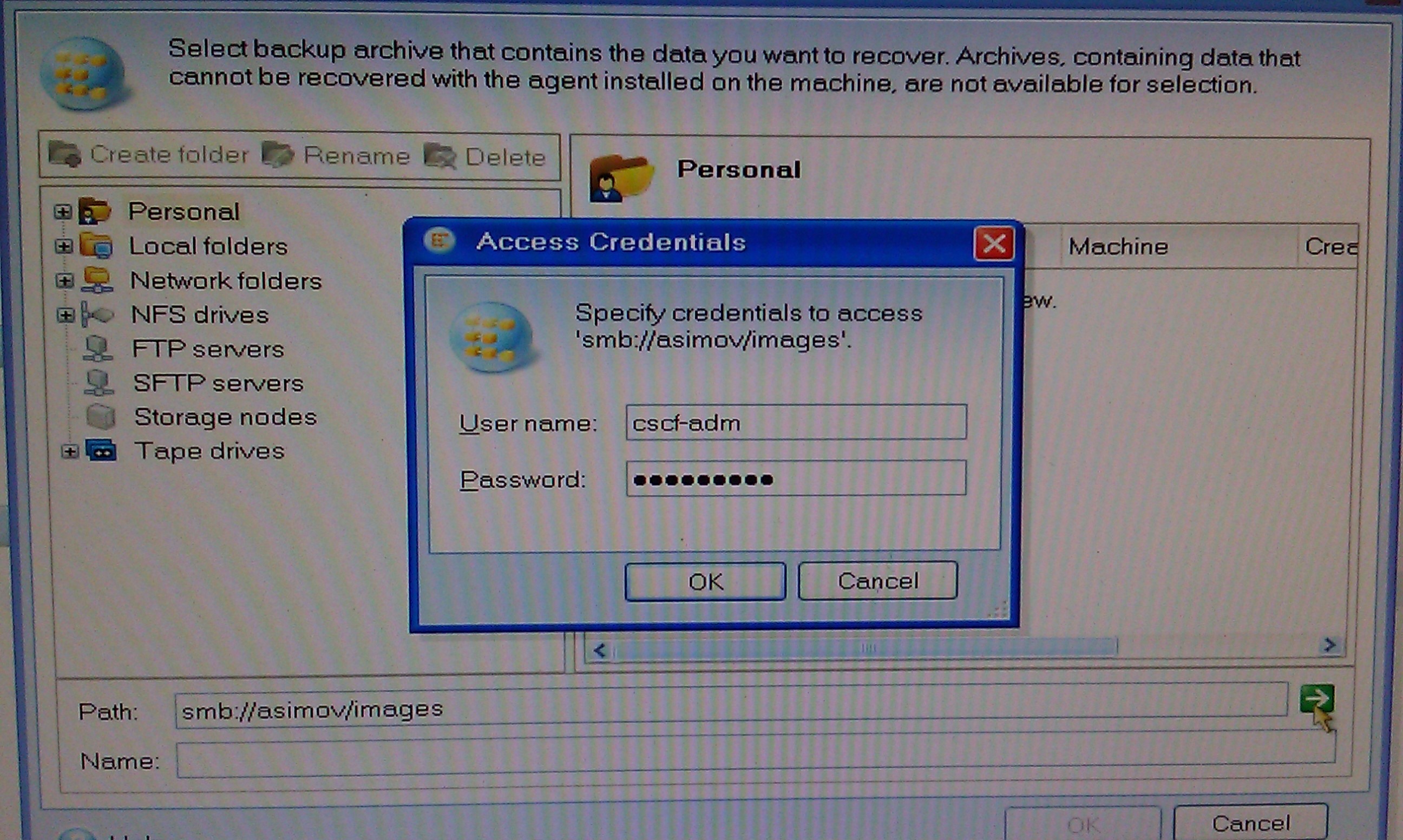
- Find the Archive

- Restore
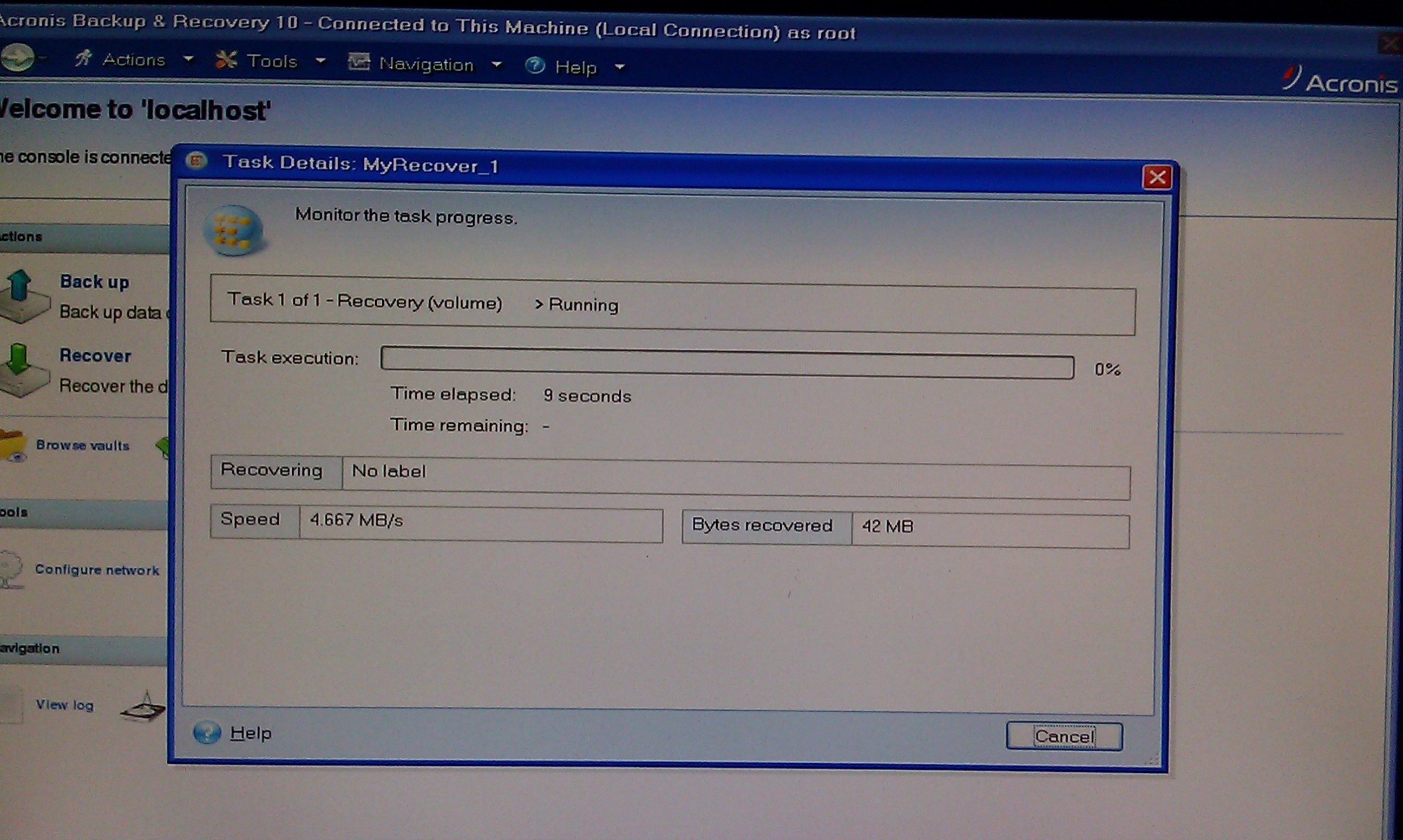
PXE Live Boot
- PXE Live Boot Menu
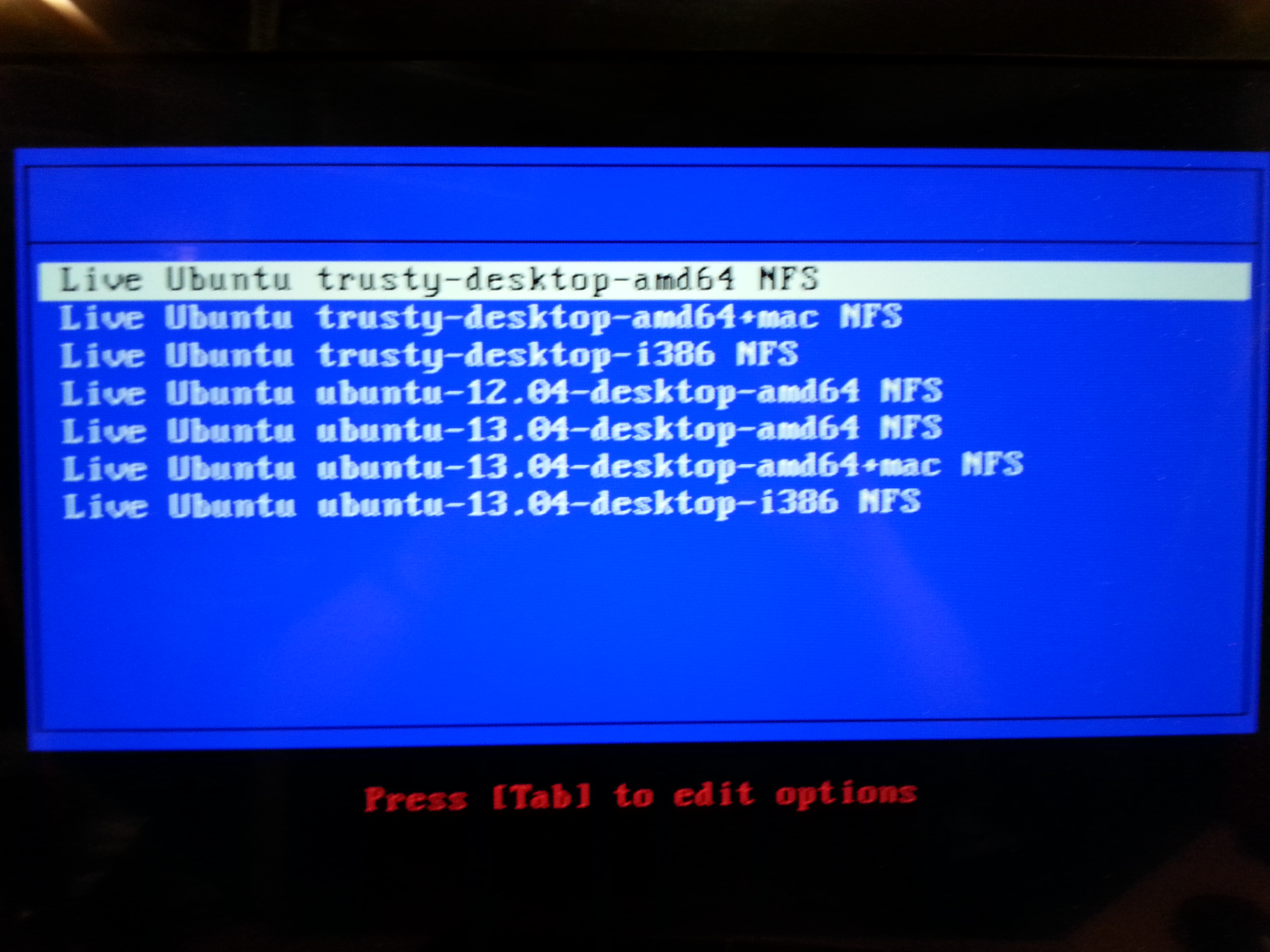
- Live Boot Ubuntu 14.04 prerelease

Questions ?
| I | Attachment | History | Action | Size | Date | Who | Comment |
|---|---|---|---|---|---|---|---|
| |
20131202_024116.jpg | r1 | manage | 1905.5 K | 2013-12-02 - 03:11 | MikeGore | |
| |
20131202_024241.jpg | r1 | manage | 2038.8 K | 2013-12-02 - 03:11 | MikeGore | |
| |
20131202_024316.jpg | r1 | manage | 1666.9 K | 2013-12-02 - 03:11 | MikeGore | |
| |
20131202_024502.jpg | r1 | manage | 2133.6 K | 2013-12-02 - 03:11 | MikeGore | |
| |
20131202_024539.jpg | r1 | manage | 1717.7 K | 2013-12-02 - 03:11 | MikeGore | |
| |
20131202_024714.jpg | r1 | manage | 1630.7 K | 2013-12-02 - 03:11 | MikeGore | |
| |
IMAG0026.jpg | r1 | manage | 761.4 K | 2013-12-02 - 03:26 | MikeGore | Acronis 10 Main creen |
| |
IMAG0029.jpg | r1 | manage | 1065.6 K | 2013-12-03 - 10:19 | MikeGore | |
| |
IMAG0033.jpg | r1 | manage | 1031.8 K | 2013-12-03 - 10:11 | MikeGore | |
| |
IMAG0063.jpg | r1 | manage | 805.9 K | 2013-12-03 - 10:11 | MikeGore | |
| |
IMAG0065.jpg | r1 | manage | 884.1 K | 2013-12-03 - 10:11 | MikeGore | |
| |
WatITis2013NetwokImaging.png | r1 | manage | 155.2 K | 2013-12-02 - 03:11 | MikeGore |
Information in this area is meant for use by CSCF staff and is not official documentation, but anybody who is interested is welcome to use it if they find it useful.
- CF Web
- CF Web Home
- Changes
- Index
- Search
- Administration
- Communication
- Hardware
- HelpDeskGuide
- Infrastructure
- InternalProjects
- Linux
- MachineNotes
- Macintosh
- Management
- Networking
- Printing
- Research
- Security
- Software
- Solaris
- StaffStuff
- TaskGroups
- TermGoals
- Teaching
- UserSupport
- Vendors
- Windows
- XHier
- Other Webs
- My links
Ideas, requests, problems regarding TWiki? Send feedback


