-- MikeGore - 28 Oct 2005
SSH tunnelling"> MicroX using SSH tunnelling
- See also SecureShell for details on SSH
SSH Client and"> Configuration of SSH Client and MicroX Xwin32
Enable X11 Tunnelling
Assumptions- We Assume you have an existing SSH connection to a host that you wish an Xterm from
- Edit Menu - > Settings -> Tunnelling -> Check Tunnel X11 Connections
- Save Settings and restart your connection (X tunneling is seting at the start of a connection)
- Start X-Win32 - this starts the Xwindows Server on your machine - no configuration is needed
- Edit Menu:
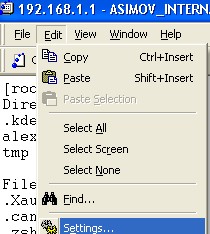
- Tunnel Option Checkbox - set to ON
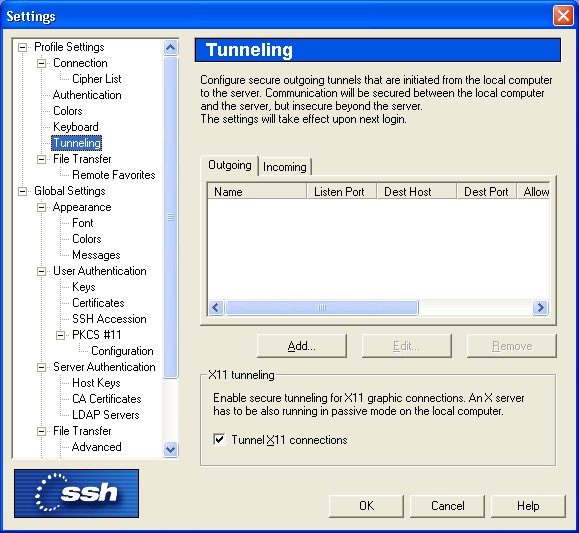
Usage
- Use SSH to connect to the host you wish an Xwindow session from
- run the command xterm &
- You should see an xterm pop up
- You can create a small scripts to start common windows and run this each time you want to start X window sessions
#!/bin/sh # xterm & xterm & xclock & twm &
- save this script and chmod 755 your_script_file to make it executable
Xterm Fonts
- You can use custom fonts with xterm using the -fn directive. For example here is a xterm that uses big fonts
xterm -title `hostname` -geometry 80x25 -bg white -fn 12x24
- You can list all valid fonts with xlsfonts
- You can view various fonts with xfontsel
Information in this area is meant for use by CSCF staff and is not official documentation, but anybody who is interested is welcome to use it if they find it useful.
- CF Web
- CF Web Home
- Changes
- Index
- Search
- Administration
- Communication
- Hardware
- HelpDeskGuide
- Infrastructure
- InternalProjects
- Linux
- MachineNotes
- Macintosh
- Management
- Networking
- Printing
- Research
- Security
- Software
- Solaris
- StaffStuff
- TaskGroups
- TermGoals
- Teaching
- UserSupport
- Vendors
- Windows
- XHier
- Other Webs
- My links
Ideas, requests, problems regarding TWiki? Send feedback
