Setting up the Xerox Versalink B7035
CS Xerox printers
Installing VersaLink B7035 printer on a Mac
- Open the Mac's System Preferencs
- Select Printers & Scanners
- If the lock icon shows these preferences are locked, click on the lock and use your administrator account and credentials to unlock.
- Click on the +
- Click on IP
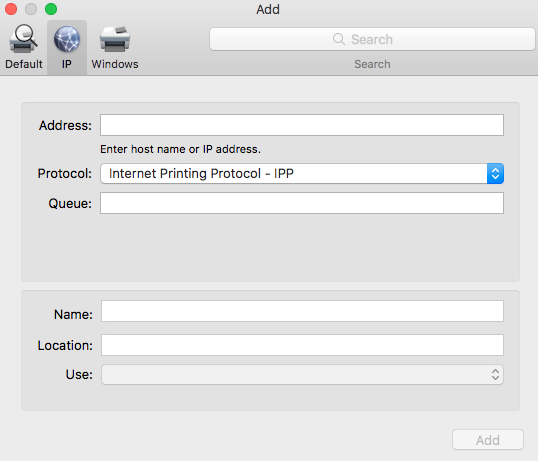
- In the Address field type 172.19.33.23.
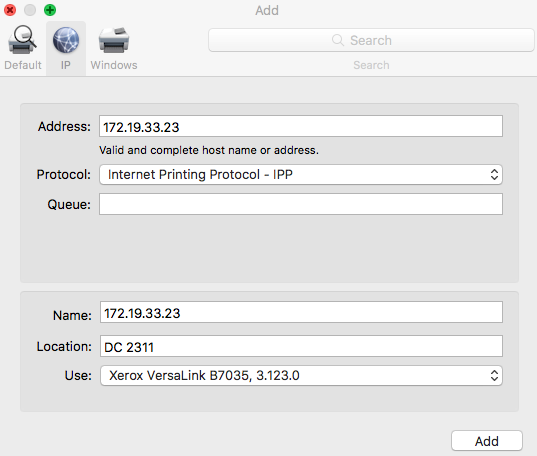 Note: The Name, Location and Use fields may automatically populate themselves, as seen in the screenshot. You may want to change the name to something else.
Note: The Name, Location and Use fields may automatically populate themselves, as seen in the screenshot. You may want to change the name to something else. - Then click on the Add button.
Linux/Mac/Unix PPD file
Download drivers
Documenation
Linux
Ubuntu 16.04, 14.04
- On Ubuntu, (Settings -> Printers -> Add) the add printer GUI gets the drivers automatically from our CUPS server. Use ipp://print.cs.uwaterloo.ca/printers/cscflp01 when it says "Enter device URI"
Direct Printing
Printing via cups1.cs.uwaterloo.ca (preferred) - Example
Printer status
| I | Attachment | History | Action | Size | Date | Who | Comment |
|---|---|---|---|---|---|---|---|
| |
MacAddPrinterPane.png | r1 | manage | 37.5 K | 2017-12-22 - 11:40 | StephenNickerson | |
| |
MacAddPrinterPaneIP.png | r1 | manage | 45.5 K | 2017-12-22 - 11:42 | StephenNickerson |
Topic revision: r4 - 2017-12-22 - StephenNickerson
Information in this area is meant for use by CSCF staff and is not official documentation, but anybody who is interested is welcome to use it if they find it useful.
- CF Web
- CF Web Home
- Changes
- Index
- Search
- Administration
- Communication
- Hardware
- HelpDeskGuide
- Infrastructure
- InternalProjects
- Linux
- MachineNotes
- Macintosh
- Management
- Networking
- Printing
- Research
- Security
- Software
- Solaris
- StaffStuff
- TaskGroups
- TermGoals
- Teaching
- UserSupport
- Vendors
- Windows
- XHier
- Other Webs
- My links
Ideas, requests, problems regarding TWiki? Send feedback


