TWiki> CF Web>Printing>Mac-ColorPrintingOnXeroxColorPrinters>ExampleWithScreenshots (2016-02-12, FraserGunn)
CF Web>Printing>Mac-ColorPrintingOnXeroxColorPrinters>ExampleWithScreenshots (2016-02-12, FraserGunn) EditAttach
EditAttach
Printing in Color on a Xerox WorkCentre 7535 Color Printer
For this printing example, we will use the Xerox WorkCentre 7535 located in DC3507, called xrxpr003.- Select the Print option from the File menu of the application you are running.
- Select the "Printer" set up to print on xrxpr003 (Xerox WorkCentre 7535 located in DC3507)
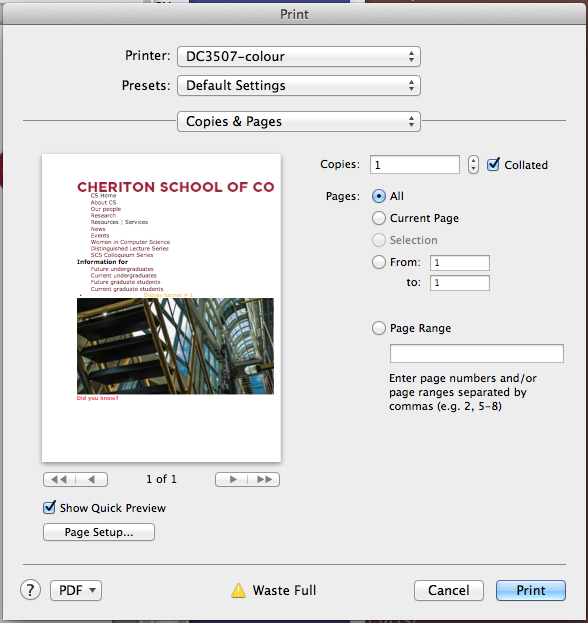
- Open the list box, with the horizontal line on each side of it, and select "Xerox Features".
The name of the application you are using is usually listed in this box, but sometimes "Copies & Pages" is shown, as Microsoft Word Does.
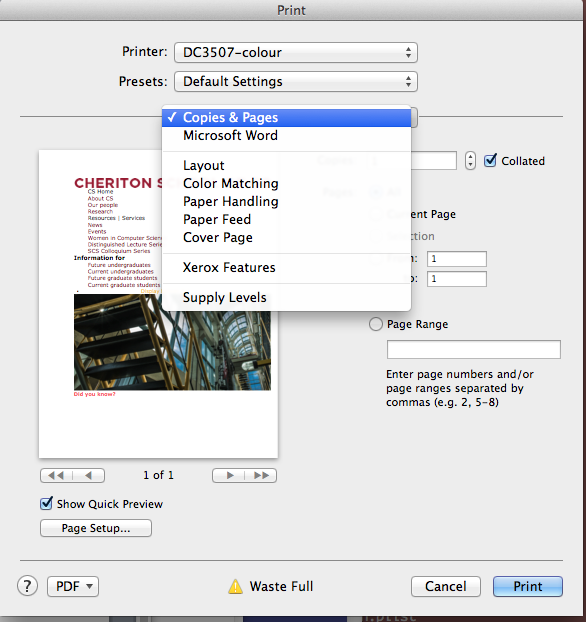
- Open the list box which says "Paper/Output" and select "Color Options".
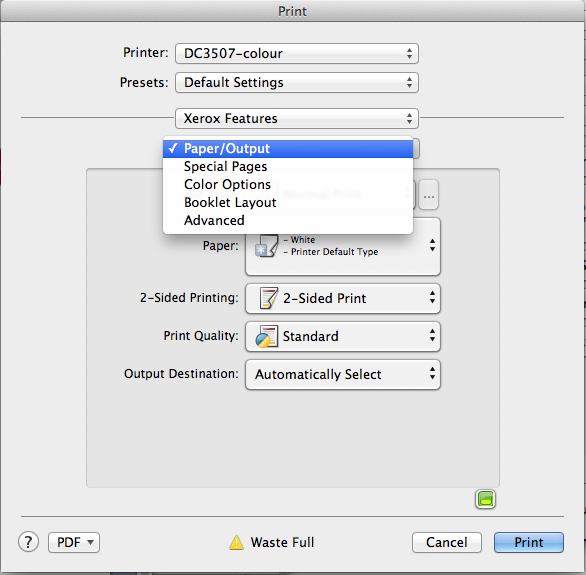
- Select the desired option in the "Color Correction" section.
The default, "Automatic Color" usually works fine.
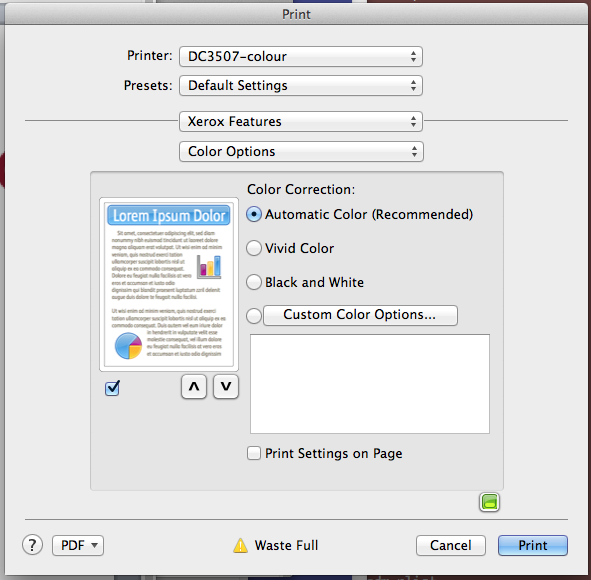
| I | Attachment | History | Action | Size | Date | Who | Comment |
|---|---|---|---|---|---|---|---|
| |
MainPrintDialogue.png | r1 | manage | 113.6 K | 2014-07-07 - 16:00 | StephenNickerson | |
| |
PrintStep1.png | r1 | manage | 121.1 K | 2014-07-07 - 16:00 | StephenNickerson | |
| |
PrintStep2.png | r1 | manage | 60.2 K | 2014-07-07 - 16:02 | StephenNickerson | |
| |
PrintStep3.png | r1 | manage | 69.1 K | 2014-07-07 - 16:02 | StephenNickerson | |
| |
PrintStep4.png | r1 | manage | 84.7 K | 2014-07-07 - 16:02 | StephenNickerson |
Topic revision: r2 - 2016-02-12 - FraserGunn
Information in this area is meant for use by CSCF staff and is not official documentation, but anybody who is interested is welcome to use it if they find it useful.
- CF Web
- CF Web Home
- Changes
- Index
- Search
- Administration
- Communication
- Hardware
- HelpDeskGuide
- Infrastructure
- InternalProjects
- Linux
- MachineNotes
- Macintosh
- Management
- Networking
- Printing
- Research
- Security
- Software
- Solaris
- StaffStuff
- TaskGroups
- TermGoals
- Teaching
- UserSupport
- Vendors
- Windows
- XHier
- Other Webs
- My links
Ideas, requests, problems regarding TWiki? Send feedback


