Email forwarding for M365 accounts
Setting up email forwarding can be done via Outlook or Outlook Web App. 1. Check to see if you have an account- Try logging in at https://outlook.office365.com/owa
 with your username and password. If you can't log in, then your email is not on M365 yet.
with your username and password. If you can't log in, then your email is not on M365 yet.
 3. At the bottom of the panel, click ‘View all Outlook settings’
3. At the bottom of the panel, click ‘View all Outlook settings’
 4. Select Mail > Rules
4. Select Mail > Rules
 5. Click Add new rule
5. Click Add new rule
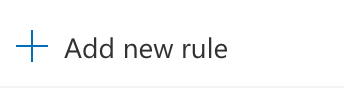 6. Give your new rule a name.
7. Set ‘Add a condition’ to ‘Apply to all messages’
6. Give your new rule a name.
7. Set ‘Add a condition’ to ‘Apply to all messages’
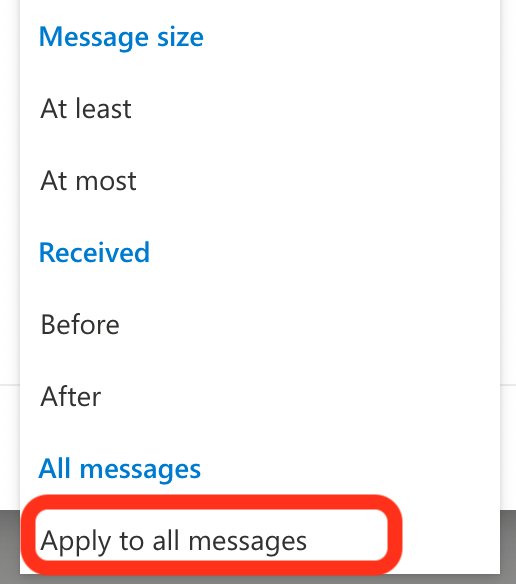 8. Set ‘Add an action’ to ‘Redirect to’
8. Set ‘Add an action’ to ‘Redirect to’
 Note: We choose 'Redirect to' instead of 'Forward to'. If you forward it, the “From:” field will be youremail@uwaterloo.ca; If you redirect the email, the “From:” field will be the original sender's address.
Note: We choose 'Redirect to' instead of 'Forward to'. If you forward it, the “From:” field will be youremail@uwaterloo.ca; If you redirect the email, the “From:” field will be the original sender's address.
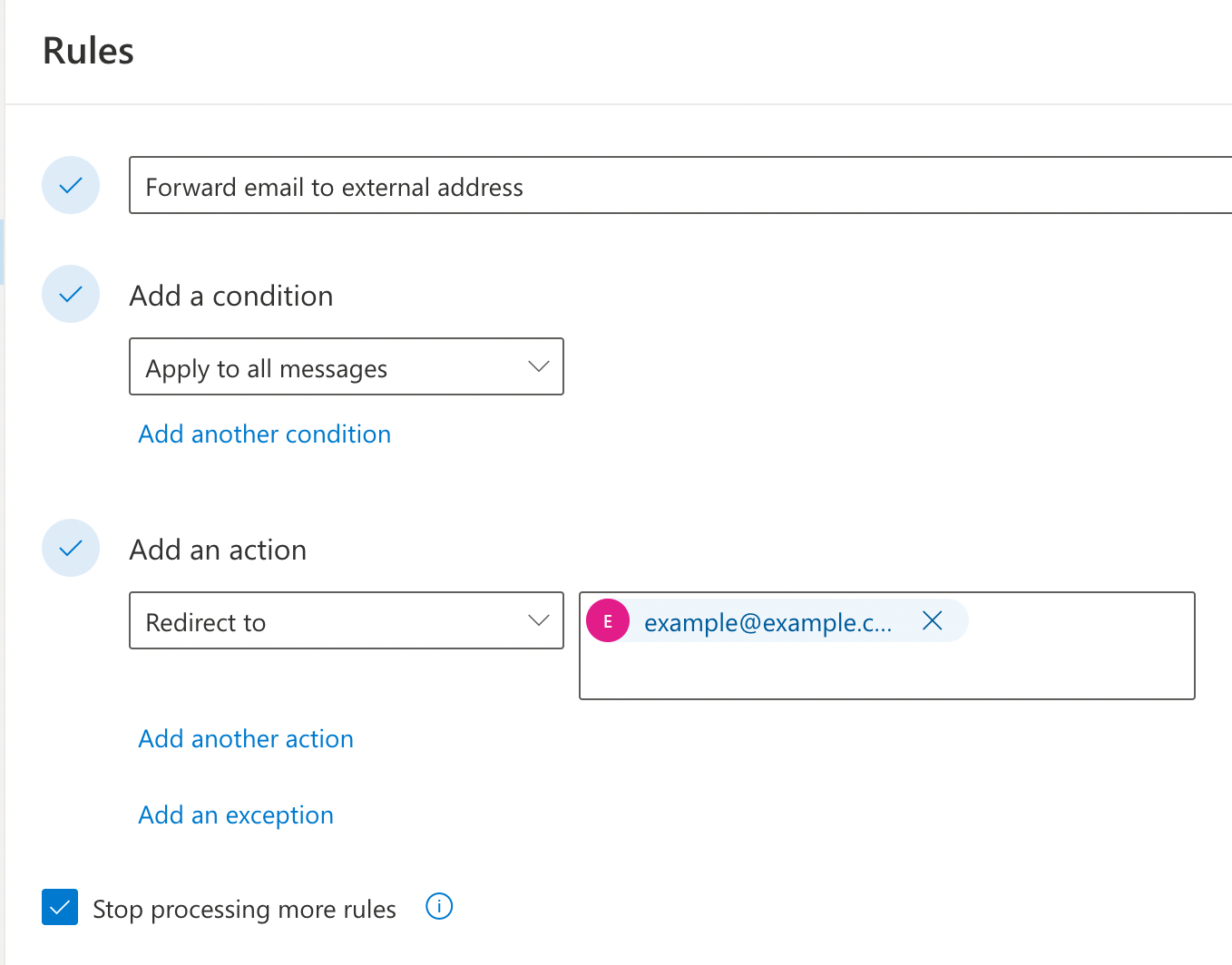 9. Click Save
Your new forwarding rule should now be active. Be sure to give it a test.
9. Click Save
Your new forwarding rule should now be active. Be sure to give it a test. | I | Attachment | History | Action | Size | Date | Who | Comment |
|---|---|---|---|---|---|---|---|
| |
Step_1.png | r1 | manage | 37.7 K | 2022-05-31 - 14:10 | TomCauduro | |
| |
Step_2.png | r1 | manage | 86.4 K | 2022-05-31 - 14:10 | TomCauduro | |
| |
Step_3.png | r1 | manage | 228.9 K | 2022-05-31 - 14:10 | TomCauduro | |
| |
Step_4.png | r1 | manage | 17.5 K | 2022-05-31 - 14:10 | TomCauduro | |
| |
Step_5.png | r1 | manage | 123.2 K | 2022-05-31 - 14:10 | TomCauduro | |
| |
Step_6.png | r1 | manage | 80.5 K | 2022-05-31 - 14:10 | TomCauduro | |
| |
Step_7.png | r1 | manage | 410.9 K | 2022-05-31 - 14:10 | TomCauduro |
Topic revision: r1 - 2022-05-31 - TomCauduro
Information in this area is meant for use by CSCF staff and is not official documentation, but anybody who is interested is welcome to use it if they find it useful.
- CF Web
- CF Web Home
- Changes
- Index
- Search
- Administration
- Communication
- Hardware
- HelpDeskGuide
- Infrastructure
- InternalProjects
- Linux
- MachineNotes
- Macintosh
- Management
- Networking
- Printing
- Research
- Security
- Software
- Solaris
- StaffStuff
- TaskGroups
- TermGoals
- Teaching
- UserSupport
- Vendors
- Windows
- XHier
- Other Webs
- My links
Ideas, requests, problems regarding TWiki? Send feedback


