 Front-Panel Indicators and Features
Front-Panel Indicators and Features
Dell™ PowerEdge™ 2500 Systems Installation and Troubleshooting Guide
|
|
Applications, operating systems, and the system itself are capable of identifying problems and alerting you to them. When a problem occurs, a message may appear on the monitor screen or a beep code may sound.
Several different types of messages can indicate when the system is not functioning properly:
The system indicators and the front and back panel features are illustrated in Figures 2-1 through 2-5. This section also describes each type of message and lists the possible causes and actions you can take to resolve any problems indicated by a message. To determine what type of message you have received, read the following sections.
When the bezel is in place on the system, it has two indicators (see Figure 2-1). The hard-disk drive activity indicator and the ESM indicator. The ESM indicator flashes amber when the system needs attention. The ESM indicator indicates a power problem, a fan/temperature problem, a hard drive problem, or that the PCI expansion cards need attention.
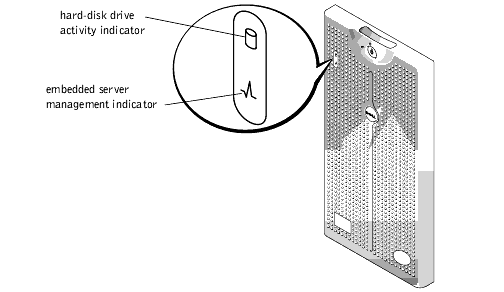
Two indicators are located on the front-panel: the hard-disk drive indicator and the ESM indicator. The ESM indicator flashes amber when the system needs attention. The amber ESM indicator indicates a power problem, a system fan or power supply fan problem, temperature problem, a hard-disk drive problem, or that the PCI expansion cards need attention. The power supplies and hard-disk drives also have indicators which can be seen when the bezel is removed. The CD-ROM and diskette drives have green activity indicators.
Figure 2-2. Front-Panel Features
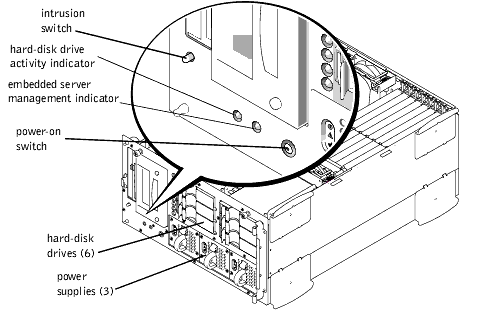
Figure 2-3 shows the back-panel features of the non-redundant AC power version of the system.
Figure 2-3. Back-Panel Features
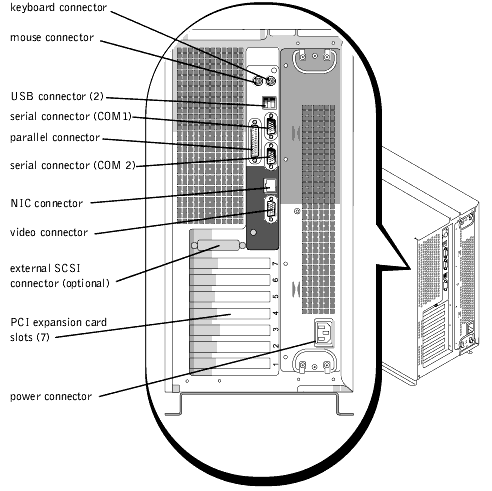
If you have the integrated RAID controller activated, or an optional PERC 3/Di controller is installed in the system, three indicators on each of the hard-disk drive carriers provide information on the status of the SCSI hard-disk drives (see Table 2-1). The SCSI backplane firmware controls the drive online and drive failure indicators.
Figure 2-4. Hard-Disk Drive Indicators
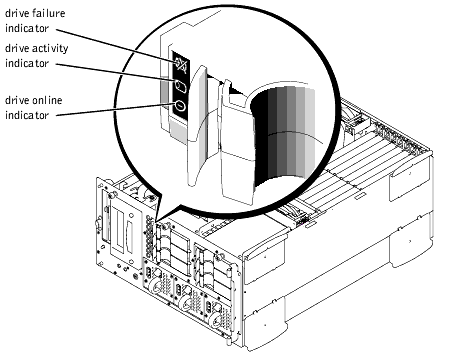
Table 2-1 lists the drive indicator patterns established by the SCSI backplane firmware. Different patterns are displayed as drive events occur in the system. For example, in the event of a hard-disk drive failure, the "drive failed" pattern appears. After the drive is selected for removal, the "drive being prepared for removal" pattern appears, followed by the "drive ready for insertion or removal" pattern. After the replacement drive is installed, the "drive being prepared for operation" pattern appears, followed by the "drive online" pattern.
 |
NOTE: If you do not have the integrated PERC3/Di, or an optional PERC3/DC or PERC3/QC controller installed, you will see only the "drive online" and "drive bay empty" indicator patterns. |
Table 2-1. SCSI Hard-Disk Drive Indicator Patterns
Each power supply has three indicators which indicate the power-on status, fault, and if there is AC power present. These power supplies are hot-pluggable.
Figure 2-5. Power Supply Features
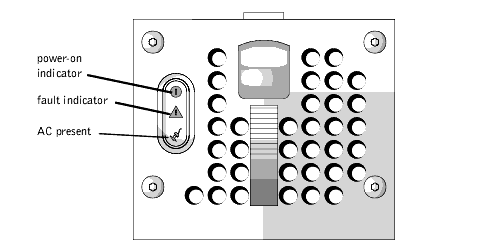
Table 2-2. Power Supply Indicator Patterns
System messages alert you to a possible operating system problem or to a conflict between the software and hardware. Table 2-3 lists the system error messages that can occur and the probable cause for each message.
 |
NOTE: If you receive a system message that is not listed in Table 2-3, check the documentation for the application that is running when the message appears and/or the operating system documentation for an explanation of the message and recommended action. |
Message |
Cause |
Corrective Action |
|---|---|---|
Address mark not found |
Faulty diskette/CD-ROM subsystem or hard-disk drive subsystem (defective system board) |
Replace the system board. See "Getting Help," for instructions on obtaining technical assistance. |
Alert! Maximum memory size exceeded. Limiting memory size to 4 GB |
System supports up to 4 GB of memory |
Remove a memory module pair so that the maximum amount of memory is 4 GB or less. See "Removing Memory Modules" in "Installing System Board Options." |
Alert! Single-bit memory error previously detected in xxxx xxxxh |
Improperly seated or faulty memory modules |
Remove and reseat the memory modules. See "Removing Memory Modules" in "Installing System Board Options." If the problem persists, replace the memory modules. See "Removing Memory Modules" in "Installing System Board Options." If the problem still persists, see "Getting Help," for instructions on obtaining technical assistance. |
Alert! Previous processor thermal failure. |
The microprocessor exceeded its recommended operating temperature during the previous operating session. |
Remove and Replace the defective microprocessor. See "Adding or Replacing a Microprocessor" in "Installing System Board Options." |
Alert! Primary processor is out of rev. |
System detected that the primary processor is not the correct revision. |
Replace the microprocessor. See "Adding or Replacing a Microprocessor" in "Installing System Board Options." |
Alert! Processor thermal probe failure detected. |
Faulty processor or defective system board. |
Replace the defective microprocessor. See "Adding or Replacing a Microprocessor" in "Installing System Board Options." If the problem persists, the system is defective. See "Getting Help," for instructions on obtaining technical assistance. |
Alert! Secondary processor is out of rev. |
System detected that the secondary processor is not the correct revision. |
Replace the microprocessor with a type supported by Dell. See "Adding or Replacing a Microprocessor" in "Installing System Board Options." |
Alert! Unsupported memory in DIMM slot(s) |
Unsupported memory module(s) installed in specified slot(s) |
Replace one or more memory modules so that the memory module pairs are the same type. See "Removing Memory Modules" in "Installing System Board Options." |
Alert! Uncorrectable memory error previously detected in xxxx xxxxh |
Improperly seated or faulty memory modules |
Remove and reseat the memory modules. See "Adding or Replacing a Microprocessor" in "Installing System Board Options." If the problem persists, replace the memory modules. See "Adding or Replacing a Microprocessor" in "Installing System Board Options." If the problem still persists, see "Getting Help," for instructions on obtaining technical assistance. |
Attachment failed to respond |
Diskette drive or hard-disk drive controller cannot send data to associated drive |
Replace the defective drive. See "Installing a Device That Uses the System's Integrated SCSI Controller" in "Installing Drives." If the problem still persists, see "Getting Help," for instructions on obtaining technical assistance. |
Auxiliary device failure |
Mouse cable connector loose or improperly connected, defective mouse |
Check the mouse cable connection. "External Connections" in "Troubleshooting Your System." If the problem persists, replace the mouse. See "Getting Help," for instructions on obtaining technical assistance. |
Bad command or file name |
Command entered does not exist, is faulty, or is not in pathname specified. |
Faulty command and syntax, or incorrect filename. |
Bad error-correction code(ECC) on disk read Controller has failed |
Faulty diskette/CD-ROM subsystem or hard-disk drive subsystem (defective system board) |
Replace the system board. See "Getting Help," for instructions on obtaining technical assistance. |
Boot: Couldn't find NTLDR |
A nonbootable diskette formatted with Win-dows NT was detected in the diskette drive. |
A nonbootable diskette is preventing the system from booting. Remove the diskette to boot the system from the hard-disk drive or from a bootable diskette. |
CAUTION! NVRAM_CLR jumper is installed on system board. Please run SETUP. |
The NVRAM_CLR jumper is installed. |
Remove the NVRAM_CLR jumper. See "Figure A-2" for jumper location. Run the System Setup program to correct the diskette drive type. See |
CD-ROM drive not found |
Improperly connected or missing CD-ROM drive. |
Check that the diskette drive/CD-ROM drive unit is seated properly against the interposer board on the peripheral cage. See "Inside the System," for the location of the diskette drive/CD-ROM drive. Replace the drive. See "Installing a Device That Uses the System's Integrated SCSI Controller" in "Installing Drives." If the problem still persists, see "Getting Help," for instructions on obtaining technical assistance. |
CPUs with different level 2 cache sizes detected |
Two different types of microprocessors are installed |
Install a correct version of the microprocessor so both micro-processors have the same level 2 cache size. See "Adding or Replacing a Microprocessor" in "Installing System Board Options." |
Data error |
Faulty diskette, diskette drive, or hard-disk drive |
Replace the diskette, diskette drive, or hard-disk drive. See "Installing Drives." |
Decreasing available memory |
One or more memory modules improperly seated or faulty |
Remove and reseat the memory modules. See "Removing Memory Modules" in "Installing System Board Options." If the problem persists, replace the memory modules. See "Removing Memory Modules" in "Installing System Board Options." If the problem still persists, see "Getting Help," for instructions on obtaining technical assistance. |
Diskette drive 0 seek failure Diskette drive 1 seek failure |
Faulty or improperly inserted diskette, incorrect configuration settings in System Setup program, loose diskette/CD-ROM interface cable |
Replace the diskette. Run the System Setup program to correct the diskette drive type. See "Using the System Setup Program," in the User's Guide for instructions. Check that the diskette drive/CD-ROM drive unit is seated properly against the interposer board on the peripheral cage. See "Installing Drives." |
Diskette read failure |
Faulty diskette, faulty or improperly connected diskette/CD-ROM |
Check that the diskette drive/CD-ROM drive unit is seated properly against the interposer board on the peripheral cage. See "Installing Drives." |
Diskette subsystem reset failed |
Faulty diskette/CD-ROM controller (defective system board) |
Replace the system board. See "Getting Help," for instructions on obtaining technical assistance. |
Diskette write protected |
Diskette write-protect feature activated |
Move the write-protect tab on the diskette. |
Drive not ready |
Diskette missing from or improperly inserted in diskette drive |
Reinsert or replace the diskette. |
Embedded server management error Embedded server management is not present |
Embedded server management memory may be temporarily corrupted |
Shut down the system to clear the memory, and then restart the system. If the problem persists, see "Getting Help," for instructions on obtaining technical assistance. |
Gate A20 failure |
Faulty keyboard controller (defective system board) |
Replace the system board. See "Getting Help," for instructions on obtaining technical assistance. |
General failure |
Operating system corrupted or not installed properly |
Reinstall the operating system. |
Hard disk controller failure Hard disk drive read failure Hard disk failure |
Incorrect configuration settings in System Setup program, improperly connected hard-disk drive, faulty hard-disk drive controller subsystem (defective system board), or loose power cable |
Check the hard-disk drive configuration settings in the System Setup program. See "Using the System Setup Program," in the User's Guide for instructions. Reinstall the hard-disk drive. See "Installing Drives." Check the interface cable and power cable connections to the backplane board. See "Installing Drives." |
Invalid configuration information - please run SETUP program |
Incorrect configuration settings in System Setup program, or faulty battery |
Check the System Setup configuration settings. See "Using the System Setup Program," in the User's Guide for instructions. Replace the battery. See "Replacing the System Battery" in "Installing System Board Options." |
Invalid CPU speed detected |
Microprocessor not supported by system |
Install a correct version of the microprocessor in the specified microprocessor connector. See "Adding or Replacing a Microprocessor" in "Installing System Board Options." |
Invalid NVRAM configuration, resource reallocated |
System detected and corrected a resource conflict when system resources were allocated using the System Setup program. |
No action is required. |
I/O parity interrupt at address |
Expansion card improperly installed or faulty |
Reinstall the expansion cards. See "Installing an Expansion Card" in "Installing System Board Options." If the problem persists, replace the expansion card. See "Removing an Expansion Card" in "Installing System Board Options." |
Keyboard failure Keyboard data line failure Keyboard stuck key failure Keyboard clock line failure |
Keyboard cable connector loose or improperly connected, defective keyboard, or defective keyboard/mouse controller (defective system board) |
Check the keyboard cable connection. Replace the keyboard. If the problem persists, replace the system board. See "Getting Help," for instructions on obtaining technical assistance. |
Keyboard controller failure |
Defective keyboard/mouse controller (defective system board) |
Replace the system board. See "Getting Help," for instructions on obtaining technical assistance. |
Memory address line failure at address, read value expecting value Memory data line failure at address, read value expecting value Memory double word logic failure at address, read value expecting value Memory odd/even logic failure at address, read value expecting value Memory write/read failure at address, read value expecting value |
Faulty or improperly seated memory modules or defective system board |
Remove and reseat the memory modules. See "Installing Memory Modules" in "Installing System Board Options." If the problem persists, replace the memory modules. See "Installing Memory Modules" in "Installing System Board Options." If the problem still persists, see "Getting Help," for instructions on obtaining technical assistance. |
Memory allocation error |
Faulty application |
Restart the application. |
Memory parity interrupt at address |
Improperly seated or faulty memory modules |
Remove and reseat the memory modules. See "Installing Memory Modules" in "Installing System Board Options." If the problem persists, replace the memory modules. See "Installing Memory Modules" in "Installing System Board Options." If the problem still persists, see "Getting Help," for instructions on obtaining technical assistance. |
Memory tests terminated by keystroke |
POST memory test terminated by pressing the spacebar |
No action is required. |
No boot device available |
Faulty diskette, diskette/CD-ROM subsystem, hard-disk drive, hard-disk drive subsystem, or no boot disk in drive A |
Replace the diskette or hard-disk drive. See "Installing Drives." If the problem persists, replace the system board. See "Getting Help," for instructions on obtaining technical assistance. |
No boot sector on hard-disk drive |
Incorrect configuration settings in System Setup program, or no operating system on hard-disk drive |
Check the hard-disk drive configuration settings in the System Setup program. See "Using the System Setup Program," in the User's Guide for instructions. |
No timer tick interrupt |
Defective system board |
Replace the system board. See, "Getting Help," for instructions on obtaining technical assistance. |
Non-system disk or disk error |
Faulty diskette, diskette/CD-ROM subsystem, or hard-disk drive subsystem |
Replace the diskette or hard-disk drive. See "Installing Drives." If the problem persists, replace the system board. See "Getting Help," for instructions on obtaining technical assistance. |
Not a boot diskette |
No operating system on diskette |
Use a bootable diskette. |
Processor in socket 1 not installed! |
No microprocessor installed in primary microprocessor socket |
Install a VRM or a microprocessor in the primary microprocessor socket. See "Microprocessor Upgrades" in "Installing System Board Options." |
Read fault Requested sector not found |
Faulty diskette, diskette/CD-ROM subsystem, or hard-disk drive subsystem (defective system board) |
Replace the diskette or hard-disk drive. See "Installing Drives." If the problem persists, replace the system board. See "Getting Help," for instructions on obtaining technical assistance. |
Reset failed |
Improperly connected diskette/CD-ROM, hard-disk drive, or power cable |
Check that the diskette drive/CD-ROM drive unit is seated properly against the interposer board on the peripheral cage. See "Installing Drives." Reinstall the hard-disk drive. Check the interface cable and power cable connections to the backplane board. See "Installing Drives." |
ROM bad checksum = address |
Expansion card improperly installed or faulty |
Reinstall the expansion cards. See "Installing an Expansion Card" in "Installing System Board Options." If the problem persists, replace the expansion card. See "Removing an Expansion Card" in "Installing System Board Options." If the problem still persists, replace the system board. See "Getting Help," for instructions on obtaining technical assistance. |
Sector not found |
Defective sectors on diskette or hard-disk drive |
Replace the diskette or hard-disk drive. See "Installing Drives." |
Seek error |
Defective sectors on diskette or hard-disk drive |
Replace the diskette or hard-disk drive. See "Installing Drives." |
Seek operation failed |
Faulty diskette or hard-disk drive |
Replace the diskette or hard-disk drive. See "Installing Drives." |
Shutdown failure |
Defective system board |
Replace the system board. See "Getting Help," for instructions on obtaining technical assistance. |
System halted |
System microprocessor is not a type supported by Dell. |
Replace the microprocessor with a type supported by Dell. See "Adding or Replacing a Microprocessor" in "Installing System Board Options." |
System backplane cable error |
Improperly attached interface cables |
Check the primary and secondary SCSI interface cable connections to the backplane board. See "Troubleshooting Hard-Disk Drives" in "Troubleshooting Your System." |
System backplane error |
Improperly attached or missing backplane |
Check the interface cable connections to the backplane board. See "Troubleshooting Hard-Disk Drives" in "Troubleshooting Your System." |
Time-of-day clock stopped |
Defective battery or faulty chip (defective system board) |
Replace the system battery. See "Replacing the System Battery" in "Installing System Board Options." If the problem persists, replace the system board. See "Getting Help," for instructions on obtaining technical assistance. |
Time-of-day not set - please run SETUP program |
Incorrect Time or Date settings or defective system battery |
Check the Time and Date settings. See "Using the System Setup Program," in the User's Guide for instructions. If the problem persists, replace the system battery. See "Replacing the System Battery" in "Installing System Board Options." If the problem still persists, replace the system board. See "Getting Help," for instructions on obtaining technical assistance. |
Timer chip counter 2 failed |
Defective system board |
Replace the system board. See "Getting Help," for instructions on obtaining technical assistance. |
Unexpected interrupt in protected mode |
Improperly seated memory modules or faulty keyboard/mouse controller chip (defective system board) |
Remove and reseat the memory modules. See "Installing Memory Modules" in "Installing System Board Options." If the problem persists, replace the memory modules. See "Installing Memory Modules" in "Installing System Board Options." If the problem still persists, see "Getting Help," for instructions on obtaining technical assistance. |
Unsupported CPU detected in Socket n Unsupported CPU speed detected! |
Microprocessor not supported by system |
Install a correct version of the microprocessor in the specified microprocessor socket. See "Microprocessor Upgrades" in "Installing System Board Options." |
Unsupported CPU speed in CMOS |
Microprocessor not supported by BIOS |
Upgrade the BIOS. See "Using the System Setup Program," in the User's Guide for instructions. |
Unsupported DIMM installed in the RAID DIMM slot! |
RAID DIMM not supported by system |
Install a correct version of the RAID DIMM. See "Activating the Integrated RAID Controller" in "Installing System Board Options." |
Unsupported RAID key detected! |
RAID hardware key not supported by system |
Install the RAID hardware key for your specific system. See "Activating the Integrated RAID Controller" in "Installing System Board Options." |
Utility partition not available |
<F10> key was pressed during POST, but no utility partition exists on the boot hard-disk drive |
Create a utility partition on the boot hard-disk drive. See "Using the Dell OpenManage Server Assistant CD" in your User's Guide. |
Warning! Detected mode switch from RAID to SCSI on the onboard RAID channel. Data loss will occur! Press Y to confirm the change; press any other key to cancel. |
Type of controller has changed since previous system boot |
Back up information on the drives before changing the type of controller used with the hard-disk drives. |
Write fault Write fault on selected drive |
Faulty diskette or hard-disk drive |
Replace the diskette or hard-disk drive. See "Installing Drives." |
NOTE: For the full name of an abbreviation or acronym used in this table, see "Abbreviations and Acronyms." |
||
When an error that cannot be reported on the monitor occurs during a boot routine, the system may emit a series of beeps that identify the problem. The beep code is a pattern of sounds; for example, one beep followed by a second beep and then a burst of three beeps (code 1-1-3) means that the system was unable to read the data in NVRAM. This information is valuable to the Dell technical support representative if you need to call for technical assistance.
 |
NOTE: If the system boots without a keyboard, mouse, or monitor attached, the system will not issue beep codes related to these peripherals. |
When a beep code is emitted, record it on a copy of the Diagnostics Checklist in "Getting Help," and then look it up in Table 2-4. If you are unable to resolve the problem by looking up the meaning of the beep code, use the Dell Diagnostics to identify a more serious cause. If you are still unable to resolve the problem, see "Getting Help," for instructions on obtaining technical assistance.
Code |
Cause |
Corrective Action |
|---|---|---|
1-1-3 |
CMOS write/read failure |
Replace the system board. See "Getting Help," for instructions on obtaining technical assistance. |
1-1-4 |
BIOS checksum failure |
This fatal error usually requires that you replace the BIOS firmware. See "Getting Help," for instructions on obtaining technical assistance. |
1-2-1 |
Programmable interval-timer failure |
Replace the system board. See "Getting Help," for instructions on obtaining technical assistance. |
1-2-2 |
DMA initialization failure |
Remove and reseat the memory modules. See "Installing Memory Modules" in "Installing System Board Options." If the problem persists, replace the memory modules. See "Installing Memory Modules" in "Installing System Board Options." If the problem still persists, see "Getting Help," for instructions on obtaining technical assistance. |
1-3-1 |
Main-memory refresh verification failure |
Remove and reseat the memory modules. See "Installing Memory Modules" in "Installing System Board Options." If the problem persists, replace the memory modules. See "Installing Memory Modules" in "Installing System Board Options." If the problem still persists, see "Getting Help," for instructions on obtaining technical assistance. |
1-3-2 |
No memory installed |
Remove and reseat the memory modules. See "Installing Memory Modules" in "Installing System Board Options." If the problem persists, replace the memory modules. See "Installing Memory Modules" in "Installing System Board Options." If the problem still persists, see "Getting Help," for instructions on obtaining technical assistance. |
1-3-3 |
Chip or data line failure in the first 64 KB of main memory |
Remove and reseat the memory modules. See "Installing Memory Modules" in "Installing System Board Options." If the problem persists, replace the memory modules. See "Installing Memory Modules" in "Installing System Board Options." If the problem still persists, see "Getting Help," for instructions on obtaining technical assistance. |
1-3-4 |
Odd/even logic failure in the first 64 KB of main memory |
Remove and reseat the memory modules. See "Installing Memory Modules" in "Installing System Board Options." If the problem persists, replace the memory modules. See "Installing Memory Modules" in "Installing System Board Options." If the problem still persists, see "Getting Help," for instructions on obtaining technical assistance. |
1-4- |
Address line failure in the first 64 KB of main memory |
|
1-4-2 |
Parity failure in the first 64 KB of main memory |
|
2-1-1 through |
Bit failure in the first 64 KB of main memory |
|
3-1-1 |
Slave DMA-register failure |
Replace the system board. See "Getting Help," for instructions on obtaining technical assistance. |
3-1-2 |
Master DMA-register failure |
|
3-1-3 |
Master interrupt-mask register failure |
|
3-1-4 |
Slave interrupt-mask register failure |
|
3-2-4 |
Keyboard-controller test failure |
Check the keyboard cable and connector for proper connection. If the problem persists, run the keyboard test in the Dell Diagnostics to determine whether the keyboard or keyboard controller is faulty. If the keyboard controller is faulty, replace the system board. See "Getting Help," for instructions on obtaining technical assistance. |
3-3-1 |
CMOS failure |
Run the system board test in the Dell Diagnostics to isolate the problem. |
3-3-2 |
System configuration check failure |
Replace the system board. See "Getting Help," for instructions on obtaining technical assistance. |
3-3-3 |
Keyboard controller not detected |
Replace the system board. See "Getting Help," for instructions on obtaining technical assistance. |
3-3-4 |
Screen initialization failure |
Run the video test in the Dell Diagnostics. |
3-4-2 |
Screen-retrace test failure |
|
3-4-3 |
Search for video ROM failure |
|
4-2-1 |
No timer tick |
Replace the system board. "Getting Help," for instructions on obtaining technical assistance. |
4-2-2 |
Shutdown failure |
|
4-2-3 |
Gate A20 failure |
|
4-2-4 |
Unexpected interrupt in protected mode |
Ensure that all expansion cards are properly seated, and then reboot the system. |
4-3-1 |
Improperly seated or faulty memory modules |
Remove and reseat the memory modules. See "Installing Memory Modules" in "Installing System Board Options." If the problem persists, replace the memory modules. See "Installing Memory Modules" in "Installing System Board Options." If the problem still persists, see "Getting Help," for instructions on obtaining technical assistance. |
4-3-3 |
Defective system board |
Replace the system board. See "Getting Help," for instructions on obtaining technical assistance. |
4-3-4 |
Time-of-day clock stopped |
Replace the battery. See "Replacing the System Battery" in "Installing System Board Options." If the problem persists, replace the system board. See "Getting Help," for instructions on obtaining technical assistance. |
4-4-1 |
Super I/O chip failure (defective system board) |
Replace the system board. See "Getting Help," for instructions on obtaining technical assistance. |
4-4-2 |
Parallel-port test failure (defective system board) |
Replace the system board. See "Getting Help," for instructions on obtaining technical assistance. |
4-4-3 |
Math coprocessor failure (defective microprocessor) |
Remove and reseat the specified microprocessor. See "Adding or Replacing a Microprocessor" in "Installing System Board Options." If the problem persists, replace the microprocessor. See "Adding or Replacing a Microprocessor" in "Installing System Board Options." If the problem still persists, see "Getting Help," for instructions on obtaining technical assistance. |
4-4-4 |
Cache test failure (defective microprocessor) |
Remove and reseat the specified microprocessor. See "Adding or Replacing a Microprocessor" in "Installing System Board Options." If the problem persists, replace the microprocessor. See "Adding or Replacing a Microprocessor" in "Installing System Board Options." If the problem still persists, see "Getting Help," for instructions on obtaining technical assistance. |
NOTE: For the full name of an abbreviation or acronym used in this table, see "Abbreviations and Acronyms." |
||
A warning message alerts you to a possible problem and asks you to take corrective action before the system continues a task. For example, before you format a diskette, a message may warn you that you may lose all data on the diskette, as a way to protect against inadvertently erasing or writing over the data. These warning messages usually interrupt the procedure and require you to respond by typing y (yes) or n (no).
 |
NOTE: Warning messages are generated by either the application program or the operating system. See "Finding Software Solutions," and the documentation that accompanied the operating system and application program for more information on warning messages. |
When you run a test group or subtest in the Dell Diagnostics, an error message may result. These particular error messages are not covered in this section. Record the message on a copy of the Diagnostics Checklist (see "Getting Help"), and then follow the instructions in that section for obtaining technical assistance.
The optional Dell OpenManage Server Agent management application program generates alert messages that appear in the SNMP trap log file. To see the trap log, select any enterprise under the SNMP trap log icon. Alert log messages consist of information, status, warning, and failure messages for drive, temperature, fan, and power conditions. More information about the Alert Log window and options is provided in the Dell OpenManage Server Agent documentation found on the Dell Online Documentation CD.