 SCSI Configuration Information
SCSI Configuration Information
 Installing a Device That Uses the System's Integrated SCSI Controller
Installing a Device That Uses the System's Integrated SCSI Controller
 Connecting an External SCSI Tape Drive
Connecting an External SCSI Tape Drive
 Installing SCSI Hard-Disk Drives
Installing SCSI Hard-Disk Drives
 Installing a Dell Host Adapter Card
Installing a Dell Host Adapter Card
Dell™ PowerEdge™ 2500 Systems Installation and Troubleshooting Guide
Your system features an internal drive bay that contains up to six SCSI hard-disk drives. Your system also features a removable peripheral bay that incorporates two drive bays for installing additional SCSI hard-disk drives. Attached to the removable peripheral bay is a user-accessible, half-height, CD ROM drive and a 3.5-inch diskette drive, which is controlled by the IDE/diskette drive controller on the system board. Instructions are also included for upgrading the system by installing an optional SCSI backplane daughter card for split backplane operation, or a PERC host adapter card.
 |
NOTE: To slide the peripheral bay backward, you may need to disconnect the power cable on the SCSI backplane board. |
Figure 7-1. Removing the Peripheral Bay
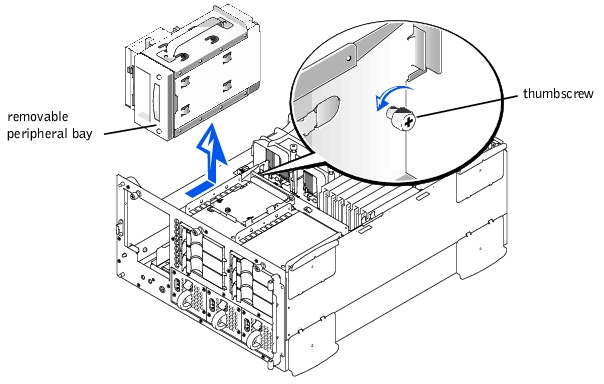
If you install a SCSI device, you will connect it to the secondary SCSI interface connector (SCSI2 [Channel B]) on the system board (see Figure 6-1), or to a SCSI host adapter on an expansion card.
These interface connectors are keyed for correct insertion. Keying ensures that the pin-1 wire in the cable goes to the pin-1 ends of the connectors on both ends.
When you disconnect an interface cable, take care to grasp the cable connector, rather than the cable itself, to avoid stress on the cable.
Although SCSI devices are installed essentially the same way as other devices, their configuration requirements are different. To configure a SCSI device installed in the peripheral bay, follow the guidelines in the following subsections.
Each device attached to a SCSI host adapter must have a unique SCSI ID number from 1 to 7.
When SCSI devices are shipped from Dell, the default SCSI ID numbers are assigned as follows:
 |
NOTE: There is no requirement that SCSI ID numbers be assigned sequentially or that devices be attached to the cable in order by ID number. |
SCSI logic requires that the two devices at opposite ends of the SCSI chain be terminated and that all devices in between be unterminated. The SCSI cable included in the upgrade kit has an active terminator installed at the end of the cable. Therefore, when configuring the devices in the peripheral bay, you should disable the devices termination.
 |
WARNING: Before you perform this procedure, you must turn off the system and disconnect it from its power source. For more information, see "Safety First— For You and Your System" in "Troubleshooting Your System." |
 |
CAUTION: See "Protecting Against Electrostatic Discharge" in the safety instructions in your System Information document. |
Ground yourself by touching an unpainted metal surface on the back of the system, unpack the drive, and compare the jumper and switch settings with those in the drive documentation. (See "SCSI Configuration Information," for information on setting the drive's SCSI ID number and enabling termination [if required].) Change any settings necessary for this system's configuration.
This cable is the system board interface cable connecting the interposer board of the CD-ROM/diskette drive to the system board.
From the inside of the chassis, push outwards on the center of the insert to remove the insert from the chassis.
Route the SCSI cable under the front fan assembly.
To test a tape drive, see the documentation for the tape drive software to perform a tape drive backup and verification test.
Tape drives that require their own separate controller cards are shipped with the controller card and an interface cable.
 |
WARNING: Before you perform this procedure, you must turn off the system and disconnect it from its power source. For more information, see "Safety First— For You and Your System" in "Troubleshooting Your System." |
 |
CAUTION: See "Protecting Against Electrostatic Discharge" in the safety instructions in your System Information document. |
Ground yourself by touching an unpainted metal surface on the back of the system, unpack the drive and controller card, and compare the jumper and switch settings with those in the drive documentation. (See "SCSI Configuration Information," for information on setting the drive's SCSI ID number and enabling termination [if required].) Change any settings necessary for this system's configuration.
This cable is the system board interface cable connecting the interposer board of the CD-ROM/diskette drive to the system board.
From the inside of the chassis, push outwards on the center of the insert to remove the insert from the chassis.
Route the SCSI cable along the top of the cooling shroud.
This subsection describes how to configure and install an external SCSI tape drive.
 |
CAUTION: See "Protecting Against Electrostatic Discharge" in the safety instructions in your System Information document. |
Ground yourself by touching an unpainted metal surface on the back of the system, unpack the drive and controller card, and compare the jumper and switch settings with those in the drive documentation. (See "SCSI Configuration Information," for information on setting the drive's SCSI ID number and enabling termination [if required].) Change any settings necessary for this system's configuration.
This subsection describes how to install and configure SCSI hard-disk drives in the system's internal hard-disk drive bays, and how to upgrade the system by installing a Dell host adapter card.
The internal hard-disk drive bays provide space for up to six 1-inch hard-disk drives. These drives connect to a SCSI backplane board. A SCSI cable connects the SCSI backplane board to the SCSI host adapter connector on the system board or to an optional SCSI host adapter card such as the Dell PERC host adapter card.
Before attempting to remove or install a drive while the system is running, see the documentation for the Dell PERC host adapter card to ensure that the card is configured correctly to support hot-pluggable drive removal and insertion.
SCSI hard-disk drives are supplied by Dell in special drive carriers that fit in the hard-disk drive bays.
 |
NOTE: Dell recommends that you use only drives that Dell has tested and approved for use with the SCSI backplane board. |
Refer to the following guidelines when you configure the SCSI drive:
You may need to use different programs than those provided with the operating system to partition and format SCSI hard-disk drives. See "Installing and Configuring SCSI Drivers," in the User's Guide for information and instructions.
 |
CAUTION: Do not turn off or reboot your system while the drive is being formatted. Doing so can cause a drive failure. |
When you format a high-capacity SCSI hard-disk drive, allow enough time for the formatting to be completed. Long format times for these drives are normal. A 9 GB hard-disk drive, for example, can take up to 2.5 hours to format.
 |
NOTICE: Hot-plug drive installation is not supported for systems without an integrated RAID controller or Dell PERC host adapter card. |
Figure 7-2. Installing a SCSI Hard-Disk Drive Carrier
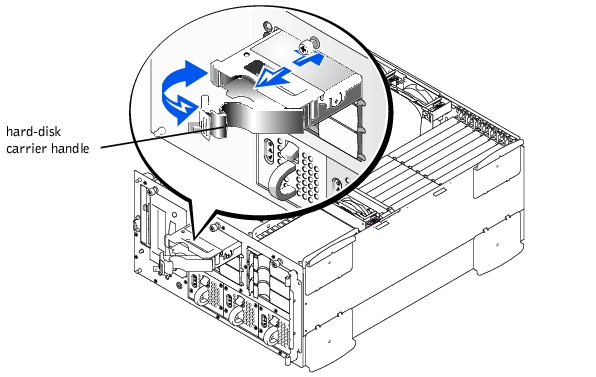
 |
NOTICE: Hot-plug drive installation is not supported for systems without an integrated RAID controller or Dell PERC host adapter card. |
If the drive has been online, the drive status indicators will flash sequentially as the drive is powered down. When all indicators are turned off, the drive is ready for removal.
Follow these general guidelines when installing a Dell host adapter card. For specific instructions, see the documentation supplied with the host adapter card.
 |
WARNING: Before you perform this procedure, you must turn off the system and disconnect it from its power source. For more information, see "Safety First— For You and Your System" in "Troubleshooting Your System." |
 |
CAUTION: See "Protecting Against Electrostatic Discharge" in the Safety Instructions in your System Information document. |
See the documentation accompanying the host adapter card.
If you are installing a Dell PERC host adapter card, install the card in PCI expansion slot 1.
To identify the correct connector, see documentation for the host adapter card. Route the SCSI cable under the front fan assembly.
If you are attaching multiple external SCSI devices, daisy-chain the devices to each other by using the cables shipped with each device.
Test a SCSI hard-disk drive by running the SCSI Controllers test in the Dell Diagnostics. To test a SCSI tape drive, also see the documentation for the tape drive software to perform a tape drive backup and verification test.
To operate the SCSI backplane in a 2 x 3 split backplane configuration, you must install an optional daughter card.
 |
WARNING: Before you perform this procedure, you must turn off the system and disconnect it from its power source. For more information, see "Safety First— For You and Your System" in "Troubleshooting Your System." |
 |
CAUTION: See "Protecting Against Electrostatic Discharge" in the safety instructions in your System Information document. |
Figure 7-3. Installing a SCSI Backplane Board Daughter Card
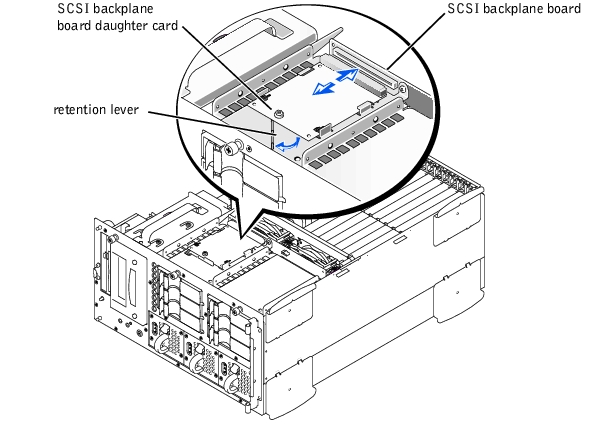
If you plan to boot the system from a hard-disk drive, the drive must be attached to the primary (or boot) controller or SCSI host adapter card. The device that the system boots from is determined by the boot order specified in the system setup program.
The system setup program provides options that the system uses to scan for installed boot devices. Refer to the User's Guide for information about the system setup program.