 Jumpers—A General Explanation
Jumpers—A General ExplanationDell™ PowerEdge™ 2500 Systems Installation and Troubleshooting Guide
 SCSI Backplane Board Connectors
SCSI Backplane Board Connectors
 Disabling a Forgotten Password
Disabling a Forgotten Password
This section provides specific information about the jumpers on the system board. It also provides some basic information on jumpers and switches and describes the connectors and sockets on the various boards in the computer.
Jumpers provide a convenient and reversible way of reconfiguring the circuitry on a printed circuit board. When reconfiguring the system, you may need to change jumper settings on the system board. You may also need to change jumper settings on expansion cards or drives.
Jumpers are small blocks on a circuit board with two or more pins emerging from them. Plastic plugs containing a wire fit down over the pins. The wire connects the pins and creates a circuit. To change a jumper setting, pull the plug off its pin(s) and carefully fit it down onto the pin(s) indicated. Figure A-1 shows an example of a jumper.
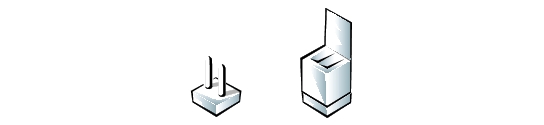
 |
WARNING: Make sure the system is turned off before you change a jumper setting. Otherwise, damage to the system or unpredictable results may occur. |
A jumper is referred to as open or unjumpered when the plug is pushed down over only one pin or if there is no plug at all. When the plug is pushed down over two pins, the jumper is referred to as jumpered. The jumper setting is often shown in text as two numbers, such as 1-2. The number 1 is printed on the circuit board so that you can identify each pin number based on the location of pin 1.
Figure A-2 shows the location and default settings of the jumper blocks on the system board. See Table A-1 for the designations, default settings, and functions of the system's jumpers.
Figure A-2 shows the location of the configuration jumpers on the system board. Table A-1 lists the function of these jumpers.
Figure A-2. System Board Jumpers

Table A-1. System-Board Jumper Settings
See Figure 6-1 and Table 6-1for the location and description of system board connectors.
Figure A-3 shows the location of the connectors on the back of the SCSI backplane board.
Figure A-3. Connectors on the SCSI Backplane Board
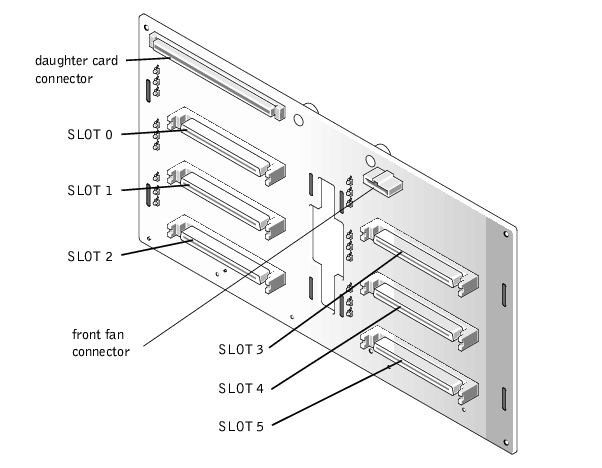
Figure A-4 shows the connectors and sockets located on the interposer board.
Figure A-4. Connectors on the Interposer Board
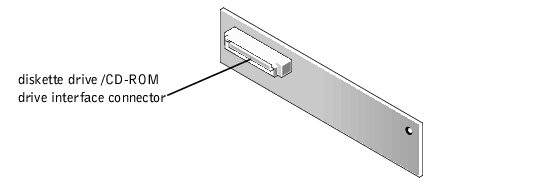
The computer's software security features include a system password and a setup password, which are discussed in detail in Section 4, "Using the System Setup Program," in the User's Guide. A password jumper on the system board enables these password features or disables them and clears any password(s) currently in use.
To disable a forgotten system password or setup password, perform the following steps.
 |
CAUTION: See "Protecting Against Electrostatic Discharge" in the safety instructions at the front of this guide. |
The existing passwords are not disabled (erased) until the system boots with the PASSWD jumper plug removed. However, before you assign a new system and/or setup password, you must install the jumper plug.
 |
NOTE: If you assign a new system and/or setup password with the jumper plug still removed, the system disables the new password(s) the next time it boots. |
To assign a new system password using the System Setup program, see "Assigning a System Password" in the User's Guide.