Back to Contents Page
Application programs, operating systems, and the computer itself are capable of identifying problems and alerting you to them. When a problem occurs, a message may appear on the monitor screen or a beep code may sound.
Several different types of messages can indicate when the system is not functioning properly:
This section describes each type of message and lists the possible causes and actions you can take to resolve any problems indicated by a message. To determine what type of message you have received, read the following sections.
System messages alert you to a possible operating system problem or to a conflict between the software and hardware. Table 1 lists the system error messages that can occur and the probable cause for each message.
| NOTE: If you receive a system
message that is not listed in Table 1, check the documentation for the application program
that is running when the message appears and/or the operating system documentation for an
explanation of the message and recommended action. |
| Table 1. System Messages |
| Message | Cause | Corrective Action |
|---|---|---|
| Address mark not found | Faulty diskette/tape drive subsystem or hard-disk drive subsystem (defective system board) | Replace the system board. See "Getting Help" for instructions on obtaining technical assistance. |
| Alert! Unsupported memory in DIMM slot(s) n | Unsupported DIMM(s) installed | Replace one or more DIMMs so that all DIMMs are the same type. |
| Auxiliary device failure | Mouse cable connector loose or improperly connected, defective mouse | Check the mouse cable connection. If the problem persists, replace the mouse. |
| Attachment failed to respond | Diskette drive or hard-disk drive controller cannot send data to associated drive | Replace the drive's interface cable. |
| Bad error-correction code(ECC) on
disk read Controller has failed |
Faulty diskette/tape drive subsystem or hard-disk drive subsystem (defective system board) | Replace the system board. See "Getting Help" for instructions on obtaining technical assistance. |
| CPUs with different level 2 cache sizes detected | Two different types of microprocessors are installed. | Install a correct version of the microprocessor so all microprocessors have the same level 2 cache size. |
| Data error | Faulty diskette, diskette drive, or hard-disk drive | Replace the diskette, diskette drive, or hard-disk drive. |
| Decreasing available memory |
One or more DIMMs improperly seated or faulty | Remove and reseat the DIMMs. If the problem persists, replace the DIMMs. See "Getting Help" for instructions on obtaining technical assistance. |
| Diskette drive 0 seek failure Diskette drive 1 seek failure |
Faulty or improperly inserted diskette, incorrect configuration settings in System Setup program, loose diskette/tape drive interface cable, or loose power cable | Replace the diskette. Run the System Setup program to correct the diskette drive type. See "Using the System Setup Program" in the User's Guide for instructions. Check the diskette/tape drive interface cable and power cable connections to the drive. |
| Diskette read failure | Faulty diskette, faulty or improperly connected diskette/tape drive interface cable, or loose power cable | Check the diskette/tape drive interface cable and power cable connections to the drive. See "Installing Drives in the External Bays." Replace the diskette drive interface cable. |
| Diskette subsystem reset failed | Faulty diskette/tape drive controller (defective system board) | Replace the system board. See "Getting Help" for instructions on obtaining technical assistance. |
| Diskette write protected |
Diskette write-protect feature activated | Move the write-protect tab on the diskette. |
| Drive not ready | Diskette missing from or improperly inserted in diskette drive | Reinsert or replace the diskette. |
| Embedded server management error Embedded server management is not present |
Embedded server management memory may be temporarily corrupted | Shut down the system to clear the memory, and then restart the system. If the problem persists, see "Getting Help" for instructions on obtaining technical assistance. |
| Gate A20 failure | Faulty keyboard controller (defective system board) | Replace the system board. See "Getting Help" for instructions on obtaining technical assistance. |
| General failure | Operating system corrupted or not installed properly | Reinstall the operating system. |
| Hard disk controller failure | Incorrect configuration settings in System Setup program, improperly connected hard-disk drive, faulty hard-disk drive controller subsystem (defective system board), or loose power cable | Check the hard-disk drive configuration settings in the System Setup program. See "Using the System Setup Program" in the User's Guide for instructions. Reinstall the hard-disk drive. Check the interface cable and power cable connections to the backplane board. See "Installing Hard-Disk Drives." |
| Keyboard failure | Keyboard cable connector loose or improperly connected, defective keyboard, or defective keyboard/mouse controller (defective system board) | Check the keyboard cable connection. Replace the keyboard. If the problem persists, replace the system board. See "Getting Help" for instructions on obtaining technical assistance. |
| Keyboard controller failure |
Defective keyboard/mouse controller (defective system board) | Replace the system board. See "Getting Help" for instructions on obtaining technical assistance. |
| Keyboard data line failure Keyboard stuck key failure |
Keyboard cable connector loose or improperly connected, defective keyboard, or defective keyboard/mouse controller (defective system board) | Check the keyboard cable connection. Replace the keyboard. If the problem persists, replace the system board. See "Getting Help" for instructions on obtaining technical assistance. |
| Memory address line failure at address,
read value expecting value Memory double
word logic failure at Memory odd/even logic failure at address, read value expecting value Memory write/read failure at address, read value expecting value |
Faulty or improperly seated DIMMs or defective system board | Remove and reseat the DIMMs. If the problem persists, replace the DIMMs. See "Getting Help" for instructions on obtaining technical assistance. |
| Memory allocation error | Faulty application program | Restart the application program. |
| Memory parity interrupt at address | Improperly seated or faulty DIMMs | Remove and reseat the DIMMs. If the problem persists, replace the DIMMs. See "Getting Help" for instructions on obtaining technical assistance. |
| Memory tests terminated by keystroke | POST memory test terminated by pressing the spacebar | No action is required. |
| No boot device available | Faulty diskette, diskette/tape drive subsystem, hard-disk drive, hard-disk drive subsystem, or no boot disk in drive A | Replace the diskette or hard-disk drive. If the problem persists, replace the system board. See "Getting Help" for instructions on obtaining technical assistance. |
| No boot sector on hard-disk drive | Incorrect configuration settings in System Setup program, or no operating system on hard-disk drive | Check the hard-disk drive configuration settings in the System Setup program. See "Using the System Setup Program" in the User's Guide for instructions. |
| No timer tick interrupt | Defective system board | Replace the system board. See "Getting Help" for instructions on obtaining technical assistance. |
| Non-system disk or disk error | Faulty diskette, diskette/tape drive subsystem, or hard-disk drive subsystem | Replace the diskette or hard-disk drive. If the problem persists, replace the system board. See "Getting Help" for instructions on obtaining technical assistance. |
| Not a boot diskette | No operating system on diskette | Use a bootable diskette. |
| Processor or terminator card not installed! | No microprocessor or terminator card installed in secondary microprocessor connector | Install a terminator card or microprocessor in the secondary microprocessor connectors. See "Installing System Board Options" for instructions. |
| Processors with different speeds detected. System halted! | Microprocessors with different internal operating speeds are installed. | Install a correct version of the microprocessor so all microprocessors have the same internal operating speed. |
| Read fault Requested sector not found |
Faulty diskette, diskette/tape drive subsystem, or hard-disk drive subsystem (defective system board) | Replace the diskette or hard-disk drive. If the problem persists, replace the system board. See "Getting Help" for instructions on obtaining technical assistance. |
| Reset failed | Improperly connected diskette/tape drive, hard-disk drive, or power cable | Check the diskette/tape drive interface cable and power cable connections to the diskette drive. See "Installing Drives in the External Bays." Replace the diskette/tape drive interface cable. Reinstall the hard-disk drive. Check the interface cable and power cable connections to the backplane board. See "Installing Hard-Disk Drives." |
| ROM bad checksum = address | Expansion card improperly installed or faulty | Reinstall the expansion cards (see "Installing System Board Options"). If the problem persists, replace the expansion card. |
| Sector not found | Defective sectors on diskette or hard-disk drive | Replace the diskette or hard-disk drive. |
| Seek error | Defective sectors on diskette or hard-disk drive | Replace the diskette or hard-disk drive. |
| Seek operation failed | Faulty diskette or hard-disk drive | Replace the diskette or hard-disk drive. |
| Shutdown failure | Defective system board | Replace the system board. See "Getting Help" for instructions on obtaining technical assistance. |
| Time-of-day clock stopped | Defective battery or faulty chip (defective system board) | Replace the system battery. If the problem persists, replace the system board. See "Getting Help" for instructions on obtaining technical assistance. |
| Time-of-day not set - please run SETUP program | Incorrect Time or Date settings or defective system battery | Check the Time and Date settings. See "Using the System Setup Program" in the User's Guide for instructions. If the problem persists, replace the system battery. If the problem persists, replace the I/O board. See "Getting Help" for instructions on obtaining technical assistance. |
| Timer chip counter 2 failed | Defective system board | Replace the system board. See "Getting Help" for instructions on obtaining technical assistance. |
| Unexpected interrupt in protected mode | Improperly seated DIMMs or faulty keyboard/mouse controller chip (defective system board) | Remove and reseat the DIMMs. If the problem persists, replace the DIMMs. If the problem still persists, replace the system board. See "Getting Help" for instructions on obtaining technical assistance. |
| Unsupported CPU combination. System halted! | Different types of microprocessors are installed. | Install a correct version of the microprocessor so all microprocessors are the same type. |
| Unsupported CPU detected in SLOT n | Microprocessor not supported by system | Install a correct version of the microprocessor in the specified microprocessor connector. |
| Unsupported CPU speed in CMOS | Microprocessor not supported by BIOS | Upgrade the BIOS. See "Using the System Setup Program" in the User's Guide for instructions. |
| Warning! Primary disk controller changed from RAID to SCSI. May cause data loss. Press Y to continue. | Type of controller has changed since previous system boot | Back up information on the drives before changing the type of controller used with the hard-disk drives. |
| Write fault Write fault on selected drive |
Faulty diskette or hard-disk drive | Replace the diskette or hard-disk drive. |
NOTE: For the full name of an abbreviation or acronym used in this table, see "Abbreviations and Acronyms."
When an error that cannot be reported on the monitor screen occurs during a boot routine, the computer may emit a series of beeps that identify the problem. The beep code is a pattern of sounds; for example, one beep followed by a second beep and then a burst of three beeps (code 1-1-3) means that the computer was unable to read the data in nonvolatile random-access memory (NVRAM). This information is valuable to the Dell technical support representative if you need to call for technical assistance.
When a beep code is emitted, record it on a copy of the Diagnostics Checklist, and then look it up in Table 2. If you are unable to resolve the problem by looking up the meaning of the beep code, use the Dell Diagnostics to identify a more serious cause. If you are still unable to resolve the problem, see "Getting Help" for instructions on obtaining technical assistance.
| Table 2. System Beep Codes |
| Code | Cause | Corrective Action |
|---|---|---|
| 1-1-2 | CPU register test failure | Remove and reseat the specified microprocessor. If the problem still persists, replace the microprocessor. See "Getting Help" for instructions on obtaining technical assistance. |
| 1-1-3 | CMOS write/read failure | Replace the system board. See "Getting Help" for instructions on obtaining technical assistance. |
| 1-1-4 | BIOS checksum failure | This fatal error usually requires that you replace the BIOS firmware. See "Getting Help" for instructions on obtaining technical assistance. |
| 1-2-1 | Programmable interval-timer failure | Replace the system board. See "Getting Help" for instructions on obtaining technical assistance. |
| 1-2-2 | DMA initialization failure | |
| 1-2-3 | DMA page register write/read failure | |
| 1-3-1 | Main-memory refresh verification failure | Remove and reseat the DIMMs. If the problem persists, replace the DIMMs. If the problem still persists, replace the system board. See "Getting Help" for instructions on obtaining technical assistance. |
| 1-3-2 | No memory installed | Remove and reseat the DIMMs. If the problem persists, replace the DIMMs. If the problem still persists, replace the system board. See "Getting Help" for instructions on obtaining technical assistance. |
| 1-3-3 | Chip or data line failure in the first 64 KB of main memory | Remove and reseat the DIMMs. If the problem persists, replace the DIMMs. If the problem still persists, replace the system board. See "Getting Help" for instructions on obtaining technical assistance. |
| 1-3-4 | Odd/even logic failure in the first 64 KB of main memory | |
| 1-4-1 | Address line failure in the first 64 KB of main memory | |
| 1-4-2 | Parity failure in the first 64 KB of main memory | |
| 1-4-3 | Failsafe timer test failure | Replace the system board. See "Getting Help" for instructions on obtaining technical assistance. |
| 1-4-4 | Software NMI port test failure | |
| 2-1-1 through 2-4-4 |
Bit failure in the first 64 KB of main memory | Remove and reseat the DIMMs. If the problem persists, replace the DIMMs. If the problem still persists, replace the system board. See "Getting Help" for instructions on obtaining technical assistance. |
| 3-1-1 | Slave DMA-register failure | Replace the system board. See "Getting Help" for instructions on obtaining technical assistance. |
| 3-1-2 | Master DMA-register failure | |
| 3-1-3 | Master interrupt-mask register failure | |
| 3-1-4 | Slave interrupt-mask register failure | |
| 3-2-2 | Interrupt vector loading failure | Replace the system board. See "Getting Help" for instructions on obtaining technical assistance. |
| 3-2-4 | Keyboard-controller test failure | Check the keyboard cable and connector for proper connection. If the problem persists, run the keyboard test in the Dell Diagnostics to determine whether the keyboard or keyboard controller is faulty. If the keyboard controller is faulty, replace the system board. See "Getting Help" for instructions on obtaining technical assistance. |
| 3-3-1 | CMOS failure | Run the system board test in the Dell Diagnostics to isolate the problem. |
| 3-3-2 | System configuration check failure | Replace the system board. See "Getting Help" for instructions on obtaining technical assistance. |
| 3-3-3 | Keyboard controller not detected | Replace the system board. See "Getting Help" for instructions on obtaining technical assistance. |
| 3-3-4 | Screen memory test failure | Run the video test in the Dell Diagnostics. |
| 3-4-1 | Screen initialization failure | |
| 3-4-2 | Screen-retrace test failure | |
| 3-4-3 | Search for video ROM failure | |
| 4-2-1 4-2-2 |
No timer tick Shutdown failure |
Replace the system board. See "Getting Help" for instructions on obtaining technical assistance. |
| 4-2-3 | Gate A20 failure | Replace the system board. See "Getting Help" for instructions on obtaining technical assistance. |
| 4-2-4 | Unexpected interrupt in protected mode | Ensure that all expansion cards are properly seated, and then reboot the system. |
| 4-3-1 | Improperly seated or faulty DIMMs | Remove and reseat the DIMMs. If the problem persists, replace the DIMMs. See "Getting Help" for instructions on obtaining technical assistance. |
| 4-3-2 | No DIMMs in BANK 1 | Remove and reseat the DIMMs in BANK 1. If the problem persists, replace the DIMMs. See "Getting Help" for instructions on obtaining technical assistance. |
| 4-3-3 | Defective system board | Replace the system board. See "Getting Help" for instructions on obtaining technical assistance. |
| 4-3-4 | Time-of-day clock stopped | Replace the battery. If the problem persists, replace the system board. See "Getting Help" for instructions on obtaining technical assistance. |
| 4-4-1 | Super I/O chip failure (defective system board) | Replace the system board. See "Getting Help" for instructions on obtaining technical assistance. |
| 4-4-4 | Cache test failure (defective microprocessor) | Remove and reseat the specified microprocessor. If the problem still persists, replace the microprocessor. See "Getting Help" for instructions on obtaining technical assistance. |
NOTE: For the full name of an abbreviation or acronym used in this table, see "Abbreviations and Acronyms."
A warning message alerts you to a possible problem and asks you to take corrective action before the system continues a task. For example, before you format a diskette, a message may warn you that you may lose all data on the diskette, as a way to protect against inadvertently erasing or writing over the data. These warning messages usually interrupt the procedure and require you to respond by typing y (yes) or n (no).
| NOTE: Warning messages are generated by either the application program or the operating system. See "Finding Software Solutions" and the documentation that accompanied the operating system and application program for more information on warning messages. |
When you run a test group or subtest in the Dell Diagnostics, an error message may
result. These particular error messages are not covered in this section. Record the
message on a copy of the Diagnostics Checklist,
and then follow the instructions in that section for obtaining technical assistance.
The Dell Hardware Instrumentation Package (HIP) server management application generates alert messages that appear in the Simple Network Management Protocol (SNMP) trap log file. To see the trap log, select any enterprise under the SNMP trap log icon. (More information about the Alert Log window and options is provided in the Dell HIP online help.
Alert log messages consist of information, status, warning, and failure messages for drive, temperature, fan, and power conditions. They can assist you with identifying a problem and may provide you with information to help you resolve the problem.
If a redundant array of independent disks (RAID) controller such as the optional PowerEdge Expandable RAID Controller (PERC) 2 is installed in the system, three light-emitting diode (LED) indicators on each of the hard-disk drive carriers provide information on the status of the SCSI hard-disk drives (see Figure 1). The SCSI backplane firmware controls the drive online and drive failure indicators.
Figure 1. Hard-Disk Drive Indicators
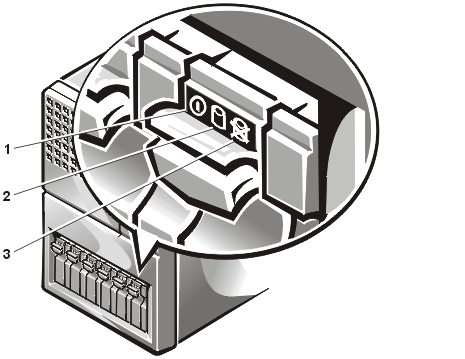 |
|
Table 3 lists the drive indicator patterns established by the SCSI backplane firmware. Different patterns are displayed as drive events occur in the system. For example, in the event of a hard-disk drive failure, the "drive failed" pattern appears. After the drive is selected for removal, the "drive being prepared for removal" pattern appears, followed by the "drive ready for insertion or removal" pattern. After the replacement drive is installed, the "drive being prepared for operation" pattern appears, followed by the "drive online" pattern.
| NOTE: If you do not have a RAID
controller installed, you will see only the "drive online" and "drive bay
empty" indicator patterns. |
| Table 3. SCSI Hard-Disk Drive Indicator Patterns |
| Condition | Indicator Code |
|---|---|
| Identify drive | All three drive status indicators blink simultaneously. |
| Drive being prepared for removal | The three drive status indicators flash sequentially. |
| Drive ready for insertion or removal | All three drive status indicators are off. |
| Drive being prepared for operation | The drive online indicator is on. The drive activity light may flash briefly. |
| Drive bay empty | All three drive status indicators are off. |
| Drive predicted failure | The drive online indicator is on. The drive failure indicator blinks on briefly each second. |
| Drive failed | The drive online indicator turns off. The drive failure indicator blinks off briefly each second. |
| Drive rebuilding | The drive online indicator blinks rapidly. |
| Drive online | The drive online indicator is on. |
Connectors PCI1 through PCI7 support hot-plug replacement of PCI expansion cards. Pairs of LEDs adjacent to each expansion slot display the expansion-card connectors' current status. Table 4 lists the various codes for the hot-plug LED indicators.
| Table 4. Hot-Plug Indicator Patterns |
| Green LED | Amber LED | Safe to Remove Expansion Card? | Description |
|---|---|---|---|
| Off | Off | Yes | Connector power is off |
| On | Off | No | Connector power is on |
| Flash | Off | No | Connector is being powered up or powered down |
| Off | Flash slow | Yes | Power-up fault |
| On | Flash fast | No | Identifying a slot by user application or device driver |