 Bezel Indicators
Bezel IndicatorsDell™ PowerEdge™ 4600 Systems Installation and Troubleshooting Guide
 Front-Panel Indicators and Features
Front-Panel Indicators and Features
 SCSI Hard-Drive Indicator Codes
SCSI Hard-Drive Indicator Codes
Applications, operating systems, and the system itself are capable of identifying problems and alerting you to them. When a problem occurs, a message may appear on the monitor screen, LCD status display panel, or a beep code may sound. For errors displayed on the LCD status display panel, see your system's Service Manual on the Dell | Support website at support.dell.com.
Several different types of messages can indicate when the system is not functioning properly:
The system indicators and the front- and back-panel features are illustrated in the following figures. This section also describes each type of message and lists the possible causes and actions you can take to resolve any problems indicated by a message. To determine what type of message you have received, read the following sections.
When the bezel is in place on the system, the bezel system status indictor has a blue and amber indicator (see Figure 2-1). The blue indicator is blue when the system is operating correctly. The caution indicator is amber when the system needs attention. The amber caution indicator indicates that there is a problem with power, a system fan or power-supply fan, the system temperature, or a hard drive or that the PCI expansion cards need attention.
Table 2-1 lists the system's indicator patterns. Different patterns are displayed as events occur in the system.
Figure 2-1. System Status Indicators
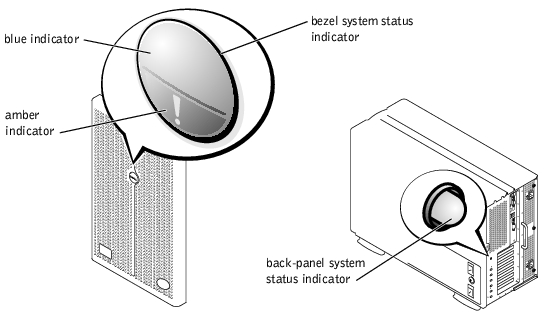
|
Blue indictor |
Amber caution icon |
Description |
|---|---|---|
Off | Off | There is no power available to the system, or power is available to the system, but the system is not powered on. |
Off | Blinking | The system has detected an error. |
On | Off | Power is on, and the system is operational. |
Blinking | Off | The system has been activated for maintenance or service. |
Additional indicators are located behind the front bezel on the power supplies, hard drives, and control panel. The CD and diskette drives have green activity indicators. See Figure 2-2 for the front-panel indicators and features.
Figure 2-2. Front-Panel Features
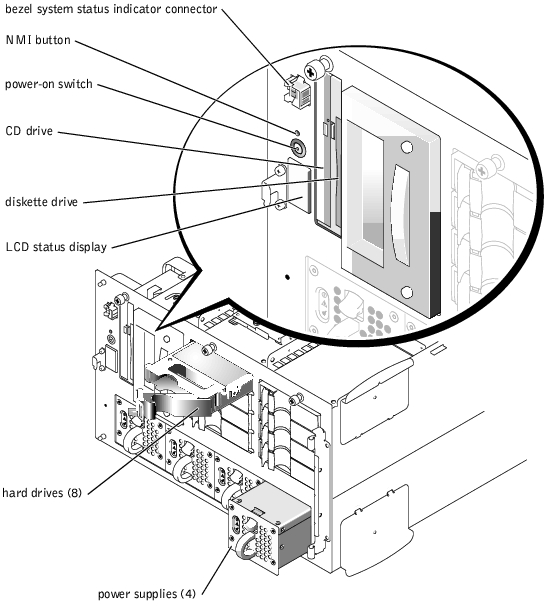
Figure 2-3 shows the back-panel features of the system. The back-panel system status indicator has the same functionality as the bezel system status indicator. When the system is operating normally, the back-panel indicator is blue. When the system needs attention, the indicator is amber.
Figure 2-3. Back-Panel Features
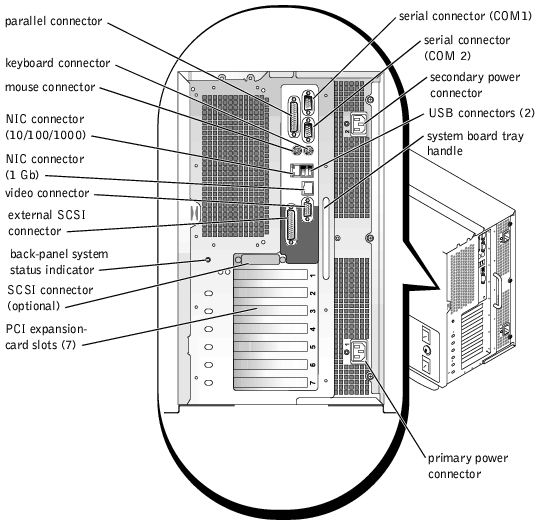
If the integrated RAID controller is activated or an optional RAID controller card is installed in the system, three indicators on each of the hard-drive carriers provide information on the status of the SCSI hard drives (see Figure 2-4 and Table 2-2). The SCSI backplane firmware controls the drive online and drive failure indicators.
Figure 2-4. Hard-Drive Indicators
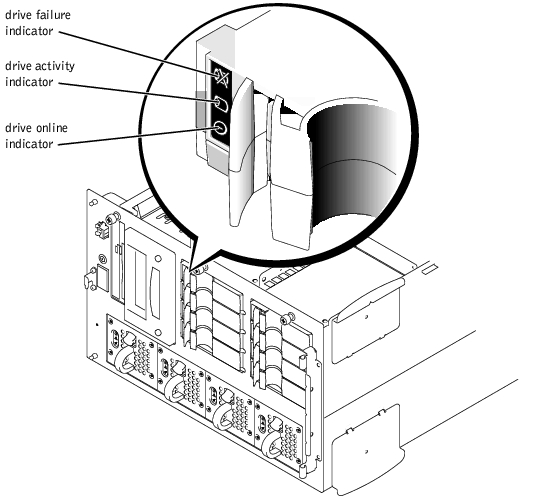
Table 2-2 lists the drive indicator patterns established by the SCSI backplane firmware. Different patterns are displayed as drive events occur in the system. For example, in the event of a hard-drive failure, the "drive failed" pattern appears. After the drive is selected for removal, the "drive being prepared for removal" pattern appears, followed by the "drive ready for insertion or removal" pattern. After the replacement drive is installed, the "drive being prepared for operation" pattern appears, followed by the "drive online" pattern.
 |
NOTE: If the integrated RAID controller is not activated or an optional RAID controller card is not installed, you will see only the "drive online" and "drive bay empty" indicator patterns. |
|
Condition |
Indicator Pattern |
|---|---|
Identify drive | All three drive status indicators blink simultaneously. |
Drive being prepared for removal | All three drive status indicators flash sequentially. |
Drive ready for insertion or removal | All three drive status indicators are off. |
Drive being prepared for operation | The drive online indicator is on. The drive activity light may flash briefly. |
Drive bay empty | All three drive status indicators are off. |
Drive predicted failure | The drive online indicator is on. The drive failure indicator blinks on briefly each second. |
Drive failed | The drive online indicator is off. The drive failure indicator blinks off briefly each second. |
Drive rebuilding | The drive online indicator blinks rapidly. |
Drive online | The drive online indicator is on. |
Each power supply has three indicators that indicate power-on status, fault, and whether AC power is present. These power supplies are hot-pluggable.
Figure 2-5. Power Supply Features
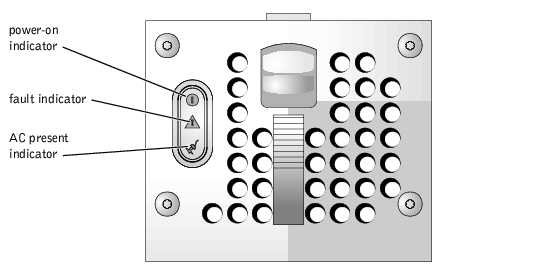
|
Indicator |
Indicator Code |
|---|---|
Power-on | Green indicates that the power supply is operational. |
Fault | Red indicates a problem with the power supply (fan failure, voltage error, etc.). |
AC present | Green indicates that AC power is present at the power supply and that the system is connected to an AC source. |
System messages alert you to a possible operating system problem or to a conflict between the software and hardware. Table 2-4 lists the system error messages that can occur and the probable cause for each message.
 |
NOTE: If you receive a system message that is not listed in Table 2-4, check the documentation for the application that is running when the message appears or the operating system's documentation for an explanation of the message and recommended action. |
|
Message |
Causes |
Corrective Actions |
|---|---|---|
Address mark not found | Faulty diskette/CD drive subsystem or hard-drive subsystem (defective system board). | Replace the system board. See "Getting Help." |
Alert! Current memory configuration does not support redundant memory. Redundant memory is disabled | Memory installed in is not the same type and size in all three banks, defective memory. | Ensure that all banks contain memory modules of the same type and size and that they are properly seated. Replace the memory modules in the bank(s) with the same type and size. See "Removing Memory Modules" in "Installing System Board Options." |
Alert! Unsupported memory or incomplete sets in the following bank(s): Bank x | Unsupported memory module(s) installed in the specified bank(s) or missing memory module(s) in specified bank(s). | Ensure that the specified bank(s) contain sets of four memory modules of the same type and size and that they are properly seated. Replace the memory modules in the specified bank(s) with the same type and size. See "Removing Memory Modules" in "Installing System Board Options." |
Amount of available memory limited to 256 MB! | OS Install Mode is enabled in the System Setup program. | Disable the OS Install Mode in the System Setup program. See "Using the System Setup program" in the User's Guide. |
Auxiliary device failure | Mouse or keyboard cable connector loose or improperly connected; defective mouse or keyboard. | Check the mouse and keyboard cable connections. See "External Connections" in "Troubleshooting Your System." If the problem persists, replace the mouse. If the problem persists, replace the keyboard. See "Getting Help." |
BIOS Update Attempt Failed! | Remote BIOS update attempt failed. | Retry the BIOS update. If problem persists, see "Getting Help." |
CD-ROM drive 0 not found | Improperly connected or missing CD drive. | Check that the diskette/CD drive unit is seated properly against the interposer board on the peripheral cage. See "Inside the System" for the location of the diskette/CD drive. Check that the interface cable is seated on the system board. Replace the drive. See "Installing Hard Drives in the Peripheral Bay" in "Installing Drives." If the problem persists, see "Getting Help." |
CPUs with different cache sizes detected | Two different types of microprocessors are installed. | Install a correct version of the microprocessor so that both microprocessors have the same level 2 cache size. See "Adding or Replacing a Microprocessor" in "Installing System Board Options." |
Decreasing available memory | One or more memory modules improperly seated or faulty. | Remove and reseat the memory modules. See "Removing Memory Modules" in "Installing System Board Options." If the problem persists, replace the memory modules. If the problem persists, see "Getting Help." |
Diskette drive 0 seek failure Diskette drive 1 seek failure | Faulty or improperly inserted diskette, incorrect configuration settings in System Setup program, or loose diskette/CD interface cable. | Replace the diskette. Run the System Setup program to correct the diskette drive type. See "Using the System Setup Program" in the User's Guide. Check that the interface cable is seated on the system board. Check that the diskette/CD drive unit is seated properly against the interposer board on the peripheral cage. See "Installing Drives." |
Diskette read failure | Faulty diskette; faulty or improperly connected diskette/CD drive. | Check that the interface cable is seated on the system board. Check that the diskette/CD drive unit is seated properly against the interposer board on the peripheral cage. See "Installing Drives." |
Diskette subsystem reset failed | Faulty diskette/CD drive controller (defective system board). | Replace the system board. See "Getting Help." |
ECC memory error | This message is displayed by the NMI handler. Improperly seated or faulty memory modules. | Remove and reseat the memory modules. See "Adding Memory" in "Installing System Board Options." If the problem persists, replace the memory modules. If the problem persists, see "Getting Help." |
Embedded server management error Embedded server management is not present | Embedded server management memory may be temporarily corrupted. | To clear the embedded server management memory, shut down the system, disconnect both power cords, wait approximately 30 seconds, and then reconnect both power cords and restart the system. If the problem persists, see "Getting Help." |
Error: Dell Remote Access Card III initialization failure | Defective DRAC III expansion card or system board. | Replace the expansion card. See "Expansion Cards" in "Installing System Board Options." If the problem persists, replace the system board. See "Getting Help." |
Error: DRAC III is not in the correct PCI slot, system halted | The DRAC III expansion card is not in PCI slot 1. | Install the expansion card in PCI slot 1. See "Expansion Cards" in "Installing System Board Options." |
Error: More than one DRAC III detected, system halted | The system supports only one DRAC III expansion card. | Remove the DRAC III expansion card(s) not in PCI slot 1. See "Expansion Cards" in "Installing System Board Options." |
Error: DRAC III cannot be used with an add-in video card, system halted | The system supports only the embedded video when using the DRAC III expansion card. | Remove the add-in video expansion card. See "Expansion Cards" in "Installing System Board Options." |
Error: Maximum PCI option ROM count exceeded! | Too many expansion cards have the ROM option enabled in the System Setup program. | Disable the ROM option for some of the expansion cards. See "Using the System Setup Program" in the User's Guide. |
Gate A20 failure | Faulty keyboard controller (defective system board). | Replace the system board. See "Getting Help." |
Hard disk controller failure Hard disk read failure | Incorrect configuration settings in System Setup program, improperly connected hard drive, faulty hard-drive controller subsystem (defective system board), or loose power cable. | Check the hard-drive configuration settings in the System Setup program. See "Using the System Setup Program" in the User's Guide. Reinstall the hard drive. See "Installing Drives." Check the interface cable and power cable connections to the backplane board. See "Installing Drives." |
Invalid configuration information - please run SETUP program | Incorrect configuration settings in System Setup program, NVRAM_CLR jumper is installed, or faulty system battery. | Check the System Setup configuration settings. See "Using the System Setup Program" in the User's Guide. Remove the NVRAM_CLR jumper. See Figure A-2 for jumper location. Replace the battery. See "System Battery" in "Installing System Board Options." |
Invalid memory configuration detected. Potential for data corruption exists! | Memory modules are not installed in matched sets of four or in contiguous rows. | Install memory modules in matched sets of four. See "Adding Memory" in "Installing System Board Options." |
Invalid NVRAM configuration, resource re-allocated | System configuration data has been ignored. | Check the System Setup configuration settings. See "Using the System Setup Program" in the User's Guide. |
Invalid SCSI configuration; SCSI cable not present on connector A of the primary backplane Invalid SCSI configuration; Daughtercard Detected, SCSI cable not present on connector B of the primary backplane Invalid SCSI configuration; Daughtercard Detected, SCSI cable not present on connector A of the primary backplane | SCSI cable is loose, improperly connected, or defective. Daughter card is present; SCSI cable is loose, improperly connected, or defective. Daughter card is present; SCSI cable is loose, improperly connected, or defective. | Check the SCSI cable connection. If problem persists, add or replace SCSI cable. See "Getting Help." |
Invalid SCSI configuration; Daughtercard Not Detected, SCSI cable present on connector B of the primary backplane | SCSI channel B cable present; daughter card is not installed. | Install a daughter card. See "Getting Help." |
I/O parity interrupt at address | Expansion card(s) improperly installed or faulty. | Reinstall the expansion card(s). See "Expansion Cards" in "Installing System Board Options." If the problem persists, replace the expansion card(s). |
Keyboard controller failure | Defective keyboard/mouse controller (defective system board). | Replace the system board. See "Getting Help." |
Keyboard data line failure Keyboard stuck key failure Keyboard clock line failure Keyboard failure | Keyboard cable connector is loose or improperly connected; defective keyboard; defective keyboard/mouse controller (defective system board). | Check the keyboard cable connection. Replace the keyboard. If the problem persists, replace the system board. See "Getting Help." |
Memory address line failure at address, read value expecting value Memory high data line failure at start address to end address Memory high address line failure at start address to end address Memory double word logic failure at start address to end address Memory odd/even logic failure at start address to end address Memory write/read failure at address, read value expecting value | Faulty or improperly seated memory modules or defective system board. | Remove and reseat the memory modules. See "Installing Memory Modules" in "Installing System Board Options." If the problem persists, replace the memory modules. If the problem persists, see "Getting Help." |
Memory parity failure at start address to end address Memory parity error at address | Improperly seated or faulty memory modules. | Remove and reseat the memory modules. See "Installing Memory Modules" in "Installing System Board Options." If the problem persists, replace the memory modules. If the problem persists, see "Getting Help." |
No boot device available | Faulty diskette, diskette/CD drive subsystem, hard drive, or hard-drive subsystem; no boot disk in drive A. | Replace the diskette or the hard drive. See "Installing Drives." If the problem persists, replace the system board. See "Getting Help." |
No boot sector on hard-disk | No operating system on hard drive. | Check the hard-drive configuration settings in the System Setup program. See "Using the System Setup Program" in the User's Guide. |
No timer tick interrupt | Defective system board. | Replace the system board. See "Getting Help." |
No PXE-capable device available | <F12> pressed during POST and no PXE devices are detected. | Check the cables connected to the NICs. Check the configuration settings in the System Setup program for the NICs. See "Using the System Setup Program" in the User's Guide. |
Not a boot diskette | No operating system on diskette. | Use a bootable diskette. |
Plug & Play Configuration Error Embedded xxx
| Error encountered in initializing PCI device, or defective system board. | Install NVRAM_CLR jumper and reboot the system. If problem persists, replace the system board. See "Getting Help." |
Plug & Play Configuration Error PCI_n | Error encountered in initializing PCI adapter. | Install NVRAM_CLR jumper and reboot the system. If the problem persists, replace the specified expansion card. See "Expansion Cards" in "Installing System Board Options." If the problem persists, replace the system board. See "Getting Help." |
Primary backplane is not present | Loose or missing cable; defective SCSI backplane board. | Check the interface cable connections between the SCSI backplane and the system board. If problem persists, replace the system board. See "Getting Help." |
Processor 1 internal error | Defective microprocessor or system board (reported by the NMI handler). | Replace the specified microprocessor. See "Adding or Replacing a Microprocessor" in "Installing System Board Options." If the problem persists, replace the system board. See "Getting Help." |
Processor 2 internal error | ||
IMB bus error | Defective system board (reported by the NMI handler). | Replace the system board. See "Getting Help." |
Processor bus error | ||
PCI bus error | ||
SCSI cable not present on connector A or B of the primary backplane | SCSI cable is loose, improperly connected, or defective | Check the SCSI cable connection. If problem persists, add or replace SCSI cable. See "Getting Help." |
System parity error | Defective expansion card(s) or improperly seated or faulty memory modules (reported by the NMI handler). | Replace expansion cards one at a time until error is corrected. See "Expansion Cards" in "Installing System Board Options." If problem persists, remove and reseat the memory modules. See "Installing Memory Modules" in "Installing System Board Options." If the problem persists, replace the memory modules. If the problem persists, see "Getting Help." |
Processor in socket 1 not installed! | No microprocessor installed in primary microprocessor socket. | Install a microprocessor in the primary microprocessor socket. Also ensure that a VRM for processor 1 is installed. See "Microprocessor Upgrades" in "Installing System Board Options." |
Shutdown failure | Defective system board. | Replace the system board. See "Getting Help." |
System backplane cable error | Improperly attached backplane interface cables. | Check the primary and secondary SCSI interface cable connections to the backplane board. See "Troubleshooting Hard Drives" in "Troubleshooting Your System." |
System backplane error | Improperly attached or missing backplane. | Check the interface cable connections to the backplane board. See "Troubleshooting Hard Drives" in "Troubleshooting Your System." |
System halted! Must power down. | Wrong password entered too many times. | Change the password. See "Disabling a Forgotten Password" in "Appendix A." |
Primary backplane error | Improperly attached or missing backplane. | Check the interface cable connections to the backplane board. See "Troubleshooting Hard Drives" in "Troubleshooting Your System." |
Time-of-day clock stopped | Defective battery or faulty chip (defective system board). | Replace the system battery. See "System Battery" in "Installing System Board Options." If the problem persists, replace the system board. See "Getting Help." |
Time-of-day not set - please run SETUP program | Incorrect Time or Date settings or defective system battery. | Check the Time and Date settings. See "Using the System Setup Program" in the User's Guide. If the problem persists, replace the system battery. See "System Battery" in "Installing System Board Options." If the problem persists, replace the system board. See "Getting Help." |
Timer chip counter 2 failed | Defective system board. | Replace the system board. See "Getting Help." |
Unsupported CPU combination | Microprocessor combination is not supported by system. | Install a supported microprocessor combination. See "Microprocessor Upgrades" in "Installing System Board Options." |
Unsupported CPU stepping detected. | Microprocessor is not supported by system. | Install a correct version of the microprocessor in the specified microprocessor socket. See "Microprocessor Upgrades" in "Installing System Board Options." |
Unsupported DIMM detected in the RAID DIMM slot! | RAID DIMM is not supported by system. | Install a correct version of the RAID DIMM. See "Activating the Integrated RAID Controller" in "Installing System Board Options." |
Unsupported RAID key detected! | RAID hardware key is not supported by system. | Install the RAID hardware key for your specific system. See "Activating the Integrated RAID Controller" in "Installing System Board Options." |
Utility partition not available | <F10> key was pressed during POST, but no utility partition exists on the boot hard drive. | Create a utility partition on the boot hard drive. See "Using the Dell OpenManage Server Assistant CD" in your User's Guide. |
The VRM for the processor in socket 1/2 is not installed. | Processor is installed but no VRM is installed. | Install a VRM in the microprocessor socket. See "Microprocessor Upgrades" in "Installing System Board Options." |
Warning: Detected mode change from RAID to SCSI B of the embedded RAID subsystem. Warning: Detected missing RAID hardware for the embedded RAID subsystem. Data loss will occur! Press Y to switch mode to SCSI, press any other key to disable both channels. Press Y to confirm the change; press any other key to cancel. | Type of controller has changed since previous system boot. | Back up information on the hard drives before changing the type of controller used with the drives. |
Warning! Firmware is out-of-date, please update | Out-of-date firmware. | Update the firmware. |
Warning! No microcode update loaded for processor X | BIOS not up to date. | Upgrade the BIOS, but do not turn the system off before the upgrade. See "Using the System Setup Program" in the User's Guide. |
Write fault Write fault on selected drive | Faulty diskette or hard drive. | Replace the diskette or hard drive. See "Installing Drives." |
NOTE: For the full name of an abbreviation or acronym used in this table, see "Abbreviations and Acronyms." | ||
When an error that cannot be reported on the monitor occurs during a boot routine, the system may emit a series of beeps that identify the problem.
 |
NOTE: If the system boots without a keyboard, mouse, or monitor attached, the system will not issue beep codes related to these peripherals. |
When a beep code is emitted, record it on a copy of the Diagnostics Checklist in "Getting Help," and then look it up in Table 2-5. If you are unable to resolve the problem by looking up the meaning of the beep code, use system diagnostics to identify a more serious cause. If you are still unable to resolve the problem, see "Getting Help."
|
Code |
Cause |
Corrective Action |
|---|---|---|
1-1-2 | CPU register test failure | Replace microprocessor 1. See "Adding or Replacing a Microprocessor" in "Installing System Board Options." If the problem persists, replace microprocessor 2. |
1-1-3 | CMOS write/read failure | Replace the system board. See "Getting Help." |
1-1-4 | BIOS checksum failure | This fatal error usually requires replacement of the BIOS firmware. See "Getting Help." |
1-2-1 | Programmable interval-timer failure | Replace the system board. See "Getting Help." |
1-2-2 | DMA initialization failure | Remove and reseat the memory modules. See "Installing Memory Modules" in "Installing System Board Options." If the problem persists, replace the memory modules. If the problem persists, see "Getting Help." |
1-3-1 | Main-memory refresh verification failure | |
1-3-2 | No memory installed | |
1-3-3 | Chip or data line failure in the first 64 KB of main memory | |
1-3-4 | Odd/even logic failure in the first 64 KB of main memory | |
1-4-1 | Address line failure in the first 64 KB of main memory | |
1-4-2 | Parity failure in the first 64 KB of main memory | |
2-1-1 through | Bit failure in the first 64 KB of main memory | |
3-1-1 | Slave DMA-register failure | Replace the system board. See "Getting Help." |
3-1-2 | Master DMA-register failure | |
3-1-3 | Master interrupt-mask register failure | |
3-1-4 | Slave interrupt-mask register failure | |
3-2-4 | Keyboard-controller test failure | Check the keyboard cable and connector for proper connection. If the problem persists, replace the keyboard. If the problem persists, replace the system board. See "Getting Help." |
3-3-1 | CMOS failure | Replace the system board. See "Getting Help." |
3-3-2 | System configuration check failure | |
3-3-3 | Keyboard controller not detected | |
3-3-4 | Screen initialization failure | |
3-4-2 | Screen-retrace test failure | |
3-4-3 | Search for video ROM failure | |
4-2-1 | No timer tick | |
4-2-2 | Shutdown failure | |
4-2-3 | Gate A20 failure | |
4-2-4 | Unexpected interrupt in protected mode | Ensure that all expansion cards are properly seated, and then reboot the system. |
4-3-1 | Improperly seated or faulty memory modules | Remove and reseat the memory modules. See "Installing Memory Modules" in "Installing System Board Options." If the problem persists, replace the memory modules. If the problem persists, see "Getting Help." |
4-3-3 | Defective system board | Replace the system board. See "Getting Help." |
4-3-4 | Time-of-day clock stopped | Replace the battery. See "System Battery" in "Installing System Board Options." If the problem persists, replace the system board. See "Getting Help." |
4-4-1 | Super I/O chip failure (defective system board) | Replace the system board. See "Getting Help." |
4-4-4 | Cache test failure (defective microprocessor) | Remove and reseat the specified microprocessor. See "Adding or Replacing a Microprocessor" in "Installing System Board Options." If the problem persists, replace the microprocessor. If the problem persists, see "Getting Help." |
NOTE: For the full name of an abbreviation or acronym used in this table, see "Abbreviations and Acronyms." | ||
A warning message alerts you to a possible problem and asks you to take corrective action before the system continues a task. For example, before you format a diskette, a message may warn you that you may lose all data on the diskette, as a way to protect against inadvertently erasing or writing over the data. These warning messages usually interrupt the procedure and require you to respond by typing y (yes) or n (no).
 |
NOTE: Warning messages are generated by either the application program or the operating system. See "Finding Software Solutions" and the documentation that accompanied the operating system or application program for more information on warning messages. |
When you run a test group or subtest in system diagnostics, an error message may result. These particular error messages are not covered in this section. Record the message on a copy of the Diagnostics Checklist (see "Getting Help"), and then follow the instructions in that section for obtaining technical assistance.
The optional system management software generates alert messages for your system. For example, the server agent software generates messages that appear in the SNMP trap log file. Alert messages consist of information, status, warning, and failure messages for drive, temperature, fan, and power conditions. More information about alert messages is provided in the system management software documentation found on the documentation CD that shipped with your system.