 System-Status Indicators
System-Status IndicatorsDell™ PowerEdge™ 2600 Systems Installation and Troubleshooting Guide
 Front-Panel Indicators and Features
Front-Panel Indicators and Features
 Back-Panel Indicators and Features
Back-Panel Indicators and Features
 ERA Ethernet Connector Indicators Codes (Optional)
ERA Ethernet Connector Indicators Codes (Optional)
Applications, operating systems, and the system itself are capable of identifying problems and alerting you to them. When a problem occurs, a message may appear on the monitor, or a beep code may sound.
A variety of messages and codes can indicate when the system is not functioning properly:
The system indicators and features are illustrated in Figure 2-1 through Figure 2-6. This section also describes each type of message, and lists the possible causes and actions you can take to resolve any problems indicated by a message. To determine what type of message you have received, read the following subsections.
The system's bezel has an indictor that can represent system status when the bezel is installed (see Figure 2-1). The indicator signifies when the system is operating properly or when the system needs attention.
A caution code signifies a problem with microprocessors, power supply, system or power-supply fans, system temperature, hard drives, system memory, expansion cards, or integrated SCSI controller.
Table 2-1 lists the system's status indicator codes.
Figure 2-1. System-Status Indicators
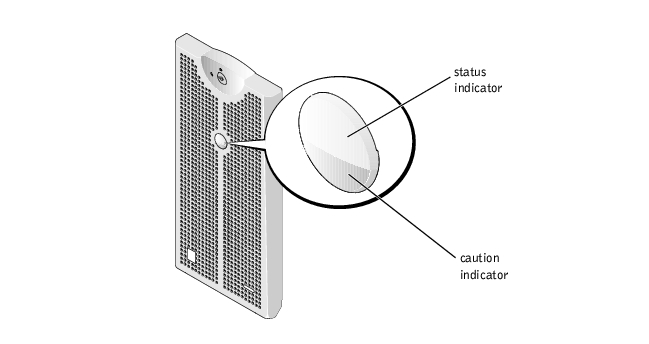
|
Bezel Indicators |
Indicator Code | |
|---|---|---|
|
Status |
Caution | |
Off | Off | No power is available to the system, or the system is not powered on. |
On | Off | The system is operating normally. |
Off | Blinking | The system has detected an error and requires attention. |
Blinking | Off | The system is identifying itself (see "Front-Panel Indicators and Features"). |
Blinking | Blinking or Off | Systems management software causes the status indicator to blink to identify a particular system. |
Additional indicators are located behind the bezel on the power supplies, hard drives, and the control panel. The CD and diskette drives have a green activity indicator.
Figure 2-2 shows the front-panel indicators and features of the system. Table 2-2 describes the front-panel features.
Figure 2-2. Front-Panel Indicators and Features
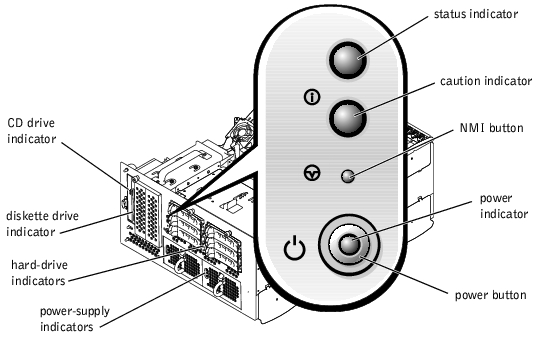
|
Component |
Description |
|---|---|
Power button | Turns system power off and on.
The button is enabled in the System Setup program. When disabled, the button can only turn system power on. For more information, see the User's Guide and the operating system's documentation. |
Power indicator | Provides information on power status (see "Power Indicator Codes"). |
Power-supply indicators | Provide information on power status (see "Power-Supply Indicator Codes"). |
CD and diskette drive indicators | Indicates read or write access to the respective drive. |
Hard-drive indicators | Provide information on the status of the respective hard drive (see "Hard-Drive Indicator Codes"). |
NIC indicators | Indicate whether the NIC has a valid link to the network (see "NIC Indicator Codes"). |
NMI button | Troubleshoots software and device driver errors when using certain operating systems. You can press this button using the end of a paper clip. The NMI option is enabled in the System Setup program. NOTICE: Use the NMI button only if directed to do so by qualified support personnel or by the operating system's documentation. Pressing this button halts the operating system and displays a diagnostic screen. |
Figure 2-3 shows the back-panel features of the system. Table 2-3 describes the back-panel features.
Figure 2-3. Back-Panel Features

|
Component |
Description |
|---|---|
NIC indicators | Provides information on NIC status (see "NIC Indicator Codes"). |
ERA Ethernet connector indicators | Provides information about the ERA Ethernet connector status (see "ERA Ethernet Connector Indicators Codes (Optional)"). |
The system has indicators on the power button and on the power supplies that signify system power status.
The power button controls the power input to the system's power supplies. The power-button indicator can provide information on power status (see Figure 2-2).
Table 2-4 lists the power-button indicator codes.
|
Indicator |
Indicator Code |
|---|---|
On | Indicates that power is supplied to the system, and the system is operational. |
Off | Indicates that no power is supplied to the system. |
Blinking | Indicates that power is supplied to the system, but the system is in a standby state. For more information on standby states, see your operating system documentation. |
Each hot-pluggable power supply has indicators that can provide information on power status, fault, and the presence of power (see Figure 2-4). Table 2-5 lists the power-supply indicator codes.
Figure 2-4. Power-Supply Indicators
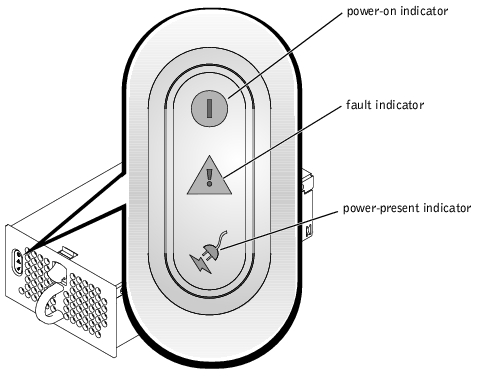
|
Indicator |
Indicator Code |
|---|---|
Power-on | Green indicates that the power supply is operational. |
Fault | Red indicates a problem with the power supply (fan failure, voltage error, etc.). |
Power present | Green indicates that power is present at the power supply and that the system is connected to a power source. |
Each hard-drive carrier has two indicators: a busy indicator and a status indicator (see Figure 2-5). The indicators provide information on the status of the respective hard drive. Table 2-6 lists the drive indicator codes.
Figure 2-5. Hard-Drive Indicators
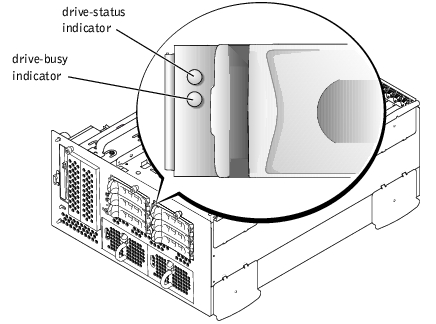
Table 2-6 lists the drive indicator codes. Different codes display as drive events occur in the system. For example, in the event of a hard-drive failure, the "drive fail" code appears. After the drive is selected for removal, the "preparing for removal" code appears. After the replacement drive is installed, the "preparing for operation, drive online" code appears.
|
Drive Status Indicator |
Indicator Code |
|---|---|
Drive bay empty, ready for insertion or removal | Off |
Drive being prepared for operation, drive online | Steady green |
Drive being identified | Blinks green four times per second |
Drive being prepared for removal | Blinks green twice per second at equal intervals |
Drive rebuilding | Blinks green twice per second at unequal intervals |
Drive failed | Blinks amber four times per second |
Predicted failure for the drive | Blinks green, then amber, and then off, repeating this sequence every two seconds |
NOTE: The drive-busy indicator signifies whether the hard drive is active on the SCSI bus. This indicator is controlled by the hard drive. | |
Each NIC on the back panel has an indicator that provides information on network activity and link status (see Figure 2-6). Table 2-7 lists the NIC indicator codes on the back panel.
The front panel has a link indicator for each NIC (see Figure 2-2). Each indicator signifies whether the corresponding NIC is connected to a valid link partner on the network.
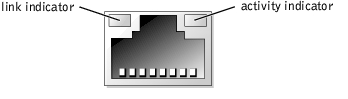
|
Indicator |
Indicator Code |
|---|---|
Link and activity indicators are off | The NIC is not connected to the network. |
Link indicator is green | The NIC is connected to a valid link partner on the network. |
Activity indicator is amber blinking | Network data is being sent or received. |
The embedded remote access (ERA) Ethernet connector indicators on the back panel provide information on network activity and link status for the ERA Ethernet connector (see Figure 2-7). Table 2-8 lists the ERA Ethernet connector indicator codes.
Figure 2-7. ERA Ethernet Connector
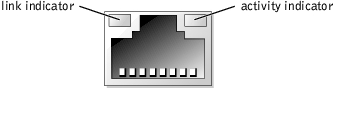
|
Link Indicator |
Activity Indicator |
Indicator Code |
|---|---|---|
Off | Off | The ERA Ethernet connector is not connected to the network. |
Green | Amber | The ERA Ethernet connector is connected to a valid link partner on the network. |
Green | Amber blinking | Network data is being sent or received. |
Each individual fan has a status indicator adjacent to the fan connectors on either the system board or on the SCSI backplane board (see Figure 2-8). To locate the fan connectors on the system board, see Figure A-3. To locate the fan connector on the SCSI backplane board, see Figure A-4. Table 2-9 lists the cooling fan indicator codes.
Figure 2-8. Cooling Fan Status Indicators
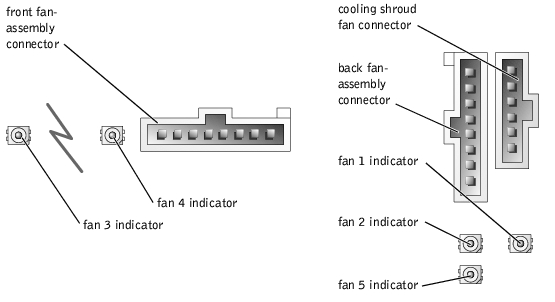
|
Indicator |
Indicator Code |
|---|---|
Off | The fan is not installed. |
Green | The fan is operating normally. |
Amber blinking | The fan is malfunctioning. |
System messages appear on the console during POST to notify you of a possible problem with the system. If you are performing console redirection, system messages will appear on the remote console. Table 2-10 lists the system messages that can occur and the probable cause for each message.
 |
NOTE: If you receive a system message that is not listed in Table 2-10, check the documentation for the application program that is running when the message appears or the operating system's documentation for an explanation of the message and recommended action. |
 |
NOTE: Before you perform any procedures described in Table 2-10, see "Before You Begin" in "Troubleshooting Your System." |
|
Message |
Causes |
Corrective Actions |
|---|---|---|
Address mark not found | Faulty CD/diskette drive subsystem or hard-drive subsystem; faulty system board. | See "Troubleshooting a Diskette Drive," "Troubleshooting a CD Drive," and "Troubleshooting Hard Drives" in "Troubleshooting Your System." |
Alert! All memory in the system must have the same primary SDRAM width. The following memory DIMMs have been disabled: DIMMnX, DIMMnX. | Memory modules installed are not the same type and size in all banks; faulty memory module(s). | Ensure that all banks contain memory modules of the same type and size and that they are properly installed. If the problem persists, see "Troubleshooting System Memory" in "Troubleshooting Your System." |
Alert! Unsupported memory or incomplete sets in the following bank(s): DIMMnX | Memory modules installed in the specified bank(s) are not the same type and size; faulty memory module(s). | Ensure that all banks contain memory modules of the same type and size and that they are properly installed. If the problem persists, see "Troubleshooting System Memory" in "Troubleshooting Your System." |
Amount of available memory limited to 256 MB! | OS Install Mode is enabled in the System Setup program. | Disable OS Install Mode in the System Setup program (see "Using the System Setup Program" in the User's Guide). |
Auxiliary device failure | Loose or improperly connected mouse or keyboard cable; faulty mouse or keyboard. | See "Troubleshooting the Mouse" and "Troubleshooting the Keyboard" in "Troubleshooting Your System." |
BIOS Update Attempt Failed! | Remote BIOS update attempt failed. | Retry the BIOS update. If the problem persists, see "Getting Help." |
CD-ROM drive not found | Improperly connected or missing CD drive. | See "Troubleshooting a CD Drive" in "Troubleshooting Your System." |
CPUs with different cache sizes detected | Microprocessors with different cache sizes are installed. | Ensure that all microprocessors have the same cache size and that they are properly installed (see "Removing and Replacing a Microprocessor" in "Installing System Options"). |
Decreasing available memory | Faulty or improperly installed memory modules. | See "Troubleshooting System Memory" in "Troubleshooting Your System." |
Diskette drive n seek failure | Incorrect configuration settings in the System Setup program. | Run the System Setup program to correct the settings (see "Using the System Setup Program" in the User's Guide). |
Faulty or improperly installed diskette drive. | See "Troubleshooting a Diskette Drive" in "Troubleshooting Your System." | |
Diskette read failure | Faulty or improperly inserted diskette. | Replace the diskette. |
Diskette subsystem reset failed | Faulty or improperly installed diskette drive. | See "Troubleshooting a Diskette Drive" in "Troubleshooting Your System." |
ECC memory error | Faulty or improperly installed memory modules. | See "Troubleshooting System Memory" in "Troubleshooting Your System." |
Embedded server management error | Embedded server management memory may be temporarily corrupted. | To clear the embedded remote access memory, shut down the system, disconnect the power cords, wait approximately 30 seconds, reconnect the power cords, and restart the system. If the problem persists, see "Getting Help." |
Embedded server management is not present | ||
Error: Maximum PCI option ROM count exceeded! | Too many expansion cards have ROM enabled in the System Setup program. | Disable ROM for some of the expansion cards. See "Using the System Setup Program" in the User's Guide. |
Gate A20 failure | Faulty keyboard controller; faulty system board. | See "Getting Help." |
Hard disk controller failure | Incorrect configuration settings in System Setup program; improperly installed hard drive, or loose interface or power cable; faulty hard-drive controller subsystem. | Run the System Setup program to correct the drive type (see "Using the System Setup Program" in the User's Guide). If the problem persists, see "Troubleshooting Hard Drives" in "Troubleshooting Your System." |
Hard disk read failure | ||
I/O parity interrupt at address | Faulty or improperly installed expansion card. | See "Troubleshooting Expansion Cards" in "Troubleshooting Your System." |
Invalid configuration information - please run SETUP program | Incorrect configuration settings in System Setup program; NVRAM_CLR jumper is installed; faulty system battery. | Check the System Setup configuration settings (see "Using the System Setup Program" in the User's Guide). Remove the NVRAM_CLR jumper (see Figure A-2 for jumper location). If the problem persists, see "Troubleshooting the System Battery" in "Troubleshooting Your System." |
Invalid memory configuration detected; potential for data corruption exists | Faulty or improperly installed memory modules. | Memory modules must be populated in the following order: DIMM_1A and DIMM_1B must be the first slots populated; DIMM_2A and DIMM_2B must be the second slots populated, and so on. See "Troubleshooting System Memory" in "Troubleshooting Your System." |
Invalid NVRAM configuration, resource re-allocated | System configuration data has been ignored. | Check the System Setup configuration settings. See "Using the System Setup Program" in the User's Guide. |
Invalid SCSI configuration; SCSI cable not detected on connector SCSI B of the primary SCSI backplane, daughtercard present | A SCSI cable is not connected to the channel B connector on the SCSI backplane board; SCSI backplane daughter card is installed. | If a SCSI backplane daughter card is installed, a cable must be connected to the SCSIB backplane board connector. Install the SCSI cable to SCSIB backplane board connector (see "Installing a SCSI Backplane Daughter Card" in "Installing Drives"). |
Invalid SCSI configuration; SCSI cable detected on connector SCSI B of the primary SCSI backplane, daughtercard not present | A SCSI cable is connected to the channel B connector on the SCSI backplane board; SCSI backplane daughter card is not installed. | If a cable is connected to the SCSIB backplane board connector, the SCSI backplane daughter card must be installed. Install the backplane daughter card (see "Installing a SCSI Backplane Daughter Card" in "Installing Drives"). |
Keyboard controller failure | Faulty keyboard controller; faulty system board. | See "Getting Help." |
Keyboard clock line failure | Loose or improperly connected keyboard cable; faulty keyboard; faulty keyboard controller. | See "Troubleshooting the Keyboard" in "Troubleshooting Your System." |
Keyboard data line failure | ||
Keyboard failure | ||
Keyboard stuck key failure | ||
Memory address line failure at address, read value expecting value | Faulty or improperly installed memory modules. | See "Troubleshooting System Memory" in "Troubleshooting Your System." |
Memory double word logic failure at address, read value expecting value | ||
Memory high address line failure at start address to end address | ||
Memory high data line failure at start address to end address | ||
Memory odd/even logic failure at start address to end address | ||
Memory write/read failure at address, read value expecting value | ||
Memory parity failure at start address to end address | Faulty or improperly installed memory modules. | See "Troubleshooting System Memory" in "Troubleshooting Your System." |
Memory parity error at address | ||
No boot device available | Faulty or missing CD/diskette drive subsystem, hard drive, or hard-drive subsystem. | Use a bootable diskette, CD, or hard drive. If the problem persists, see "Troubleshooting a Diskette Drive," "Troubleshooting a CD Drive," and "Troubleshooting Hard Drives" in "Troubleshooting Your System." |
No boot sector on hard-disk | No operating system on the hard drive. | Check the hard-drive configuration settings in the System Setup program (see "Using the System Setup Program" in the User's Guide). |
No PXE-capable device available | <F12> pressed during POST and no PXE devices are detected. | Check the configuration settings in the System Setup program for the NICs (see "Using the System Setup Program" in the User's Guide). If the problem persists, see "Troubleshooting the NICs" in "Troubleshooting Your System." |
No timer tick interrupt | Faulty system board. | See "Getting Help." |
Not a boot diskette | No operating system on diskette. | Use a bootable diskette. |
PCI BIOS failed to install | Loose cables to expansion card(s); faulty or improperly installed expansion card. | Ensure that all appropriate cables are securely connected to the expansion cards. If the problem persists, see "Troubleshooting Expansion Cards" in "Troubleshooting Your System." |
Plug & Play Configuration Error Embedded xxx | Error encountered in initializing PCI device; faulty system board. | Install the NVRAM_CLR jumper and reboot the system (see Figure A-2 for jumper location). If the problem persists, see "Troubleshooting Expansion Cards" in "Troubleshooting Your System." |
Plug & Play Configuration Error PCI_n | Error encountered in initializing PCI adapter. | |
Primary backplane is not present | Faulty or improperly installed SCSI backplane board. | See "Getting Help." |
Processor n internal error | Faulty microprocessor; faulty system board. | See "Troubleshooting Microprocessors" in "Troubleshooting Your System." |
Processor bus parity error | ||
Processor in socket 1 not installed! | No microprocessor installed in primary microprocessor socket. | Install a microprocessor in the primary microprocessor socket. Also, ensure that a VRM for processor 1 is installed (see "Removing and Replacing a Microprocessor" in "Installing System Options"). |
SCSI cable not present on connector SCSIA of the primary SCSI backplane | SCSI cable is loose, improperly connected, or faulty. | Check the SCSI cable connection. If problem persists, add or replace SCSI cable (see "Getting Help"). |
Shutdown failure | Shutdown test failure. | See "Troubleshooting System Memory" in "Troubleshooting Your System." |
System backplane error | Faulty or improperly installed SCSI backplane board. | See "Getting Help." |
System halted! Must power down | Wrong password entered too many times. | Information only. |
Time-of-day clock stopped | Faulty battery. | See "Troubleshooting the System Battery" in "Troubleshooting Your System." |
Time-of-day not set - please run SETUP program | Incorrect Time or Date settings; faulty system battery. | Check the Time and Date settings (see "Using the System Setup Program" in the User's Guide). If the problem persists, replace the system battery (see "Removing and Replacing the System Battery" in "Installing System Options"). |
Timer chip counter 2 failed | Faulty system board. | See "Getting Help." |
Unsupported CPU combination | Microprocessor(s) is not supported by the system. | Install a supported microprocessor combination (see "Removing and Replacing a Microprocessor" in "Installing System Options"). |
Unsupported CPU stepping detected | ||
Unsupported DIMM detected in the RAID DIMM slot! | RAID memory module is not supported by the system. | Install a correct version of the RAID memory module (see "Activating the Integrated RAID Controller" in "Installing Drives"). |
Unsupported RAID key detected! | RAID hardware key is not supported by the system. | Install the RAID hardware key for your specific system (see "Activating the Integrated RAID Controller" in "Installing Drives"). |
Utility partition not available | <F10> was pressed during POST, but no utility partition exists on the boot hard drive. | Create a utility partition on the boot hard drive (see "Using the Dell OpenManage Server Assistant CD" in your User's Guide). |
The VRM for the processor in socket n is not installed. | Specified microprocessor VRM is faulty, unsupported, improperly installed, or missing. | Ensure that supported VRMs of the same type are properly installed (see "Troubleshooting Microprocessors" in "Troubleshooting Your System"). If the problem persists, replace the VRM (see "Removing and Replacing a Microprocessor" in "Installing System Options"). |
Warning: Detected mode change from RAID to SCSI B of the embedded RAID subsystem. | Type of controller has changed since previous system boot. | Back up information on the hard drives before changing the type of controller used with the drives. |
Warning: Detected missing RAID hardware for the embedded RAID subsystem. Data loss will occur! Press Y to switch mode to SCSI, press any other key to disable both channels. Press Y to confirm the change; press any other key to cancel. | ||
Warning: Firmware is out- of-date, please update. | Firmware error. | Update the firmware (see "Getting Help"). |
Warning! No microcode update loaded for processor X | BIOS does not contain the microcode update for the newer microprocessor stepping. | Update to the latest system BIOS (see "Getting Help"). |
Warning! System FRU is not programmed | System cannot read system board serial number and part number. | See "Getting Help" |
Write fault | Faulty diskette, CD/diskette drive assembly, hard drive, or hard-drive subsystem. | See "Troubleshooting a Diskette Drive," "Troubleshooting a CD Drive," and "Troubleshooting Hard Drives" in "Troubleshooting Your System." |
Write fault on selected drive | ||
NOTE: For the full name of an abbreviation or acronym used in this table, see "Abbreviations and Acronyms." | ||
When an error that cannot be reported on the monitor occurs during a boot routine, the system may emit a series of beeps that identifies the problem.
When a beep code is emitted, record it on a copy of the Diagnostics Checklist in "Getting Help," and then look it up in Table 2-11. If you are unable to resolve the problem by looking up the meaning of the beep code, use the system diagnostics to identify a more serious cause. If you are still unable to resolve the problem, see "Getting Help."
 |
NOTE: If the system boots without a keyboard, mouse, or monitor attached, the system will not issue beep codes related to those peripherals. |
 |
NOTE: Before you perform any procedures described in Table 2-11, see "Before You Begin" in "Troubleshooting Your System." |
|
Code |
Cause |
Corrective Action |
|---|---|---|
1-1-2 | CPU register test failure. | Replace microprocessor 0. See "Removing and Replacing a Microprocessor" in "Installing System Options." If the problem persists, replace microprocessor 1. |
1-1-3 | CMOS write/read failure; faulty system board. | See "Getting Help." |
1-1-4 | BIOS error. | Reflash the BIOS firmware (see "Getting Help"). |
1-2-1 | Programmable interval-timer failure; faulty system board. | See "Getting Help." |
1-2-2 | DMA initialization failure. | See "Troubleshooting System Memory" in "Troubleshooting Your System." |
1-2-3 | DMA page register write/read failure. | |
1-3-1 | Main-memory refresh verification failure. | |
1-3-2 | No memory installed. | |
1-3-3 | Chip or data line failure in the first 64 KB of main memory. | |
1-3-4 | Odd/even logic failure in the first 64 KB of main memory. | |
1-4-1 | Address line failure in the first 64 KB of main memory. | |
1-4-2 | Parity failure in the first 64 KB of main memory. | |
1-4-3 | Fail-safe timer test failure. | |
1-4-4 | Software NMI port test failure. | |
2-1-1 through | Bit failure in the first 64 KB of main memory. | |
3-1-1 | Slave DMA-register failure. | See "Getting Help." |
3-1-2 | Master DMA-register failure. | |
3-1-3 | Master interrupt-mask register failure. | |
3-1-4 | Slave interrupt-mask register failure. | |
3-2-2 | Interrupt vector loading failure. | |
3-2-4 | Keyboard-controller test failure. | See "Troubleshooting the Keyboard" in "Troubleshooting Your System." |
3-3-1 | CMOS failure. | See "Getting Help." |
3-3-2 | System configuration check failure. | |
3-3-3 | Keyboard controller not detected. | |
3-3-4 | Video memory test failure. | |
3-4-1 | Screen initialization failure. | |
3-4-2 | Screen-retrace test failure. | |
3-4-3 | Video ROM search failure. | |
4-2-1 | No timer tick. | |
4-2-2 | Shutdown test failure. | |
4-2-3 | Gate A20 failure. | |
4-2-4 | Unexpected interrupt in protected mode. | See "Troubleshooting Expansion Cards" in "Troubleshooting Your System." |
4-3-1 | Improperly installed or faulty memory modules. | See "Troubleshooting System Memory" in "Troubleshooting Your System." |
4-3-2 | No memory modules installed in bank 1. | Install memory modules in bank 1 of the same type and size (see "Installing Memory Modules" in "Installing System Options"). |
4-3-3 | Faulty system board. | See "Getting Help." |
4-3-4 | Time-of-day clock stopped. | See "Troubleshooting the System Battery" in "Troubleshooting Your System." |
4-4-1 | Super I/O chip failure; faulty system board. | See "Getting Help." |
4-4-2 | BIOS-shadowing failure. | See "Troubleshooting System Memory" in "Troubleshooting Your System." |
4-4-3 | Microprocessor speed control sequence failure. | See "Troubleshooting Microprocessors" in "Troubleshooting Your System." |
4-4-4 | Cache test failure; faulty microprocessor. | |
NOTE: For the full name of an abbreviation or acronym used in this table, see "Abbreviations and Acronyms." | ||
A warning message alerts you to a possible problem and asks you to take corrective action before the system continues a task. For example, before you format a diskette, a message may warn you that you may lose all data on the diskette. Warning messages usually interrupt the procedure and require you to respond by typing y (yes) or n (no).
 |
NOTE: Warning messages are generated by either the application program or the operating system. For more information, see "Finding Software Solutions" and the documentation that accompanied the operating system or application program. |
When you run a test group or subtest in system diagnostics, an error message may result. Diagnostic error messages are not covered in this section. Record the message on a copy of the Diagnostics Checklist (see "Getting Help"), and then follow the instructions in that section for obtaining technical assistance.
The optional systems management software generates alert messages for your system. For example, the software generates messages that appear in the SNMP trap log file. Alert messages consist of information, status, warning, and failure messages for drive, temperature, fan, and power conditions. For more information, see the systems management software documentation.

|
CAUTION: The power supplies in this system produce high voltages and energy hazards, which can cause bodily harm. Only trained service technicians are authorized to remove the system cover and access any of the components inside the system. |
Errors that cannot be reported on the monitor during the boot routine can appear on the the system board as a series of five lit or flashing LEDs. The LEDs can only be seen when the system cover is removed. To obtain more information about the system board LED codes, see "Getting Help" for instructions about obtaining technical assistance.