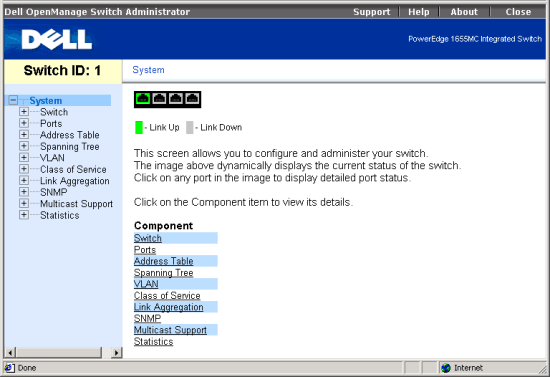| NOTE: Prior to accessing the web interface, be sure have configured the switch with an IP address that is appropriate for your network as described under Setting an IP Address. |
To access the management interface for the switch, enter the default user name "admin" and password "admin" when the login screen is displayed. If this is your first time to log into the configuration program, you should define a new password using the "enable password" command, record it and put it in a safe place.
You can configure the switch and monitor device status or network activity
with a standard web browser (e.g., Internet Explorer 5.0 or above, or Netscape
Navigator 6.2 or above).
| NOTE: To ensure proper screen refresh when using Internet Explorer 5.x, be sure that it is configured as follows: Under the menu “Tools / Internet Options / General / Temporary Internet Files / Settings,” the setting for item “Check for newer versions of stored pages” should be “Every visit to the page.” |
Most web pages for the switch feature the following buttons:
When you access the Web configuration interface for the switch, the System page displays a dynamic switch applet that shows the current status of the switch ports. The color of each switch port icon indicates its link status, where green means link up, and gray means link down. Click on any port icon to display the port configuration page.
The System page also displays the main menu for the Web interface. The following sections describe how to configure the switch using the Web interface. Examples are also included on how to configure the switch using the Command Line Interface (CLI). However, you should refer to the Command Line Reference for a complete description of the CLI.
|
Class of Service |