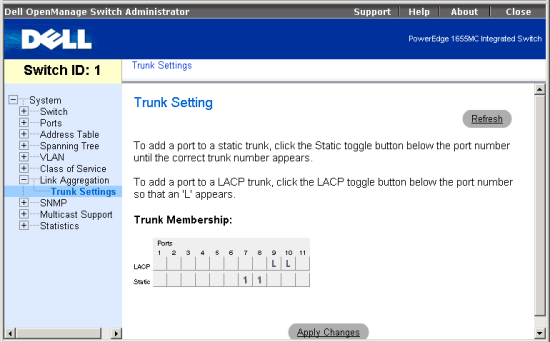Back to Contents Page
Link Aggregation Menu:
Dell™ PowerEdge™ 1655MC Integrated Switch User's Guide
Trunk Settings Page
A port trunk offers a dramatic increase in bandwidth for network segments where
bottlenecks exist, as well as providing a fault-tolerant link between two devices.
In the Trunk Settings page, you can create multiple links between switches that
work as one virtual, aggregate link.
The switch supports two types of link aggregation; static and LACP (Link Aggregation
Control Protocol). Static trunks are manually configured. But, LACP-configured
ports will automatically negotiate a trunk with LACP-configured ports on another
device. You can configure up to four of the uplink ports on the switch as LACP,
as long as they are not already configured as part of another trunk. If ports
on another device are also configured as LACP, the switch and the other device
will negotiate a trunk link between them.
Note the following points about configuring port trunks:
- Finish configuring port trunks before you connect the corresponding network
cables between switches.
- Only the uplink ports can be used in a trunk.
- You can configure up to two trunk groups, with up to four ports as a trunk
group.
- The ports on both ends of trunk must be configured for the same VLAN, speed,
duplex mode, flow control, and CoS settings.
- When using LACP, all ports participating in a trunk must be operating in
full duplex mode.
- If the target switch has also enabled LACP on the connected ports, the trunk
will be activated automatically.
- STP, VLAN, and IGMP settings can only be made for the entire trunk via the
specified port-channel.
| |
 |
NOTE: The uplink ports cannot operate at 1000 Mbps, half
duplex. |
To add a port to a static trunk, click the Static toggle button below the port
number until the correct trunk number appears. To add a port to a LACP trunk,
click the LACP toggle button below the port number so that an “L”
appears.
| |
 |
NOTE: The uplink ports cannot operate at 1000 Mbps, half
duplex. |
To save any changes you make in this page, click Apply Changes. To reset these
fields to their current value, click Refresh.
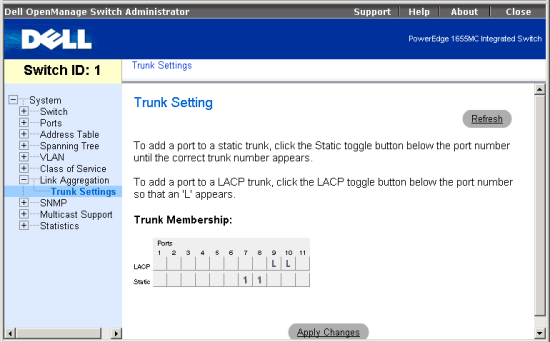
CLI Commands
The following is a summary of the equivalent CLI commands for items in the
Link Aggregation/Trunk Settings web page.
| Command |
Usage |
| channel-group group
port-channel-number |
Use this command to add a port to a trunk. (LINK) |
| lacp |
Use this command to enable 802.3ad Link Aggregation Control
Protocol (LACP) for the current interface. (LINK) |
| show interfaces status
port-channel channel-id |
Use this command to display the status of an enabled trunk
interface. (LINK) |
Example
|
Console(config)#interface ethernet
1/7
Console(config-if)#channel-group group 1
Console(config-if)#exit
Console(config)#interface ethernet 1/8
Console(config-if)#channel-group group 1
Console(config-if)#exit
Console(config)#interface
ethernet 1/9
Console(config-if)#lacp
Console(config-if)#exit
Console(config)#interface ethernet 1/10
Console(config-if)#lacp
Console(config-if)#end
Console#show interfaces status port-channel 1
Information of Trunk 1
Basic information:
Port type: 1000t
Mac address: 22-22-22-22-22-2b
Configuration:
Name:
Port admin status: Up
Speed-duplex: Auto
Capabilities: 10half, 10full, 100half, 100full, 1000half,
1000full,
Flow control status: Disabled
Current status:
Created by: User
Link status: Up
Port operation status: Up
Operation speed-duplex: 1000full
Flow control type: None
Member Ports: Eth1/7, Eth1/8,
Console#show interfaces status port-channel 2
Information of Trunk 2
Basic information:
Port type: 1000t
Mac address: 22-22-22-22-22-2b
Configuration:
Name:
Port admin status: Up
Speed-duplex: Auto
Capabilities: 10half, 10full, 100half, 100full, 1000half,
1000full,
Flow control status: Disabled
Current status:
Created by: Lacp
Link status: Up
Port operation status: Up
Operation speed-duplex: 1000full
Flow control type: None
Member Ports: Eth1/9, Eth1/10,
Console#
|
Back to Contents Page