Making a Samsung liveable Netbook
- Making a Samsung liveable Netbook
- Install wubi Ubuntu
- After Installation
- Default swapspace tends to be too small
- Make Bootloader default to Ubuntu
- Change Ubuntu Window Manager to Desktop version
- Set a more local mirror, probably mirror.csclub.uwaterloo.ca
- Install extra applications
- Cloning booting and running a wubicopy
- Saga Continues; Becomes time to Upgrade to 12.04
- To Connect to eduroam under ubuntu
- Bogus eduroam networks
- Images Used to Create a Cleaner Tutorial
Install wubi Ubuntu
- http://www.ubuntu.com/netbook/get-ubuntu/download

- http://www.ubuntu.com/desktop/get-ubuntu/windows-installer

After Installation
Default swapspace tends to be too small
Help at wiki.ubuntu.com% sudo su # swapoff -a # cd /host/ubuntu/disks/ # mv swap.disk swap.disk.bak # dd if=/dev/zero of=swap.disk bs=1024 count=2097152 # mkswap swap.disk # swapon -a # free -m #But I like to do something like...
# mkdir -p /host/ubuntu-common/disks/ # cd /host/ubuntu-common/disks/ # dd if=/dev/zero of=swap.disk bs=1024 count=4194304 # mkswap swap.diskAnd then modify /etc/fstab to use that swapspace.
% diff /etc/fstab.bak /etc/fstab 10c10,11 < /host/ubuntu/disks/swap.disk none swap loop,sw 0 0 --- > #/host/ubuntu/disks/swap.disk none swap loop,sw 0 0 > /host/ubuntu-common/disks/swap.disk none swap loop,sw 0 0 %That one large swapfile can be used by multiple installations (since they don't run concurrently). Later I also create
/host/ubuntu-common/disks/home.disk for use by mulitple installations.
Or for convenience when upgrading.
Make Bootloader default to Ubuntu
The Windows 7 bootloader is actually easy enough to work with that I forgot to make notes the first time. There is a GUI- decribed at www.sevenforums.com

- decribed at www.sevenforums.com

- also some bloggish place

C:> bcdedit /export savefilename
to export settings (in an unreadable Registry format). You can restore
by:
C:> bcdedit /import savefilename
C:> bcdedit
dumps current settings in readable form.
C:> bcdedit /default {... cut/paste identifier of ubuntu section ...}
causes the default O/S to be ubuntu.
Also useful and easy is something like
C:> bcdedit /timeout 4
To set the timeout to 4 seconds.
Change Ubuntu Window Manager to Desktop version
Set a more local mirror, probably mirror.csclub.uwaterloo.ca
You need to find[System]
....[Adminstration]
........[Synaptic Package Manager] Then... [Settings] ....[Repositories] Select [Other] from the menu, which will allow choosing, including a button to test and select the best server. mirror.csclub.uwaterloo.ca tends to be a good choice in and around uwaterloo.ca.
Install extra applications
"Server" applications
openssh-server
Stuff
imagemagick (display) (or graphicsmagick, sigh)
csh ? tcsh ?
lynx
traceroute or traceroute-nanog
mailutils
mbr
rcs
rdist
sshfs
vice
vlc
cheese (webcam support)
12.04 Things on 12.04 LiveCD, but not in resulting installation
gparted
12.04 Extras
gnome-session-fallback **
Cloning booting and running a wubicopy
Saga Continues; Becomes time to Upgrade to 12.04
To Connect to eduroam under ubuntu
Select the radiating waves wireless icon...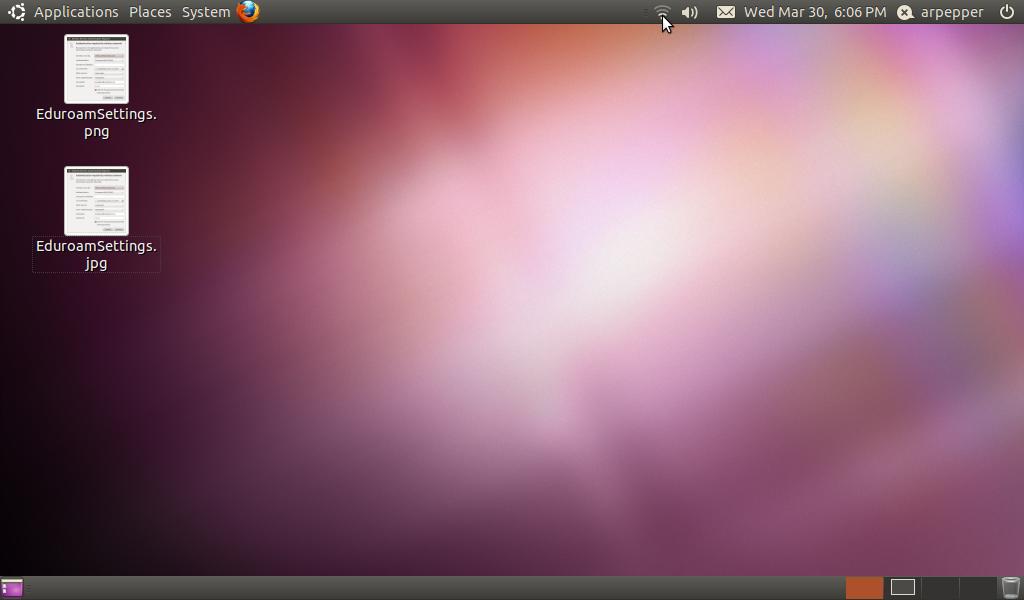 You should see a selection of wireless networks available.
You should see a selection of wireless networks available.
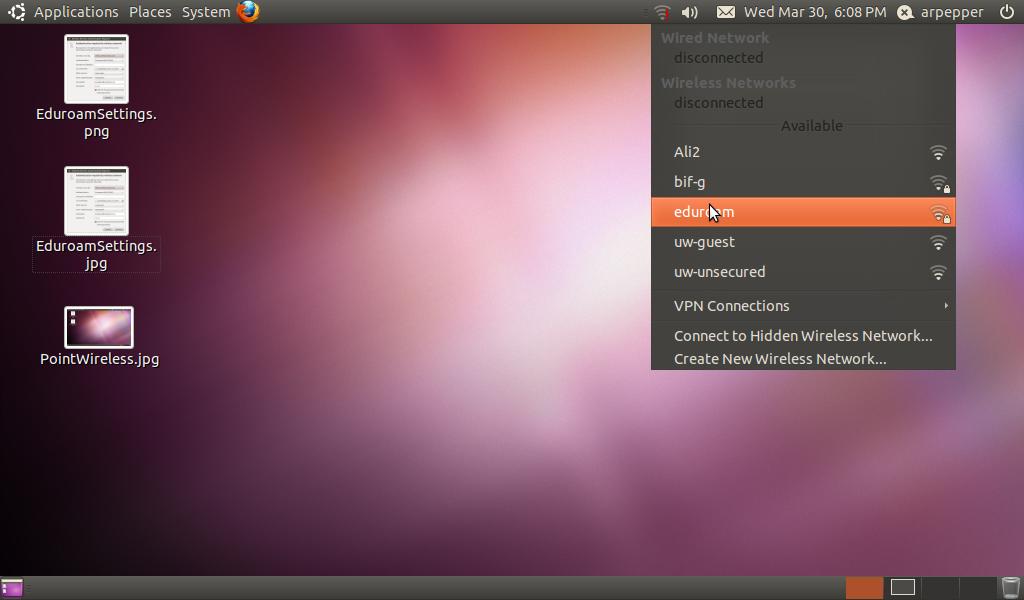 Note the padlock on eduroam. Choosing eduroam should present you
with the following dialog box. (If not, exit fast).
Note the padlock on eduroam. Choosing eduroam should present you
with the following dialog box. (If not, exit fast).
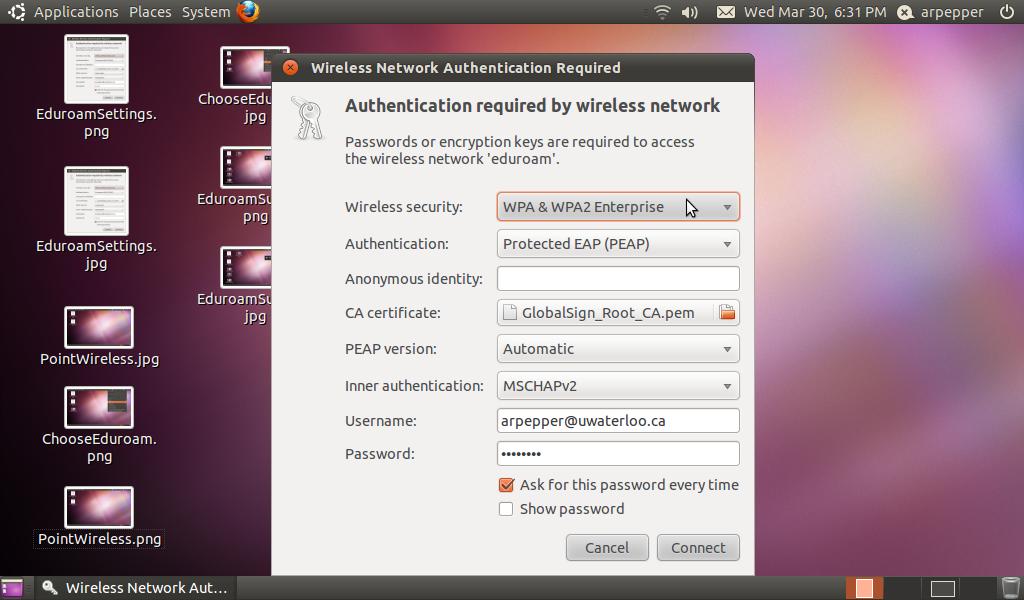
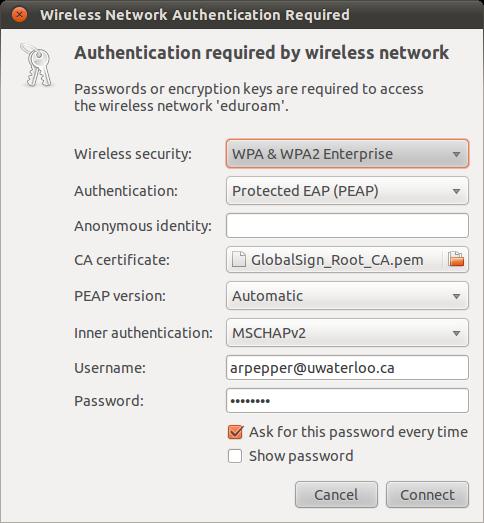
Notes:
- Some choices come up like that; some (PEAP) must be chosen
- Username most include @institution

- GlobalSign_Root_CA.pem can be found by browsing to /etc/ssl/certs.
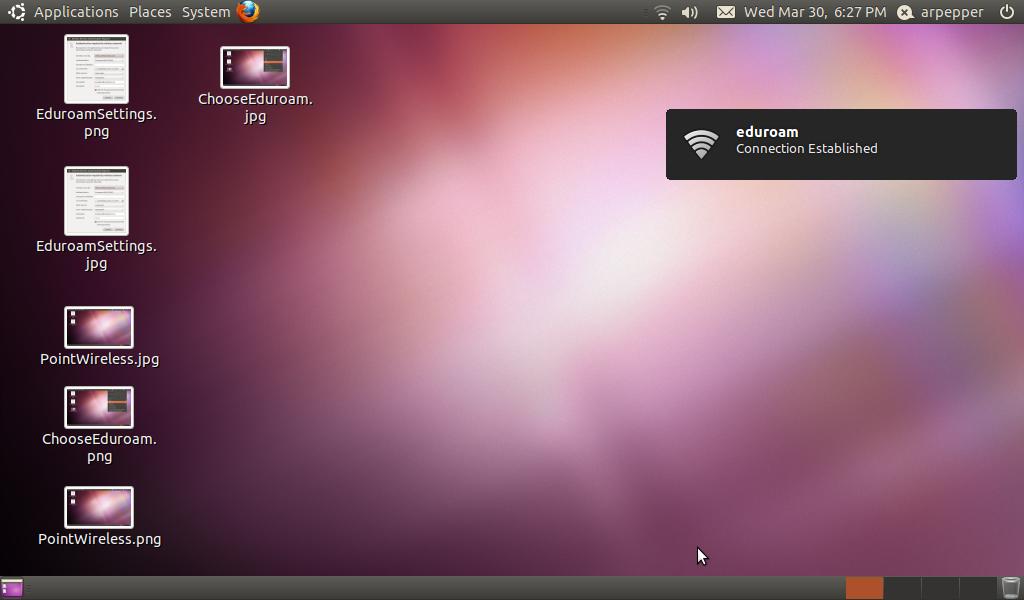 If you deliberately disconnect, or if the network disconnects you, you will probably see...
If you deliberately disconnect, or if the network disconnects you, you will probably see...
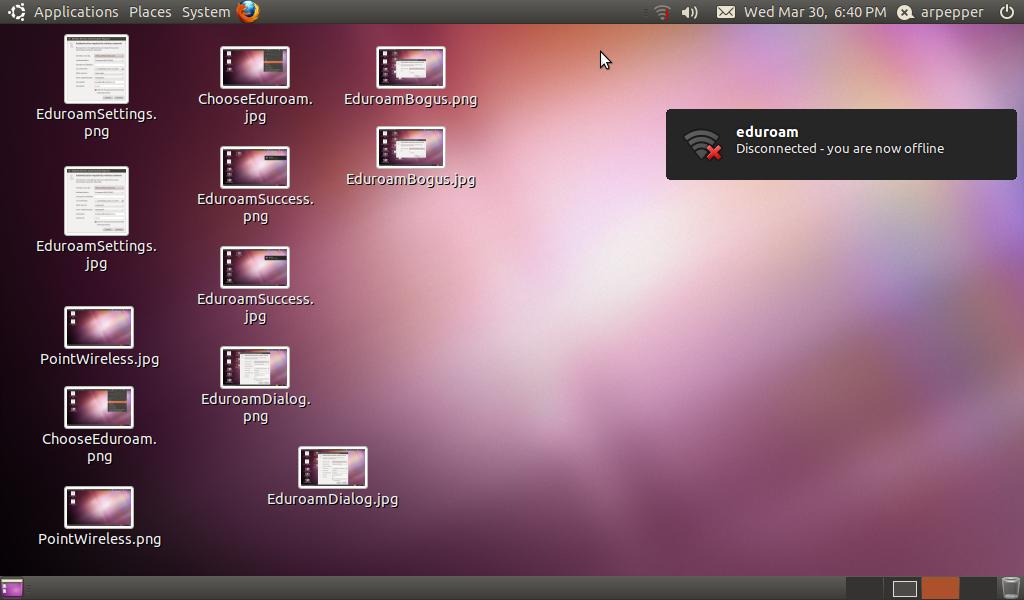
Bogus eduroam networks
Here's a bogus eduroam network I actually encountered while generating the screenshots.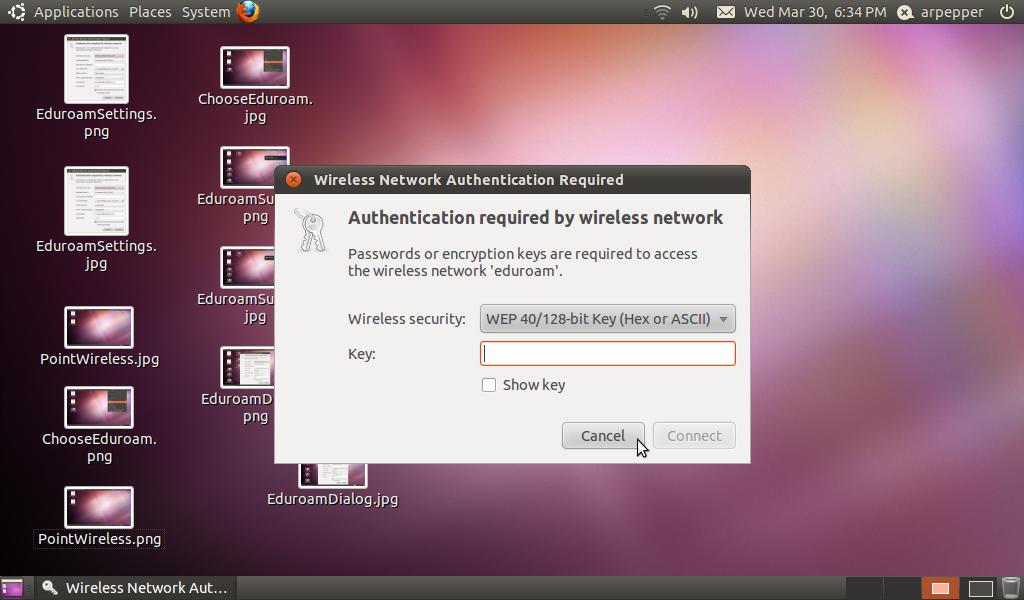 It's remotely possible this is a deliberate attempt to snarf authentication
information, but, more likely people accidentally create a Network
when they intended to create a Network Definition.
-- AdrianPepper - 14 Feb 2012
It's remotely possible this is a deliberate attempt to snarf authentication
information, but, more likely people accidentally create a Network
when they intended to create a Network Definition.
-- AdrianPepper - 14 Feb 2012
Images Used to Create a Cleaner Tutorial
I edited the above images with the following to produce LinuxWirelessUWTutorial .- Desktop.jpg
-
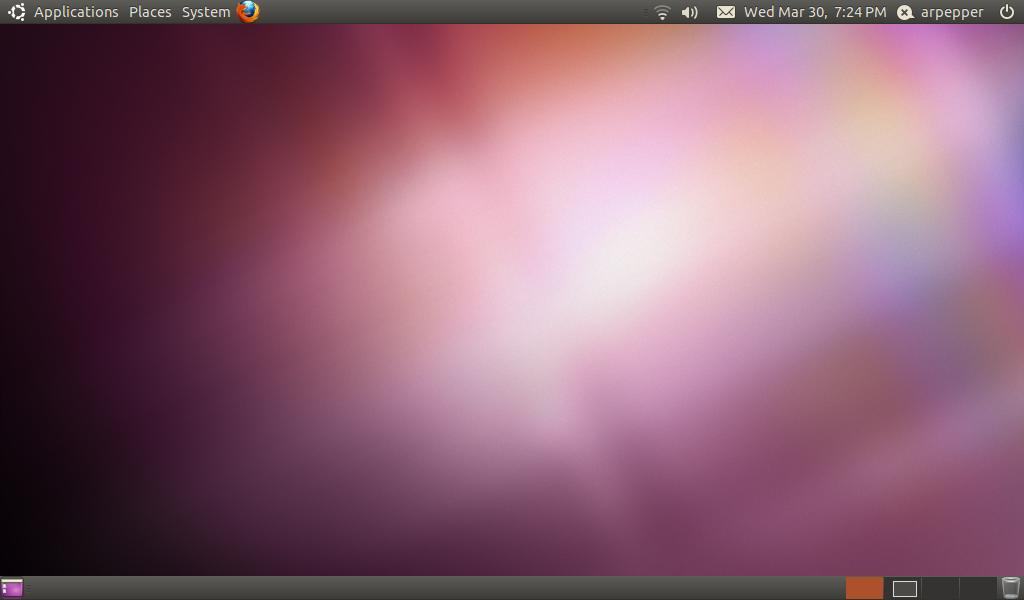
- EduroamDialog2.jpg
-
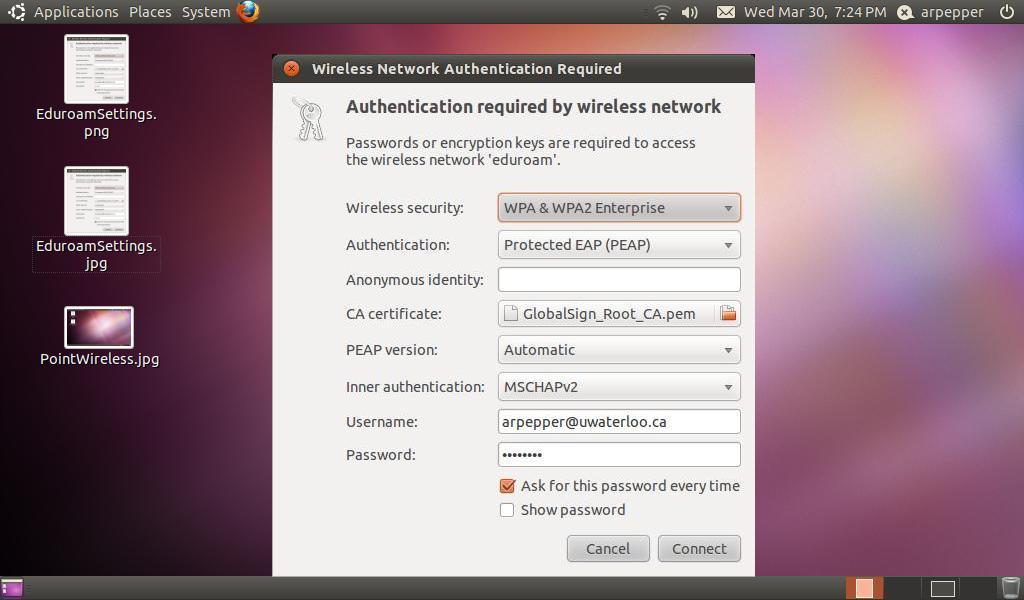
- EduroamSuccess2.jpg
-
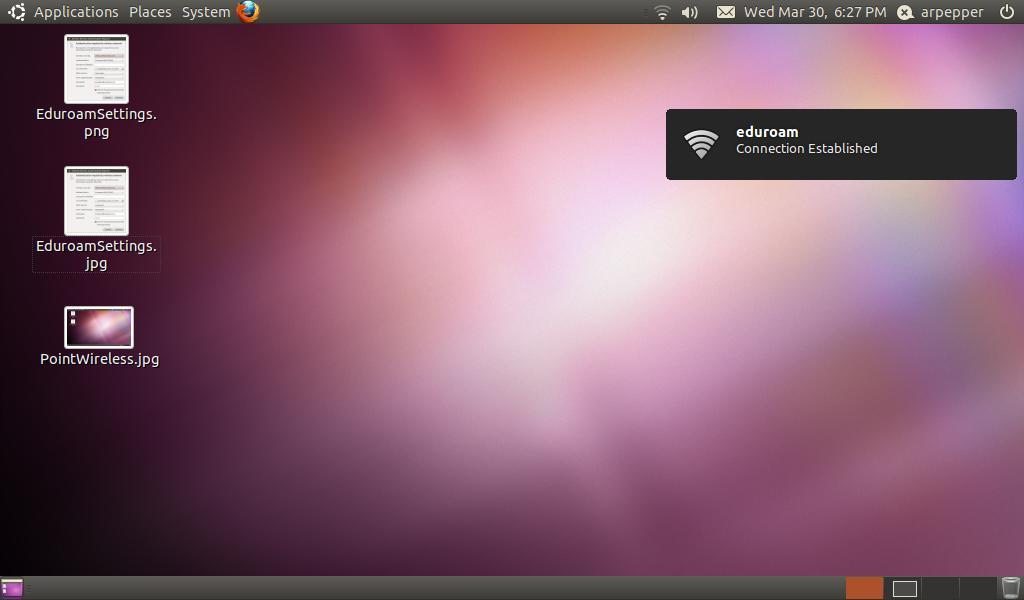
- EduroamDisconnect2.jpg
-
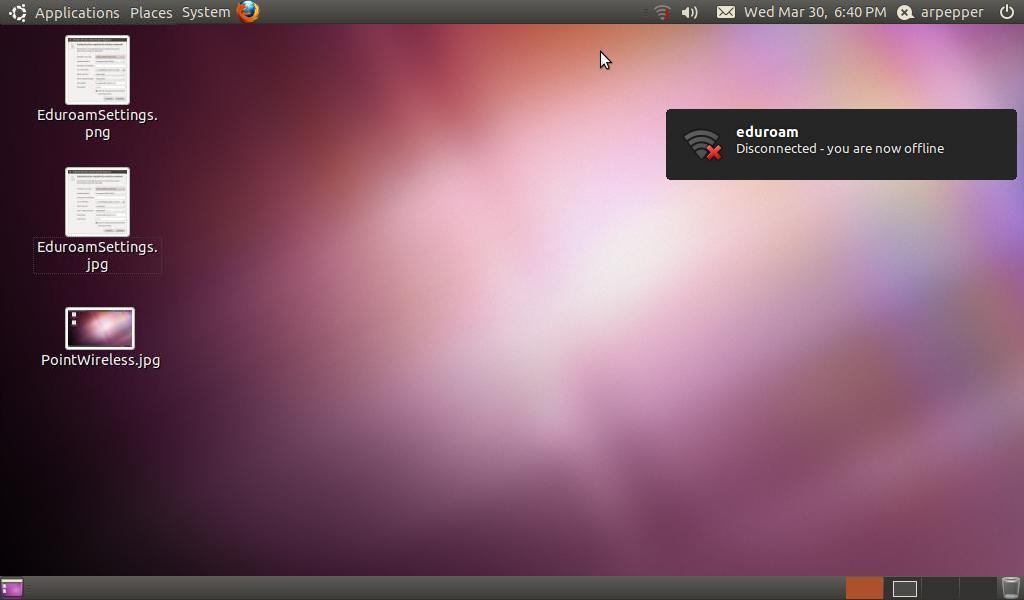
- EduroamBogus2.jpg
-
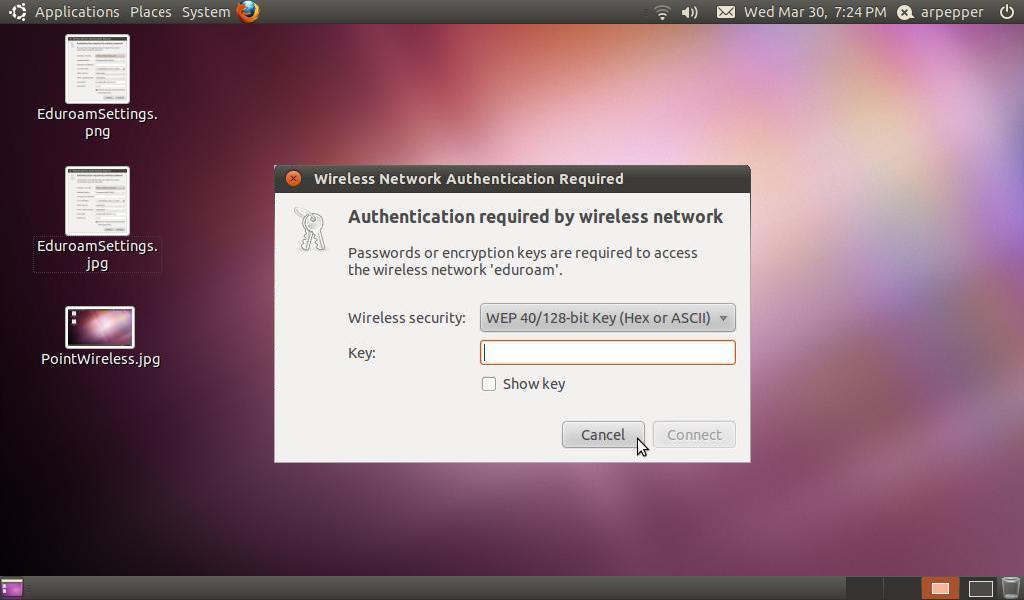
- WirelessIcon.jpg
-
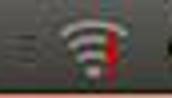
| I | Attachment | History | Action | Size | Date | Who | Comment |
|---|---|---|---|---|---|---|---|
| |
ChooseEduroam.jpg | r1 | manage | 39.2 K | 2011-03-30 - 18:17 | AdrianPepper | |
| |
Desktop.jpg | r1 | manage | 23.3 K | 2011-03-30 - 19:26 | AdrianPepper | |
| |
EduroamBogus.jpg | r1 | manage | 60.0 K | 2011-03-30 - 18:58 | AdrianPepper | |
| |
EduroamBogus2.jpg | r1 | manage | 46.6 K | 2011-03-31 - 08:38 | AdrianPepper | |
| |
EduroamDialog.jpg | r1 | manage | 70.3 K | 2011-03-30 - 18:57 | AdrianPepper | |
| |
EduroamDialog2.jpg | r1 | manage | 61.2 K | 2011-03-31 - 08:35 | AdrianPepper | |
| |
EduroamDisconnect.jpg | r1 | manage | 51.8 K | 2011-03-30 - 18:59 | AdrianPepper | |
| |
EduroamDisconnect2.jpg | r1 | manage | 33.9 K | 2011-03-31 - 08:37 | AdrianPepper | |
| |
EduroamSettings.jpg | r1 | manage | 37.1 K | 2011-03-30 - 17:42 | AdrianPepper | |
| |
EduroamSuccess.jpg | r1 | manage | 39.0 K | 2011-03-30 - 18:58 | AdrianPepper | |
| |
EduroamSuccess2.jpg | r1 | manage | 33.1 K | 2011-03-31 - 08:36 | AdrianPepper | |
| |
PointWireless.jpg | r1 | manage | 28.6 K | 2011-03-30 - 18:17 | AdrianPepper | |
| |
WirelessIcon.jpg | r1 | manage | 1.8 K | 2011-03-31 - 08:40 | AdrianPepper |
Topic revision: r16 - 2013-05-30 - AdrianPepper
Ideas, requests, problems regarding TWiki? Send feedback


