Assignment Solutions Request using PHP's GD Library
Background Information
Several CS courses post solutions online with the student's Quest ID as a watermark. This page describes a PHP script that provides such a feature. The script uses PHP's GD image library. Students will see the solutions as a PNG image file. Sample output (shrunken):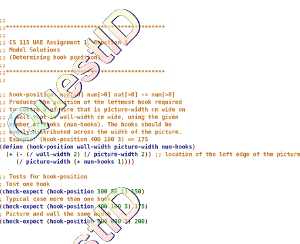 There is another set of scripts (AssignmentSolutionPHPScript) which also adds watermarks. Those scripts use PHP too, but the image processing is done with a bash script and ImageMagick.
There is another set of scripts (AssignmentSolutionPHPScript) which also adds watermarks. Those scripts use PHP too, but the image processing is done with a bash script and ImageMagick.
Setting Up the Script
If your course has never used this script before: Download the file WatermarkSolutions.zip at the bottom of this page, and save it somewhere on the course account. In a terminal,cd to where you saved it, and run:
unzip WatermarkSolutions.zip cd WatermarkSolutions bash Install.shNow, open
/u/csXXX/public_html/SolnsWatermark/generateWatermark.php and edit the $staff array to include the term's ISC, tutors, and instructors.
You can now open a Web browser and try going to these URLs. Use your actual course instead of csXXX.
https://www.student.cs.uwaterloo.ca/~csXXX/SolnsWatermark/generateWatermark.php?assn=demosolns1 https://www.student.cs.uwaterloo.ca/~csXXX/SolnsWatermark/generateWatermark.php?assn=demosolns2 https://www.student.cs.uwaterloo.ca/~csXXX/SolnsWatermark/generateWatermark.php?assn=demosolns3You should see some sample code with your Quest ID as a watermark. You can now edit requestAssnSoln.php. That file contains PHP, but it's mostly just HTML. It displays links to the solution files. Edit it so that it fits nicely with your course website's design. Do this at the start of every term:
- Open
/u/csXXX/public_html/SolnsWatermark/generateWatermark.php - Edit the
$staffarray to include the term's ISC, tutors, and instructors.
What To Do For Each Assignment
Obviously, wait until after the assignment is due before posting solutions.Step 1: Convert the solutions to a PNG image file
If the solutions are in plain text, first convert it to a PDF. This can be done by printing the solutions to a PDF file. Then, convert the PDF to a PNG image file. Method 1: Use an image editor Open the PDF file in an image editor like Photoshop or Gimp. Then save the file as a PNG. Method 2: Use ImageMagick'sconvert command
In a terminal, navigate to the directory containing your PDF file. Then use a command like: convert PDF-to-convert.pdf -flatten -trim Output-picture.png
Notes: - The resulting PNG image should be at least 720 pixels wide and 720 pixels tall. If it isn't, resize it with an image editor.
- Don't make the image too long, either. If it's getting really long, break the assignment up by question.
- The image should be legible. Don't use a font that's too small.
/u/csXXX/SolutionsRequest/filename.png. Choose any filename you like.
Step 2: Release Solution and Add Link
Open/u/csXXX/public_html/SolnsWatermark/generateWatermark.php and add an entry to the $solution_files array. Use any key you like. For the associated value, put the path to your PNG file.
Add a link in requestAssnSoln.php. The link should point to generateWatermark.php?assn=ASSNID, where ASSNID is the key you used in generateWatermark.php.
Try viewing the solutions to make sure it looks good. If the watermark is not transparent, open your PNG file in an image editor and re-save it.
Who can view solutions?
Only these people can view solutions:- Students listed in /u/csXXX/.classlist
- Students listed in /u/csXXX/.exceptions
You can manually grant access for specific students by putting them in this file. Each line in .exceptions should have this form:
studentIDno:QuestID
Please don't add any spaces or tabs at the end. Example line:20401835:j9smith - Staff listed in the
$staffarray in generateWatermark.php
Staff can add auvariable at the end of the URL to change the watermark text. For example:
https://www.student.cs.uwaterloo.ca/~csXXX/SolnsWatermark/generateWatermark.php?assn=a00q1&u=whatever
Log File
A log entry is made every time someone successfully views a solution. The log file is/u/csXXX/course/SolutionsRequestLog.txt. Each entry has the format:
Time, Watermark Text, Quest ID, assignment ID Ideas, requests, problems regarding TWiki? Send feedback


