UWaterloo Email - Evolution
This is a guide for setting up the GNOME EvolutionTable of contents:
Limitations
- Currently, Evolution cannot authenticate using a hardware key (such as Yubikey) for 2FA.
- I've had issues where Evolution freezes and needs to be (sometimes force) closed and re-opened.
Key (non-obvious) steps
- Make sure to install the EWS plugin for Evolution (
evolution-ews) - Set the following settings for receiving email:
- Server Type: Exchange Web Services
- Host URL: https://outlook.office365.com/EWS/Exchange.asmx

- Authentication: OAuth2 (Office365)
Step-by-step
Install Evolution
Install the Evolution client along with the EWS plugin. On Arch:sudo pacman -S evolution evolution-ews
On Debian: sudo apt install evolution evolution-ews
On Fedora: sudo dnf install evolution evolution-ews
From Flathub: flatpak install flathub org.gnome.Evolution
(The Flatpak version contains the evolution-ews plugin.)
Set up Evolution
On first run, Evolution will show a setup wizard. Follow through the prompts until you get to Receiving Email.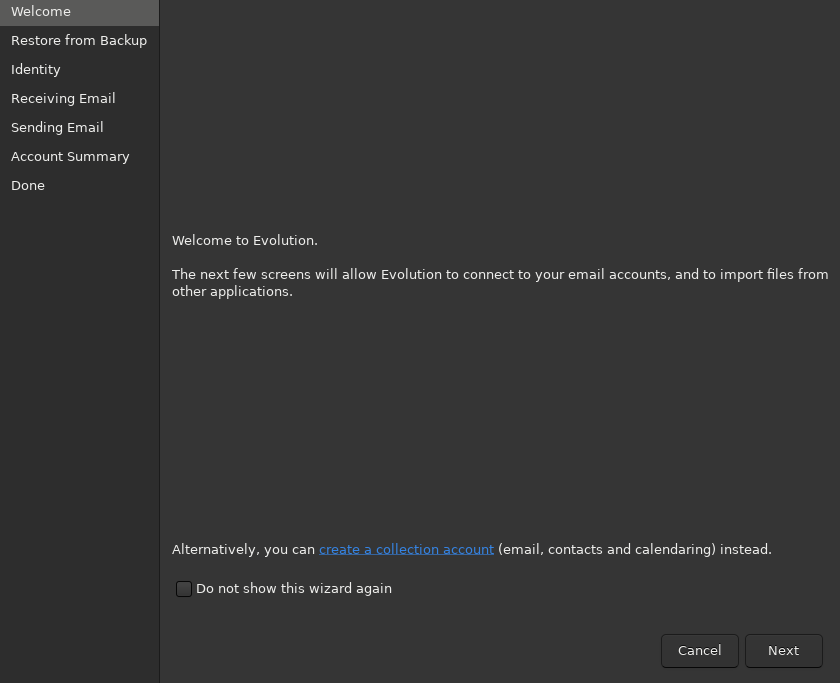
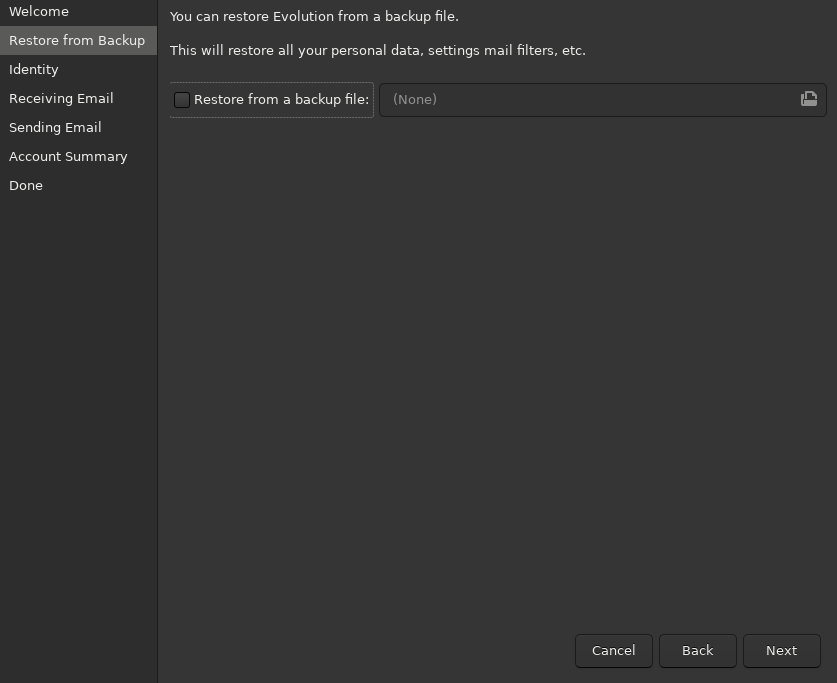
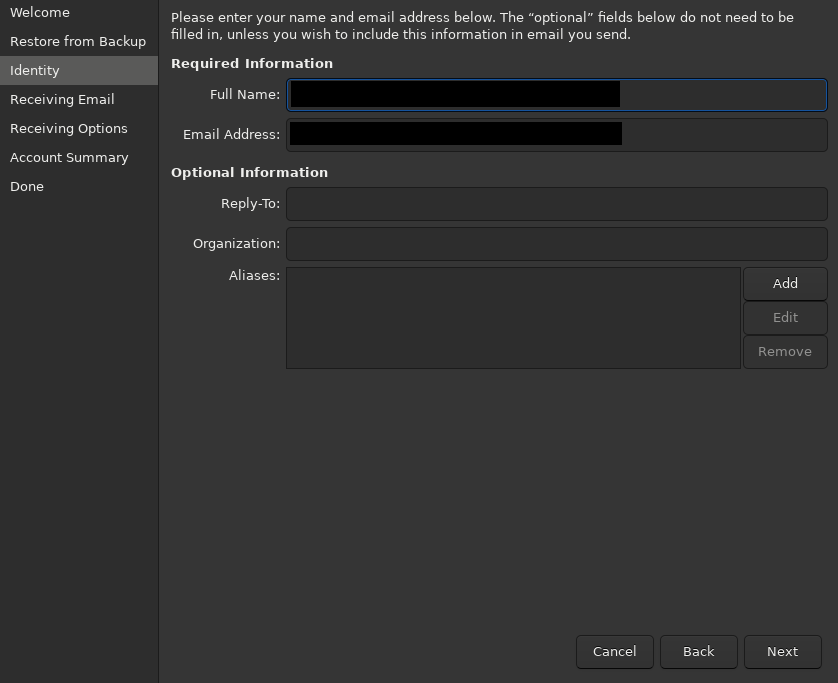 When you get to Receiving Email, choose the following settings:
When you get to Receiving Email, choose the following settings:
- Server Type: Exchange Web Services
- Username: <your email address@uwaterloo.ca>
- Host URL: https://outlook.office365.com/EWS/Exchange.asmx

- Authentication: OAuth2 (Office365)
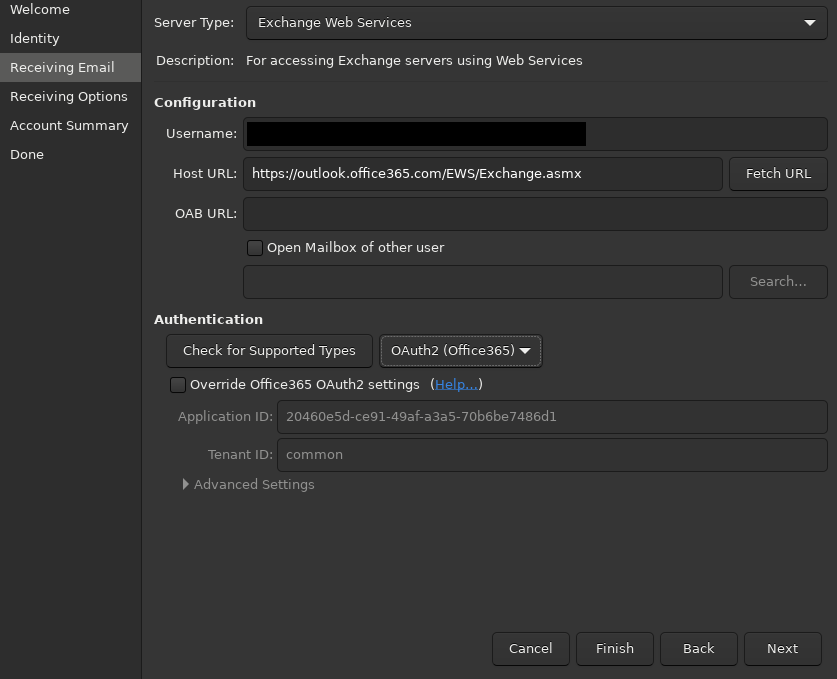 Click Apply to save your settings.
Click Apply to save your settings.
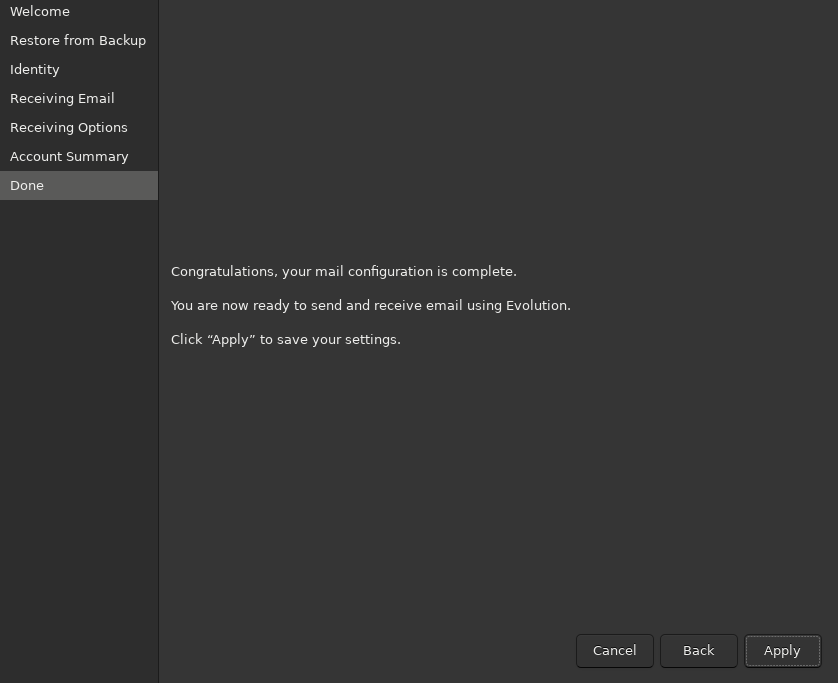 When Evolution tries to check your email the first time, it will launch a web dialog asking you to sign in with your organization. Follow this dialog.
When Evolution tries to check your email the first time, it will launch a web dialog asking you to sign in with your organization. Follow this dialog.
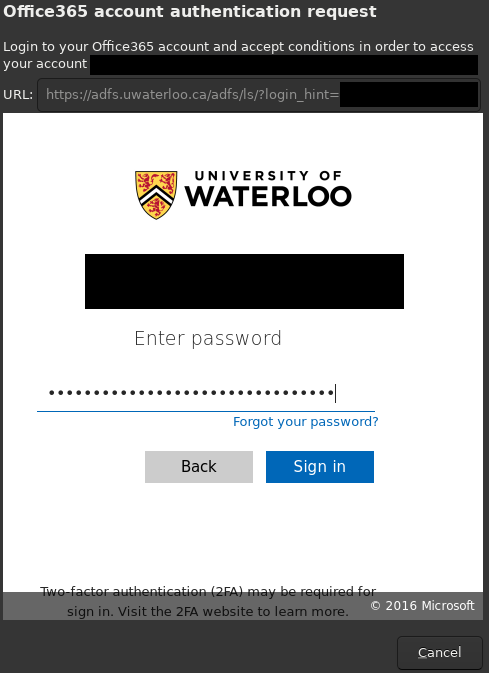 When completing the Duo authentication, do not check the "Remember me for 30 days" box. (Checking this box caused problems for me.)
When completing the Duo authentication, do not check the "Remember me for 30 days" box. (Checking this box caused problems for me.)
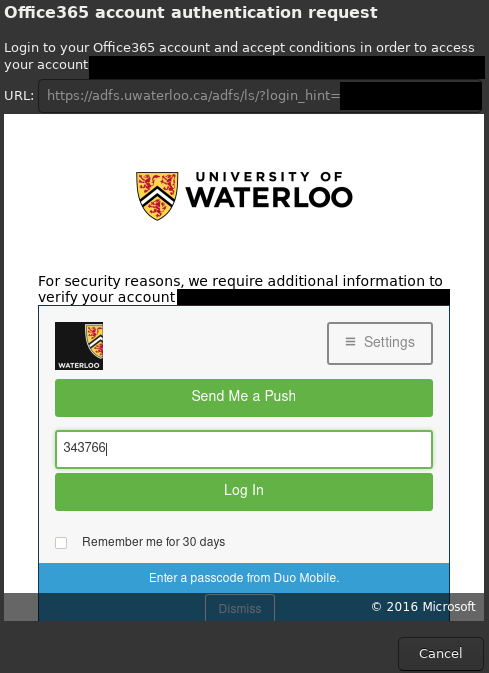 If this is your first time connecting Evolution to your account, Microsoft will ask if you want to grant permission for it to act as a third-party app. Accept this request.
You should now be logged in!
If this is your first time connecting Evolution to your account, Microsoft will ask if you want to grant permission for it to act as a third-party app. Accept this request.
You should now be logged in!
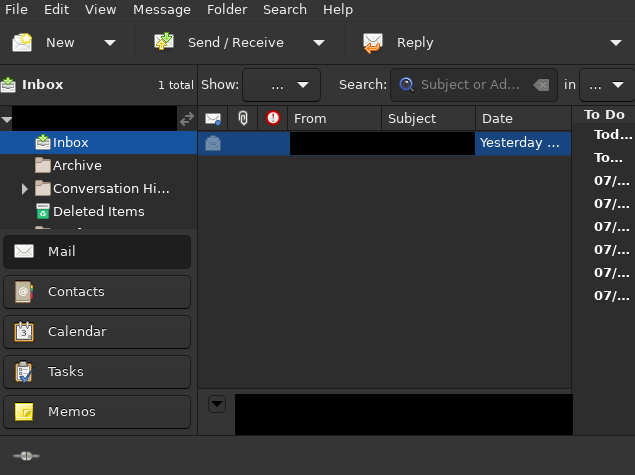
Ideas, requests, problems regarding TWiki? Send feedback
