 System Orientation
System OrientationDell™ PowerEdge™ 4600 Systems User's Guide
 Front-Panel Indicators and Features
Front-Panel Indicators and Features
Your system, equipped with one or two Intel® Xeon™ microprocessors, is a full-featured server that can be mounted either in a rack or in a tower form factor case. The system provides the latest in high-performance technology, an enhanced set of available features, and a high level of scalability.
This section describes the major hardware and software features of the system, provides information about the indicators on the system's front panel, and discusses connecting external devices to the system. It also provides information on obtaining technical assistance.
Figure 1-1 shows the rack and tower versions of your system. The illustrations in this document are based on the tower version with the system laying on its side.
Figure 1-1. System Orientation

When the bezel is in place on the system, it has two indicators (see Figure 1-2). The top status indicator is blue when the system is operating correctly. The caution indicator is amber when the system needs attention. The amber caution light indicates a problem with power, system fan or power supply fan, temperature, or hard drive or that the PCI expansion cards need attention. An LED on the back of the system provides the same functionality as the bezel indicators.
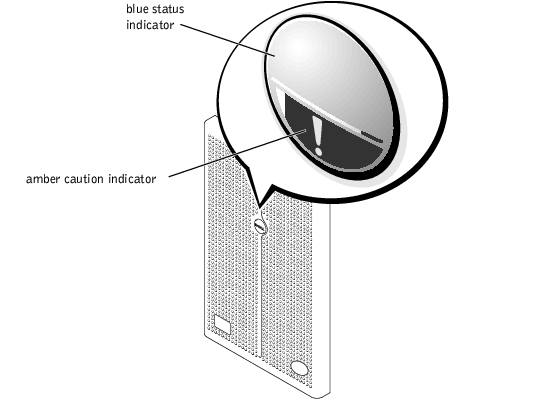
Indicators on the front of the system are located on the power supplies, hard drives, and LCD error display (see Figure 1-3). The CD-ROM and diskette drives have green activity indicators.
Figure 1-3. Front-Panel Features

Figure 1-4 shows the back-panel features of the system.
Figure 1-4. Back-Panel Features
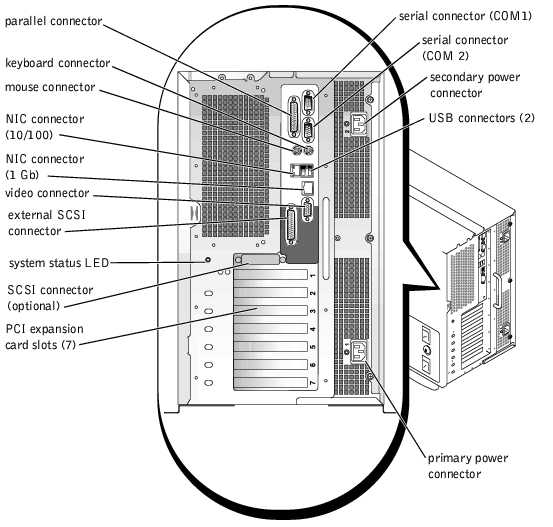
When connecting external devices to your system, follow these guidelines:
For information about enabling, disabling, or configuring I/O ports and connectors, see "Using the System Setup Program."
Your system offers the following features:
 |
NOTE: If you decide to upgrade your system by installing a second microprocessor, you must order the microprocessor upgrade kits from Dell. Not all versions of the microprocessor will work properly as additional microprocessors. The upgrade kit from Dell contains the correct version of the microprocessor as well as the instructions for performing the upgrade. Both microprocessors must have the same internal operating frequency and cache size. |
The system board includes the following built-in features:
Systems include an IDE CD-ROM drive and a diskette drive installed in the externally accessible bays.
The following software is included with your system:
Dell supports the following operating systems for use on your system:
A number of devices are available to protect your system from the effects of power problems such as power surges, transients, and power failures. The following subsections describe some of these devices.
Surge protectors are available in a variety of types and usually provide a level of protection commensurate with the cost of the device. Surge protectors prevent overvoltage spikes, such as those that may occur during an electrical storm, from entering the system through the electrical outlet. Surge protectors do not offer protection against brownouts, which occur when the voltage drops more than 20 percent below the normal AC line voltage level.
Line conditioners go beyond the overvoltage protection of surge protectors. Line conditioners keep a system's AC power source voltage at a fairly constant level and provide protection from brownouts of short duration. Because of this added protection, line conditioners cost more than surge protectors—up to several hundred dollars. However, these devices cannot protect against a complete loss of power.
UPS systems offer the most complete protection against variations in power because they use battery power to keep the system running when AC power is unavailable or unusable. The battery is charged by the AC power while it is available so that once AC power is lost, the battery can provide power to the system for a limited amount of time—from 15 minutes to an hour or so—depending on the UPS system.
UPS systems range in price from a few hundred dollars to several thousand dollars, with the more expensive units allowing you to run larger systems for a longer period of time when AC power is lost. UPS systems that provide only 5 minutes of battery power let you conduct an orderly shutdown of the system but are not intended to provide continued operation. Surge protectors should be used with all UPS systems, and the UPS system should be UL safety approved.
The integrated AC transfer switch provides redundant power. Two AC inputs are available to the switch. One of the inputs is designated as primary and is used for powering the system. The system can operate from either input and will automatically switch from an AC input that fails to the other AC input. This feature allows a system administrator to assign a system to a selected power circuit in multi-circuit data centers.
In addition to this User's Guide, the following documentation is included with your system:
You may also have one or more of the following documents.
 |
NOTE: Documentation updates are sometimes included with your system to describe changes to your system or software. Always read these updates before consulting any other documentation because the updates often contain the latest information. |
If at any time you do not understand a procedure described in this guide or if your system does not perform as expected, a number of tools are provided to help you. For more information on these help tools, see "Getting Help" in your Installation and Troubleshooting Guide.