 Jumpers—A General Explanation
Jumpers—A General ExplanationDell™ PowerEdge™ 2650 Systems Installation and Troubleshooting Guide
 Expansion-Card Riser-Board Components and PCI Buses
Expansion-Card Riser-Board Components and PCI Buses
 SCSI Backplane Board Connectors
SCSI Backplane Board Connectors
 Disabling a Forgotten Password
Disabling a Forgotten Password
This section provides specific information about the system jumpers. It also provides some basic information on jumpers and switches and describes the connectors on the various boards in the system.
Jumpers provide a convenient and reversible way of reconfiguring the circuitry on a printed circuit board. When reconfiguring the system, you may need to change jumper settings on circuit boards or drives.
Jumpers are small blocks on a circuit board with two or more pins emerging from them. Plastic plugs containing a wire fit down over the pins. The wire connects the pins and creates a circuit. To change a jumper setting, pull the plug off its pin(s) and carefully fit it down onto the pin(s) indicated. Figure A-1 shows an example of a jumper.
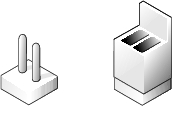

|
CAUTION: Ensure that the system is turned off before you change a jumper setting. Otherwise, damage to the system or unpredictable results may occur. |
A jumper is referred to as open or unjumpered when the plug is pushed down over only one pin or if there is no plug at all. When the plug is pushed down over two pins, the jumper is referred to as jumpered. The jumper setting is often shown in text as two numbers, such as 1-2. The number 1 is printed on the circuit board so that you can identify each pin number based on the location of pin 1.
Figure A-2 shows the location and default settings of the system jumper blocks. See Table A-1 for the designations, default settings, and functions of the system's jumpers.
Figure A-2 shows the location of the configuration jumpers on the system board. Table A-1 lists the jumpers settings.
Figure A-2. System Board Jumpers

|
Jumper |
Setting |
Description |
|---|---|---|
PASSWD |
| The password feature is enabled. |
| The password feature is disabled. | |
NVRAM_CLR |
| The configuration settings are retained at system boot. |
| The configuration settings are cleared at next system boot. (If the configuration settings become corrupted to the point where the system will not boot, install the jumper and boot the system. Remove the jumper before restoring the configuration information.) | |
SPARE | — | To store a spare, unused jumper. |
NOTE: For the full name of an abbreviation or acronym used in this table, see "Abbreviations and Acronyms." | ||
See Figure A-3 and Table A-2 for the location and description of system board connectors.
Figure A-3. System Board Connectors
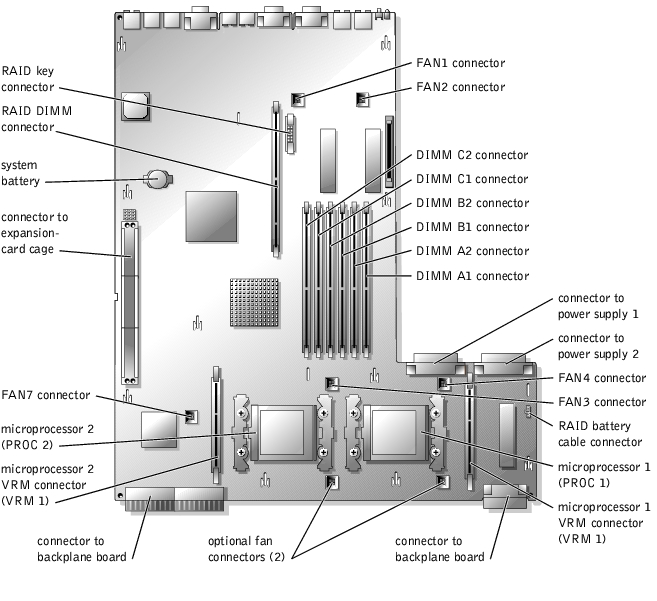
|
Connector |
Description |
|---|---|
BATTERY | System battery |
DIMM Xn | Memory modules (6), where X is the bank and n is the slot in the bank |
FANn | Cooling fans:
|
PROC n | Microprocessors (2) |
RAID_BAT | Battery cable for optional integrated RAID controller |
RAID_DIMM | Memory module for optional integrated RAID controller |
RAID_KEY | Hardware key for optional integrated RAID controller |
VRM n | Microprocessor VRMs (2) |
NOTE: For the full name of an abbreviation or acronym used in this table, see "Abbreviations and Acronyms." | |
Figure A-4 shows the components on the expansion-card riser board, including the expansion-card slots and buses. Table 6-1 lists the PCI bus and operating speed for each expansion-card slot.
Figure A-4. Expansion-Card Riser-Board Components
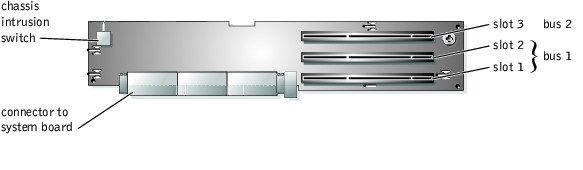
Figure A-5 shows the location of the connectors on the SCSI backplane board.
Figure A-5. SCSI Backplane Board Components
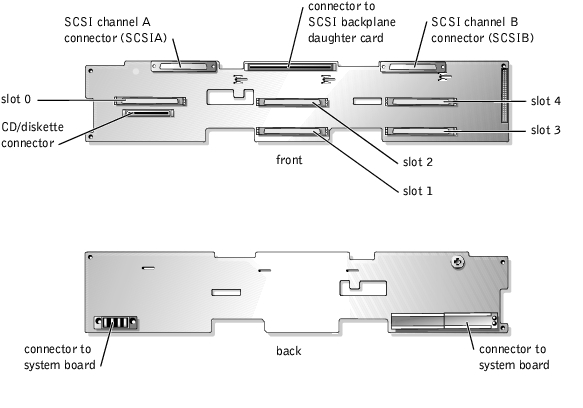
The system's software security features include a system password and a setup password, which are discussed in detail in "Using the System Setup Program" in the User's Guide. The password jumper enables these password features or disables them and clears any password(s) currently in use.
 |
NOTICE: See "Protecting Against Electrostatic Discharge" in the safety instructions in your System Information document. |
See Figure A-2 to locate of the password jumper (labeled "PASSWD") on the system board.
The existing passwords are not disabled (erased) until the system boots with the password jumper plug removed. However, before you assign a new system and/or setup password, you must install the jumper plug.
 |
NOTE: If you assign a new system and/or setup password with the jumper plug still removed, the system disables the new password(s) the next time it boots. |
To assign a new passwords using the System Setup program, see "Assigning a System Password" in the User's Guide.