 Bezel Indicators
Bezel IndicatorsDell™ PowerEdge™ 1500SC Systems Installation and Troubleshooting Guide
 Front-Panel Indicators and Features
Front-Panel Indicators and Features
 SCSI Hard Drive Indicator Codes
SCSI Hard Drive Indicator Codes
 Alert Log Messages From the System Management Software
Alert Log Messages From the System Management Software
Applications, operating systems, and the system itself are capable of identifying problems and alerting you to them. When a problem occurs, a message might appear on the monitor screen or a beep code may sound.
Several different types of messages can indicate when the system is not functioning properly:
The system indicators and the front and back panel features are illustrated in this section. This section also describes each type of message and lists the possible causes and actions you can take to resolve any problems indicated by a message. To determine what type of message you have received, read the following sections.
When the bezel is in place on the system, it has two indicators (see Figure 2-1). The power indicator lights green when the system is operating correctly. The system alert indicator lights amber when the system needs attention.
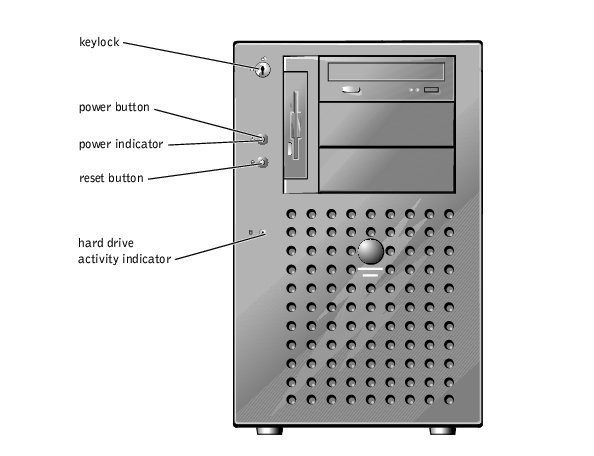
Indicators on the front of the system are located on the power supplies, hard drives, and the control panel. The CD and diskette drives have green activity indicators.
Figure 2-2. Front-Panel Features

Figure 2-3 shows the back-panel features of the system.
Figure 2-3. Back-Panel Features

If you have an optional RAID controller installed, three indicators on each of the hard drive carriers provide information on the status of the SCSI hard drives (see Table 2-1). The SCSI backplane firmware controls the drive online and drive failure indicators.
Figure 2-4. Hard-Drive Indicators
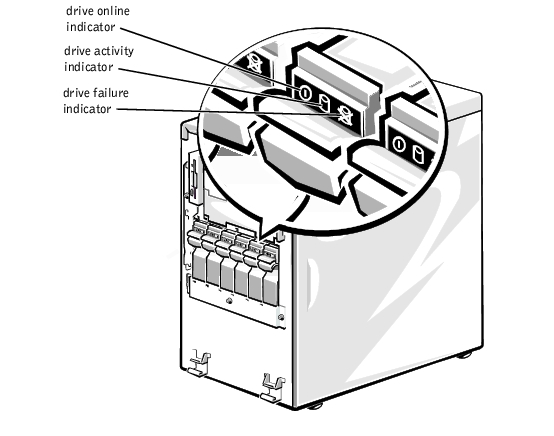
Table 2-1 lists the drive indicator patterns established by the SCSI backplane firmware. Different patterns are displayed as drive events occur in the system. For example, in the event of a hard drive failure, the "drive failed" pattern appears. After the drive is selected for removal, the "drive being prepared for removal" pattern appears, followed by the "drive ready for insertion or removal" pattern. After the replacement drive is installed, the "drive being prepared for operation" pattern appears, followed by the "drive online" pattern.
 |
NOTE: If you do not have an optional RAID controller installed, you will see only the "drive online" and "drive bay empty" indicator patterns. |
|
Condition |
Indicator Code |
|---|---|
Identify drive | All three drive status indicators blink simultaneously. |
Drive being prepared for removal | The three drive status indicators flash sequentially. |
Drive ready for insertion or removal | All three drive status indicators are off. |
Drive being prepared for operation | The drive online indicator is on. The drive activity light might flash briefly. |
Drive bay empty | All three drive status indicators are off. |
Drive predicted failure | The drive online indicator is on. The drive failure indicator blinks on briefly each second. |
Drive failed | The drive online indicator turns off. The drive failure indicator blinks off briefly each second. |
Drive rebuilding | The drive online indicator blinks rapidly. |
Drive online | The drive online indicator is on. |
Your system has two power supply options. A single nonredundant power supply or up to two hot-pluggable redundant power supplies. The single nonredundant power supply does not have indicators. The hot-pluggable redundant power supply indicators are shown in Figure 2-5.
Figure 2-5. Redundant Power-Supply Indicators
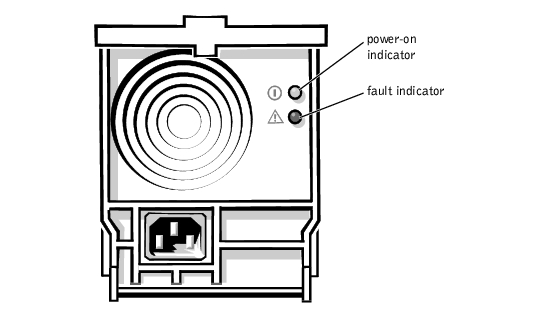
|
Indicator |
Indicator Code |
|---|---|
Power-on | Green indicator indicates that the power supply is operational. |
Fault | Red indicator indicates a problem with the power supply such as fan failure, voltage error, and others. |
System messages alert you to a possible operating system problem or to a conflict between the software and hardware. Table 2-3 lists the system error messages that can occur and the probable cause for each message.
 |
NOTE: If you receive a system message that is not listed in Table 2-3, check the documentation for the application that is running when the message appears and/or the operating system documentation for an explanation of the message and recommended action. |
|
Message |
Cause |
Corrective Action |
|---|---|---|
Address mark not found | Faulty diskette, CD drive, or hard drive subsystem (defective system board). | Replace the system board. See "Getting Help," for instructions on obtaining technical assistance. |
Alert! One or more of the memory DIMMs are out of rev. | Unsupported memory module(s) installed. | Replace one or more memory modules so that the memory module pairs are identical. See "Adding Memory" in "Installing System Board Options." |
Alert! Processor thermal probe failure detected | Defective microprocessor. | Replace the microprocessor. See "Adding or Replacing a Microprocessor." |
Alert! Secondary system fan was not detected | Loose PCI fan cable connection, defective fan. | Check the PCI fan cable. If the problem persists, replace the PCI fan shroud. See "Cooling Shrouds" in "Installing System Board Options." |
Alert! System fan was not detected | Loose fan cable connection, defective fan. | Check the fan cable. If the problem persists, replace the fan. See "Removing the Fan" in "Installing System Board Options." |
Alert! Unsupported memory in DIMM slot(s) A, B, C, or D | Unsupported memory module(s) installed in specified slot(s). | Replace one or more memory modules so that the memory module pairs are identical. See "Adding Memory" in "Installing System Board Options." |
Attachment failed to respond | Diskette drive or hard drive controller cannot send data to associated drive. | Replace the defective drive. See "Installing Drives." If the problem persists, see "Getting Help," for instructions on obtaining technical assistance. |
Auxiliary device failure | Mouse cable connector loose or improperly connected, defective mouse. | Check the mouse cable connection. If the problem persists, replace the mouse. See "Getting Help," for instructions on obtaining technical assistance. |
Bad error-correction code(ECC) on disk read Controller has failed | Faulty diskette/tape drive, CD drive, or hard drive subsystem (defective system board). | Replace the system board. See "Getting Help," for instructions on obtaining technical assistance. |
CD-ROM drive 0 not found | Improperly connected or missing CD drive. | Check that the interface cable is seated on the system board. Replace the drive. See "Installing Drives." If the problem persists, see "Getting Help." |
Data error | Faulty diskette, diskette drive, or hard drive. | Replace the diskette, diskette drive, or hard drive. See "Installing Drives." |
Decreasing available memory | One or more memory modules improperly seated or faulty. | Remove and reseat the memory modules. See "Adding Memory" in "Installing System Board Options." If the problem persists, replace the memory modules. If the problem persists, see "Getting Help," for instructions on obtaining technical assistance. |
Diskette drive 0 seek failure | Faulty or improperly inserted diskette, incorrect configuration settings in System Setup program, loose diskette/tape drive interface cable, or loose power cable. | Replace the diskette. Run the System Setup program to correct the diskette drive type. See "Using the System Setup Program," in the User's Guide for instructions. Check the interface cable and power cable connections to the system board. See "Installing Drives." |
Diskette drive 1 seek failure | ||
Diskette read failure | Faulty diskette, faulty or improperly connected diskette drive, loose diskette/tape drive interface cable, or loose power cable. | Check the interface cable and power cable connections to the system board. See "Installing Drives." |
Diskette subsystem reset failed | Faulty diskette/tape drive controller (defective system board). | Replace the system board. See "Getting Help," for instructions on obtaining technical assistance. |
Diskette write protected | Diskette write-protect feature activated. | Move the write-protect tab on the diskette. |
Drive not ready | Diskette missing from or improperly inserted in diskette drive. | Reinsert or replace the diskette. |
Gate A20 failure | Faulty keyboard controller (defective system board). | Replace the system board. See "Getting Help," for instructions on obtaining technical assistance. |
General failure | Operating system corrupted or not installed properly. | Reinstall the operating system. |
Hard disk controller failure | Incorrect configuration settings in System Setup program, improperly connected hard drive, faulty hard drive controller subsystem (defective system board), or loose power cable. | Check the hard drive configuration settings in the System Setup program. See "Using the System Setup Program," in the User's Guide for instructions. Reinstall the hard drive. See "Installing Drives." Check the interface cable and power cable connections to the system board. See "Installing Drives." |
| ||
| ||
Keyboard failure | Keyboard cable connector loose or improperly connected, defective keyboard, or defective keyboard/mouse controller (defective system board). | Check the keyboard cable connection. Replace the keyboard. If the problem persists, replace the system board. See "Getting Help," for instructions on obtaining technical assistance. |
Keyboard data line failure | ||
Keyboard stuck key failure | ||
| ||
Keyboard controller failure | Defective keyboard/mouse controller (defective system board). | Replace the system board. See "Getting Help," for instructions on obtaining technical assistance. |
Keyboard fuse has failed | Defective keyboard. | Replace the keyboard. |
Memory address line failure at address, read value expecting value | Faulty or improperly seated memory modules or defective system board. | Remove and reseat the memory modules. See "Adding Memory" in "Installing System Board Options." If the problem persists, replace the memory modules. If the problem persists, see "Getting Help," for instructions on obtaining technical assistance. |
| ||
Memory double word logic failure at address, read value expecting value | ||
Memory odd/even logic failure at address, read value expecting value | ||
Memory write/read failure at address, read value expecting value | ||
Memory allocation error | Faulty application program. | Restart the application program. |
Memory parity interrupt at address | Improperly seated or faulty memory modules. | Remove and reseat the memory modules. See "Adding Memory" in "Installing System Board Options." If the problem persists, replace the memory modules. If the problem persists, see "Getting Help," for instructions on obtaining technical assistance. |
Memory tests terminated by keystroke | POST memory test terminated by pressing the spacebar. | No action is required. |
No boot device available | Faulty diskette, diskette/tape drive subsystem, hard drive, hard drive subsystem, or no boot disk in drive A. | Replace the diskette or hard drive. See "Installing Drives." If the problem persists, replace the system board. See "Getting Help," for instructions on obtaining technical assistance. |
No boot sector on hard-disk drive | Incorrect configuration settings in System Setup program, or no operating system on hard drive. | Check the hard drive configuration settings in the System Setup program. See "Using the System Setup Program," in the User's Guide for instructions. |
No timer tick interrupt | Defective system board. | Replace the system board. See "Getting Help," for instructions on obtaining technical assistance. |
Non-system disk or disk error | Faulty diskette, diskette/tape drive subsystem, or hard drive subsystem. | Replace the diskette or hard drive. See "Installing Drives." If the problem persists, replace the system board. See "Getting Help," for instructions on obtaining technical assistance. |
Not a boot diskette | No operating system on diskette. | Use a bootable diskette |
Processors with different speeds detected. System halted! | Two different types of microprocessors are installed. | Replace one of the microprocessors so that both are the same type. See "Adding or Replacing a Microprocessor." |
Read fault | Faulty diskette, diskette/tape drive subsystem, or hard drive subsystem. | Replace the diskette or hard drive. See "Installing Drives." If the problem persists, replace the system board. See "Getting Help," for instructions on obtaining technical assistance. |
Reset failed | Improperly connected diskette/tape drive, hard drive, or power cable. | Check that cables are securely connected. If the problem persists, replace the system board. See "Getting Help," for instructions on obtaining technical assistance. |
ROM bad checksum = address | Expansion card improperly installed or faulty. | Check that the expansion cards are fully seated. If problem persists, replace the expansion card. See "Expansion Cards" in "Installing System Board Options." If the problem persists, see "Getting Help," for instructions on obtaining technical assistance. |
Sector not found | Defective sectors on diskette or hard drive. | Replace the diskette. If the problem persists, replace the hard drive. See "Installing Drives." If the problem persists, see "Getting Help," for instructions on obtaining technical assistance. |
Seek operation failed | Faulty diskette or hard drive. | Replace the diskette. If the problem persists, replace the hard drive. See "Installing Drives." If the problem persists, see "Getting Help," for instructions on obtaining technical assistance. |
Shutdown failure | Defective system board. | Replace the system board. See "Getting Help," for instructions on obtaining technical assistance. |
Time-of-day clock stopped | Defective battery or faulty chip. | Replace the system battery. See "Replacing the System Battery" in "Installing System Board Options." |
Time-of-day not set - please run SETUP program | Incorrect Time or Date settings or defective system battery. | Check the Time and Date settings. See "Using the System Setup Program," in the User's Guide for instructions. If the problem persists, replace the battery. See "Replacing the System Battery" in "Installing System Board Options." If the problem persists, see "Getting Help," for instructions on obtaining technical assistance. |
Timer chip counter 2 failed | Defective system board. | Replace the system board. See "Getting Help," for instructions on obtaining technical assistance. |
Unexpected interrupt in protected mode | Improperly seated memory modules or faulty keyboard/mouse controller chip. | Remove and reseat the memory modules. See "Adding Memory" in "Installing System Board Options." If the problem persists, replace the memory modules. If the problem persists, see "Getting Help," for instructions on obtaining technical assistance. |
Write fault | Faulty diskette or hard drive. | Replace the diskette. If the problem persists, replace the hard drive. See "Installing Drives." If the problem persists, see "Getting Help," for instructions on obtaining technical assistance. |
When an error that cannot be reported on the monitor occurs during a boot routine, the system may emit a series of beeps that identify the problem.
 |
NOTE: If the system boots without a keyboard, mouse, or monitor attached, the system will not issue beep codes related to these peripherals. |
When a beep code is emitted, record it on a copy of the Diagnostics Checklist in "Getting Help," and then look it up in Table 2-4. If you are unable to resolve the problem by looking up the meaning of the beep code, use system diagnostics to identify a more serious cause. If you are still unable to resolve the problem, see "Getting Help."
|
Code |
Cause |
Corrective Action |
|---|---|---|
1-1-3 | CMOS write/read failure | Replace the system board. See "Getting Help," for instructions on obtaining technical assistance. |
1-1-4 | BIOS checksum failure | This fatal error usually requires that you replace the BIOS firmware. See "Getting Help," for instructions on obtaining technical assistance. |
1-2-1 | Programmable interval-timer failure | Replace the system board. See "Getting Help," for instructions on obtaining technical assistance. |
1-2-2 | DMA initialization failure | Remove and reseat the memory modules. See "Adding Memory" in "Installing System Board Options." If the problem persists, replace the memory modules. If the problem persists, see "Getting Help," for instructions on obtaining technical assistance. |
1-2-3 | DMA page register write/read failure | |
1-3-1 | Main-memory refresh verification failure | Remove and reseat the memory modules. See "Adding Memory" in "Installing System Board Options." If the problem persists, replace the memory modules. If the problem persists, see "Getting Help," for instructions on obtaining technical assistance. |
1-3-2 | No memory installed | Remove and reseat the memory modules. See "Adding Memory" in "Installing System Board Options." If the problem persists, replace the memory modules. If the problem persists, see "Getting Help," for instructions on obtaining technical assistance. |
1-3-3 | Chip or data line failure in the first 64 KB of main memory | Remove and reseat the memory modules. See "Adding Memory" in "Installing System Board Options." If the problem persists, replace the memory modules. If the problem persists, see "Getting Help," for instructions on obtaining technical assistance. |
1-3-4 | Odd/even logic failure in the first 64 KB of main memory | Remove and reseat the memory modules. See "Adding Memory" in "Installing System Board Options." If the problem persists, replace the memory modules. If the problem persists, see "Getting Help," for instructions on obtaining technical assistance. |
1-4-1 | Address line failure in the first 64 KB of main memory | |
1-4-2 | Parity failure in the first 64 KB of main memory | |
2-1-1 through | Bit failure in the first 64 KB of main memory | |
3-1-1 | Slave DMA-register failure | Replace the system board. See "Getting Help," for instructions on obtaining technical assistance. |
3-1-2 | Master DMA-register failure | |
3-1-3 | Master interrupt-mask register failure | |
3-1-4 | Slave interrupt-mask register failure | |
3-2-4 | Keyboard-controller test failure | Check the keyboard cable and connector for proper connection. If the problem persists, run the keyboard test in the system diagnostics to determine whether the keyboard or keyboard controller is faulty. See "Running System Diagnostics." If the keyboard controller is faulty, replace the system board. See "Getting Help," for instructions on obtaining technical assistance. |
3-3-1 | CMOS failure | Run the system board test in the system diagnostics to isolate the problem. See "Running System Diagnostics." |
3-3-2 | System configuration check failure | Replace the system board. See "Getting Help," for instructions on obtaining technical assistance. |
3-3-3 | Keyboard controller not detected | Replace the system board. See "Getting Help," for instructions on obtaining technical assistance. |
3-3-4 | Screen initialization failure | Run the video test in the system diagnostics. See "Running System Diagnostics." |
3-4-2 | Screen-retrace test failure | |
3-4-3 | Search for video ROM failure | |
4-2-1 | No timer tick | Replace the system board. "Getting Help," for instructions on obtaining technical assistance. |
4-2-2 | Shutdown failure | |
4-2-3 | Gate A20 failure | |
4-2-4 | Unexpected interrupt in protected mode | Ensure that all expansion cards are properly seated, and then reboot the system. |
4-3-1 | Improperly seated or faulty memory modules | Remove and reseat the memory modules. See "Adding Memory" in "Installing System Board Options." If the problem persists, replace the memory modules. If the problem persists, see "Getting Help," for instructions on obtaining technical assistance. |
4-3-3 | Defective system board | Replace the system board. See "Getting Help," for instructions on obtaining technical assistance. |
4-3-4 | Time-of-day clock stopped | Replace the battery. See "Replacing the System Battery" in "Installing System Board Options." If the problem persists, replace the system board. See "Getting Help," for instructions on obtaining technical assistance. |
4-4-1 | I/O chip set failure (defective system board) | Replace the system board. See "Getting Help," for instructions on obtaining technical assistance. |
4-4-2 | Parallel-port test failure (defective system board) | Replace the system board. See "Getting Help," for instructions on obtaining technical assistance. |
4-4-3 | Math coprocessor failure (defective microprocessor) | Remove and reseat the specified microprocessor. See "Microprocessor Upgrades" in "Installing System Board Options." If the problem persists, replace the microprocessor. If the problem persists, see "Getting Help," for instructions on obtaining technical assistance. |
NOTE: For the full name of an abbreviation or acronym used in this table, see "Abbreviations and Acronyms." | ||
A warning message alerts you to a possible problem and asks you to take corrective action before the system continues a task. For example, before you format a diskette, a message might warn you that you might lose all data on the diskette, as a way to protect against inadvertently erasing or writing over the data. These warning messages usually interrupt the procedure and require you to respond by typing y (yes) or n (no).
 |
NOTE: Warning messages are generated by either the application program or the operating system. See "Finding Software Solutions," and the documentation that accompanied the operating system and application program for more information on warning messages. |
When you run a test group or subtest in system diagnostics, an error message may result. These particular error messages are not covered in this section. Record the message on a copy of the Diagnostics Checklist (see "Getting Help"), and then follow the instructions in that section for obtaining technical assistance.
The optional system management software generates alert messages for your system. For example, the server agent generates messages that appear in the SNMP trap log file. Alert messages consist of information, status, warning, and failure messages for drive, temperature, fan, and power conditions. More information about alert messages is provided in the system management software documentation found on the documentation CD that shipped with your system.