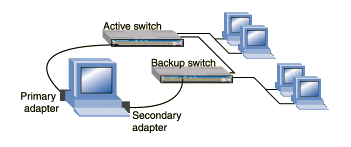
Overview
Installing iANS
Configuring
iANS
Network Parameters Boot Configuration
Structure of the iANS Build Tree
Example Setup
Troubleshooting
Support
This file describes the Intel® Advanced Network Services (iANS) package, version 2.3.x, for Red Hat Linux systems. Intel iANS provides both teaming (including Multi-Vendor Teaming), and IEEE VLAN capabilities.
For iANS support, this package version must be used with the Intel Red Hat Linux base driver version e100-2.2.x for Intel PRO/100 adapters and/or driver version e1000-5.0.x for Intel PRO/1000 adapters. Base drivers provided in some distributions do not contain the MII interface that is necessary for iANS.
This package is intended for 2.4.7 and higher kernels; it was tested primarily on the Red Hat 8.0 Linux 2.4.18 and Red Hat Advanced Server 2.1 Linux 2.4.9 kernels on SMP Intel processor-based systems. This package includes support for Intel Itanium™-based systems.
Intel supplies pre-built binary RPM files of this driver for Red Hat Linux distributions. For instructions on installing an RPM, see the Installing iANS section.
This version of iANS may be configured with the PROCfg command-line utility. This reporting and configuration tool reduces the command-line input required with the manual configuration method described in this document. At this time, PROCfg is only available for 32-bit architectures. For more information on using the PROCfg utility refer to procfg.htm. PROCfg is available from Customer Support.
This package supports the following teaming modes:
Adapter Fault Tolerance (AFT). Default mode when a team is created and the mode is not specified. A secondary adapter in the team automatically takes over on any failure of the primary connection (cable, adapter or port). Only one network adapter is active at a time. After a failover, if the connection to the primary adapter is restored, and there is a specified preferred primary in the team, control passes automatically back to that primary adapter, otherwise the control remains with the current primary. May mix speed and duplex capabilities and settings. May use a hub or switch. Spanning Tree Protocol must be turned off.
Switch Fault Tolerance (SFT). Provides some fault tolerance between switches when each adapter in the team is connected to a separate switch. Spanning Tree Protocol must be turned on in the switches. SFT teaming mode has been tested with the following configuration only: exactly two members in a team connected to two switches, with one member set as preferred primary and the other as a preferred secondary; the switches' setup was similar to that in the following diagram:
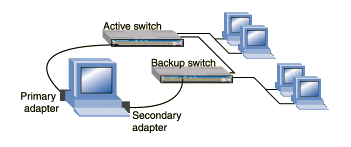
Adaptive Load Balancing (ALB). Includes Receive Load Balancing (RLB). A team of 2-8 adapters that performs receive and transmit load balancing with no required switch configuration. Supports mixed-speed/duplex settings among team members. Includes fault tolerance. ALB teaming requires that the switch not be configured to support teaming and that spanning Tree Protocol is turned off.
If RLB is enabled (default), all active adapters with the highest speeds load balance the IPv4 received traffic, and the primary adapter receives traffic using any protocol. For ALB teams with RLB disabled, only the primary adapter receives.
Intel Link Aggregation, Cisco's Fast EtherChannel* Technology or static 802.3ad (FEC or FEC/LA/802.3ad: static). A team of 2-8 10/100 adapters which simultaneously receive and transmit data. Includes fault tolerance and load balancing. Requires a switch that supports Intel Link Aggregation, Cisco's FEC, or static 802.3ad. Must match speed/duplex settings on all team members. Spanning Tree Protocol must be turned off. Must match switch aggregation requirements.
Gigabit equivalent of FEC (GEC or GEC/LA/802.3ad: static). Requires Intel PRO/1000 or equivalent adapters and a switch that supports Intel Link Aggregation, Cisco's GEC, or static 802.3ad. Spanning Tree Protocol must be turned off. Other requirements are similar to FEC.
IEEE 802.3ad: dynamic (802.3ad). This mode is the IEEE standard for the technology incorporated into Cisco's FEC method. iANS support for dynamic 802.3ad teaming is similar to that for FEC and GEC teaming. In addition to the benefits of Link Aggregation, IEEE 802.3ad Dynamic Link Aggregation generally offers the following advantages: Automatic Configuration, Rapid Configuration and Reconfiguration, and Deterministic Behavior. It consists of a team of 2-8 adapters that simultaneously receive and transmit data. Aggregation groups include only members with the same speed and full duplex. Includes fault tolerance and load balancing. Requires a switch that supports the IEEE 802.3ad dynamic standard, or at least Intel Link Aggregation or Cisco's FEC. In case one of the latter is used, the team will perform in 802.3ad static mode. Spanning Tree Protocol must be turned off. Must match switch aggregation requirements.
NONE. A team of one Intel adapter that adds VLAN support on top of one existing interface. This mode does not require an Intel server adapter. VLAN-enabled must be set.
|
|
NOTE: When using iANS VLANs, the native VLAN module provided with the kernel (8021q.o) must NOT be loaded. |
| NOTE: In this release version, the proprietary VLAN and teaming interfaces with e100 and e1000 base drivers have been removed. As a result, VLAN hardware off-loading is supported only for kernels that support VLAN hwaccel. These stock Red Hat 7.3 and the Red Hat 8.0 distribution kernels, or any 2.4.19 or later kernel. For older kernels, iANS implements software VLAN tagging and stripping. For VLAN hardware off-loading (enhanced performance) on older kernels you must use iANS driver version 2.0.x or later, plus the appropriate base driver version (s) for that iANS driver. |
iANS supplies a periodic probes mechanism for checking the health of the system and discovering connectivity problems. Probes can be used in all non-Link Aggregation teaming modes, including AFT, SFT, and ALB. Fine tuning of the probe parameters can scale failover time and enhance the system's reliability. Probes are on by default with three or more adapters, and off by default otherwise. See the ianscfg man page for information on how to change probes parameters.
Multi-Vendor Teaming (MVT) adds the capability to include adapters in a team (AFT, ALB, FEC, SFT, GEC, 802.3ad). MVT cannot be used with VLANs.
In order to activate MVT, you must have at least one Intel server adapter in the team that is designated as the primary adapter. Drivers for adapters from other vendors must be properly loaded. Use the same command line parameters for building the team as with all Intel adapters. All members in an MVT operate on a common feature set.
| NOTE: For RLB-enabled ALB teams, some adapters produced by non-Intel vendors do not support setting the MAC address of the device while it is open. Therefore, swapping MAC addresses during failover is impossible. This creates a problem when RLB is enabled, as each team member must use a unique MAC address. As a workaround, iANS sets the non-Intel adapter to work in promiscuous mode when it becomes the primary after a failover occurs. The adapter will stay promiscuous as long as the MAC address that it is using differs from that of the adapter's hardware. | |
| NOTE: Using ALB and RLB with non-Intel adapters requires the use of a switch instead of a hub to avoid multiple packet receive. |
IEEE 802.3ac Virtual LANs (VLANs) are based on the addition of a tag to the packet header. All equipment on the network that passes this traffic must be capable of handling the extra length. Settings on the adapter must match the VLAN settings on the switch. VLANs also add to load time and require additional memory resources. There is a limit of 64 VLANs per server; however, VLANs may be numbered from 1 to 4096.
| NOTE: When using iANS VLANs, the native VLAN module provided with the kernel (8021q.o) must NOT be loaded. | |
| NOTE: In this release version, the proprietary VLAN and teaming interfaces with e100 and e1000 base drivers have been removed. As a result, VLAN hardware off-loading is supported only for kernels that support VLAN hwaccel. These include stock Red Hat 7.3 and 8.0 distribution kernels, or any 2.4.19 or later kernel. For older kernels, iANS implements software VLAN tagging and stripping, For VLAN hardware off-loading (enhanced performance) on older kernels you must use iANS driver version 2.0.x or lower, plus the appropriate base driver version(s) for that iANS driver. |
When working with VLAN tagging, all the ports on the switch connected to the server should be configured to be tagged. In some Cisco switches it is possible to configure ports to be both tagged and untagged at the same time; although, this configuration will result in communication loss.
When adding new VLAN IDs to an active team the switch ports attached to the team's members must be configured with the new VLAN IDs prior to adding them to the iANS team. Otherwise, iANS might disable members that are not sensing probes on the new VLAN IDs because the switch is not configured accordingly.
VLANs may be set dynamically with the GARP VLAN Registration Protocol (GVRP). GVRP is an industry-standard protocol designed to dynamically create and manage VLAN information from device to device. With GVRP, a single switch is manually configured with all the desired VLANs for the network, and all other switches on the network obtain the VLAN information dynamically.
If GVRP is enabled in the team and in the switch, the switch ports connected to the server should not be marked as tagged, but will be dynamically configured by iANS whenever VLAN IDs are added and removed from the team.
There are two methods available for installing the iANS: installing from source code; and installing from a pre-built binary RPM. Pre-built binary RPM installation is recommended if you are using Red Hat Advanced Server 2.1 kernel ver. 2.4.9-e.3. If not, you must use the source code installation method.
Installation assumes all necessary build tools, kernel sources, and headers are in place and properly configured.
To compile and install the base driver package(s), see the e100 or e1000 installation instructions. Make sure no other base drivers are loaded or compiled into the kernel for any of the Intel adapters (e.g., eepro, eepro100, eexpress, e100, e1000). Be sure the configuration files have been edited to alias the new driver(s). See the Example Setup section for an example file.
| NOTE: Not for use with eepro100 (module removal may be necessary). |
Verify that all interfaces are working and that you have the base driver file(s), e100.o and/or e1000.o, from the CD installed to your hard drive in the directory:
/lib/modules/<kernel_version>/kernel/drivers/net/
| NOTE: If you already have an older version of iANS installed in your system and have installed this version using the INSTALL script that came with the package, you must first uninstall it, using the UNINSTALL script that was provided with that same iANS version. Failing to do so may cause unexpected results when restoring iANS configuration during boot. |
| NOTE: SMP/UP and MODVERSIONS are determined by 'make'. If there is a mismatch between the configuration for the kernel source tree and the running kernel, a warning is displayed. Run 'make options' to list the options available for overriding the source tree settings. Options include SMP, MODVERSIONS, and DEBUG (not listed). DEBUG values are 0 (debugging is off - default) and 1 (debugging is on). |
| NOTE: The default file locations are determined by 'make'. If there is a mismatch between the configuration for the kernel source tree and the running kernel, a warning is displayed. Either reboot to a kernel that matches the kernel source tree or set the symbolic link, usr/src/linux, to point to the kernel source tree that matches the running kernel. |
To uninstall, see Removing iANS.
For a list of files and their default locations, see the Structure of the iANS Build Tree section in this file.
Intel supplies pre-built binary RPM files of this driver for Red Hat Linux distributions.
The pre-built RPMs on the installation CD can be found at:
\APPS\LINUX\ANS\iANS-2.3.30-rh21as.i386.rpm
To install, uninstall, or upgrade the RPMs, follow the instructions below.
| NOTE: The <filename> and
<package> must be specific to the driver version and
distribution you are using.
<filename> is the entire filename; for example, iANS-1.7.18-rh21.i386.rpm. |
| NOTE: If you are using a pre-built binary
RPM, you must use the manual method for configuring iANS.
Additionally, the previously installed RPM must be uninstalled
before installing the new RPM. To determine whether or not a previous RPM
is installed, enter |
The RPMs from the installation CD can be located at:
To install the RPM, enter:
rpm -i <filename>
To uninstall the RPM, enter:
rpm -e <package>
To upgrade the RPM to a newer driver version, enter:
rpm -U <filename>
Follow these instructions to remove iANS:
You can choose one of these three methods for configuring iANS:
iANS configuration and topology may be changed, with a few limitations. After a team is activated, you may change member priorities, add or remove team members, add or remove virtual adapters, or remove a team entirely.
If a team is left with no server adapter or with no members at all, it goes into an idle state until members are added. During such an idle period, resources used by the team are not freed.
For instructions on modifying iANS, see the instructions in either the scripted or manual configuration methods, PROCfg Utility, or PROSet for Linux.
|
|
NOTE: Do not attempt to use both IANSCfg and xprocfg (Intel PROSet for Linux utility) to configure iANS. |
For ease of configuration, Intel supplies an interactive script to help configure an iANS topology. The script offers only the basic and most common configuration capabilities. To be able to use all available configuration options, refer to the Manual Configuration section, and to the ianscfg man page.
Before using the interactive script to create and modify an iANS topology, ensure the necessary base drivers (e.g. e100, e1000) are loaded.
To use the script, enter:
ianstool
You will be prompted with an interactive menu, offering several possible actions to be performed on the topology. The actions include:
The script will prompt you for all necessary information, such as the teaming mode, as you go along. As noted above, the script does not offer all possible configuration options that are available in iANS. For information on configuring options that are not available with the script, refer to the Manual Configuration section.
| Command | Description |
| ifconfig -a | - lists all current network devices |
| ifconfig ethx down | - brings down adapters so iANS may use them |
|
|
NOTE: Do not change the configuration of Ethernet adapters that are not added to teams. This ensures that the network device name assignment remains consistent after rebooting. |
insmod ians
ifconfig <vadapter_name> <IPaddr> [netmask
<Netmask>] [broadcast <Broadcast>]You can also save an iANS configuration across reboots from a previously saved file or manually modified file, using the command:
ianscfg -b [-f<file name>]
Using this command will set the system to load the iANS configuration in the
specified file after the next boot. This is done without communication with the
iANS module at all. In fact, the iANS module does not have to be loaded when
this command is issued. Because of this, if the file specifies an illegal iANS
configuration, there is no way to detect it until the iANS module tries
(unsuccessfully) to load the configuration at the next boot. Since some
distributions suppress messages during the boot sequence, you might need to
check your system's log to find if any errors occurred during boot.
|
|
NOTE: Do not modify hardware configuration if teams are set to restore on reboot. Unexpected results may occur. |
|
|
NOTE: Saving the configuration across reboots either creates or modifies the network configuration files for the participating adapters. The location and format are assumed to be as specified in the same section, under _RedHat*_. |
| NOTE: If you modify the configuration such that some of the virtual adapters that previously existed no longer exist, the system will still make an (unsuccessful) attempt to load those (now non-existent) virtual adapters when you next boot the machine. To avoid this behavior, either use your distribution's network configuration tools (e.g. netconf, setup) to disable (or remove) those virtual adapters, or simply remove the relevant network configuration files as specified in the Network Parameters Boot Configuration section. |
If you want your virtual adapters' network parameters (i.e. IP address, netmask, etc.) to load after the next reboot, you must first ensure you have saved your topology to load on the next reboot. For details, see the Scripted Configuration and Manual Configuration sections.
|
|
NOTE: Do not attempt to have both IANSCfg and PROCfg restore teams after reboot. |
You can save your virtual adapters' network parameters for boot in one of four ways:
The files reside in /etc/sysconfig/network-scripts/.
Sample file content (for file ifcfg-<vadapter_name>):
DEVICE="<vadapter_name>"
BOOTPROTO="none"
ONBOOT="yes"
IPADDR="<IP_address>"
NETMASK="<netmask>"
By default, the components are distributed as follows:
#alias eth0 eepro100
#alias eth1 eepro100
#alias eth2 eepro100
alias eth0 e100
alias eth1 e100
alias eth2 e100
alias parport_lowlevel parport_pc
alias scsi_hostadapter aic7xxx
insmod e100
insmod ians
ianscfg -a -t team1 -M AFT -V
ianscfg -at team1 -m eth0 -p primary
ianscfg -at team1 -m eth1 -p secondary
ianscfg -at team1 -v vadapt1 -i 10
ianscfg -at team1 -v vadapt2 -i 15
ianscfg -c team1
ianscfg -s
ifconfig vadapt1 192.168.1.1 netmask 255.255.255.0
ifconfig vadapt2 192.168.2.1 netmask 255.255.255.0
-
- make
veryclean
make installmake
include/linux/version.h.As a workaround, disable the probes by issuing the following command:
ianscfg -P -t <team_name> -d
Different switches react differently when the switch manager disables a switch port. Some switches react with a link loss of the disabled port. Others do not change the link status at all; they simply stop traffic. If the link status is not affected when a port is disabled then ANS cannot always detect that a switch port that is connected to an ANS member has been disabled by the switch manager. ANS detects that the port has been disabled even though no link status change occurs only if one of two conditions exist:
Probes are enabled and there are more than two enabled and active members in the team (relevant to AFT & ALB teaming modes only). ANS detects that the member attached to the disabled port is missing probes while others are receiving and transmitting probes successfully.
Teaming mode is 802.3ad - ANS deactivates the member attached to the disabled port since no LACPDUs will be received by ANS on the disabled port.
To avoid problems of fault tolerance in FEC, GEC, and ALB teaming modes the switch manager should physically disconnect the link on the disabled port or remove the member connected to the disabled port from the team. In AFT and SFT modes it is enough to set an active member that is attached to an enabled port to be the preferred primary and make sure that the priority of the member attached to the disabled port is "none".
When setting a new MAC address for an AFT/ALB team (for the virtual adapter), if the new MAC address is already in use by a member of the team and that MAC address was not chosen as the team's MAC address upon committing the team, then traffic might become unstable. Intel ANS does not automatically check for duplicate MAC addresses. Therefore, before setting a new MAC address in this type of scenario, ensure that the intended MAC address is not the same as those used for members of the team.
If you load the ipv6 module when there are already active iANS teams, then the ipv6 module will automatically add the default IPv6 link address to all network interfaces, including iANS' member interfaces, and iANS' virtual interfaces. This might cause duplicate entries in the IPv6 routing table, which might affect the way the kernel chooses the correct interface to send IPv6 traffic through. To fix this run:
ifconfig <ethX>
where <ethX> is an iANS team member interface. For every IPv6 address that is listed there, in the form:
inet6addr: <addr>/<prefix len> Scope:<scope>
remove it by running:
ifconfig <ethX>del<addr>/<prefix len>
If the ipv6 module was already loaded in your system and you've manually closed and then opened member interfaces of an iANS team, the same problem will occur. Fix it as listed above for each member you have manually changed.
For general information and support, check with Customer Support.
If an issue is identified with the released source code on the supported kernel with a supported adapter, email the specific information related to the issue to linux.nics@intel.com.
Please read all restrictions and disclaimers.