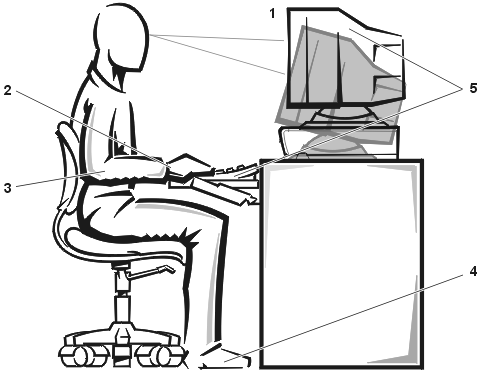Back to Contents Page
Safety Instructions: Dell™ PowerEdge™ 8450 Systems User's Guide
When Using Your Computer System
• Ergonomic Computing Habits
• When Working With Your
Computer
Observe the following safety guidelines to help protect your computer system from
potential damage and to ensure your own personal safety.
 |
WARNING: The power supplies in this computer system
produce high voltages and energy hazards, which can cause bodily harm. Only trained
service technicians are authorized to remove the computer covers and access any of the
components inside the computer. |
As you use your computer system, observe the following safety guidelines:
- Be sure your monitor and attached peripherals are electrically rated to operate with the
AC power available in your location.
- To help prevent electric shock, plug the computer and peripheral power cables into
properly grounded power sources. These cables are equipped with three-prong plugs to help
ensure proper grounding. Do not use adapter plugs or remove the grounding prong from a
cable. If you must use an extension cable, use a three-wire cable with properly grounded
plugs.
- To help protect your computer system from sudden, transient increases and decreases in
electrical power, use a surge suppressor, line conditioner, or uninterruptible power
supply (UPS).
- Be sure nothing rests on your computer system's cables and that the cables are not
located where they can be stepped on or tripped over.
- Do not spill food or liquids on your computer.
- Do not push any objects into the openings of your computer. Doing so can cause fire or
electric shock by shorting out interior components.
- Keep your computer away from radiators and heat sources. Also, do not block cooling
vents.
 |
WARNING: Improper or prolonged keyboard use may
result in injury. |
 |
WARNING: Viewing the monitor
screen for extended periods of time may result in eye strain. |
For comfort and efficiency, observe the following ergonomic guidelines when setting up
and using your computer system:
- Position your system so that the monitor and keyboard are directly in front of you as
you work. Special shelves are available (from Dell and other sources) to help you
correctly position your keyboard.
- Set the monitor at a comfortable viewing distance (usually 510 to 610 millimeters [20 to
24 inches] from your eyes).
- Make sure the monitor screen is at eye level or slightly lower when you are sitting in
front of the monitor.
- Adjust the tilt of the monitor, its contrast and brightness settings, and the lighting
around you (such as overhead lights, desk lamps, and the curtains or blinds on nearby
windows) to minimize reflections and glare on the monitor screen.
- Use a chair that provides good lower back support.
- Keep your forearms horizontal with your wrists in a neutral, comfortable position while
using the keyboard or mouse.
- Always leave space to rest your hands while using the keyboard or mouse.
- Let your upper arms hang naturally at your sides.
- Sit erect, with your feet resting on the floor and your thighs level.
- When sitting, make sure the weight of your legs is on your feet and not on the front of
your chair seat. Adjust your chair's height or use a footrest, if necessary, to maintain
proper posture.
- Vary your work activities. Try to organize your work so that you do not have to type for
extended periods of time. When you stop typing, try to do things that use both hands.
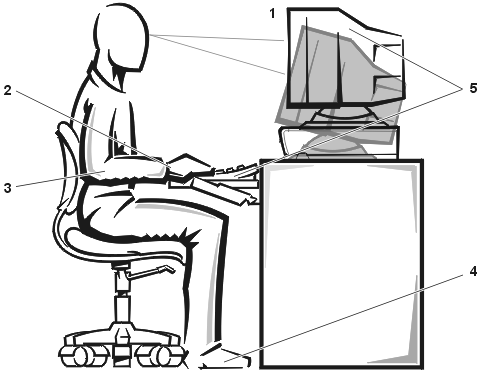
| 1 |
Monitor screen at or below eye level |
| 2 |
Wrists relaxed and flat |
| 3 |
Arms at desk level |
| 4 |
Feet flat on the floor |
| 5 |
Monitor and keyboard positioned directly in
front of user |
 |
CAUTION: To help avoid possible damage to the system
board, wait 5 seconds after turning off the system before disconnecting a peripheral
device from the computer. |
When you disconnect a cable from your system, pull on its connector or on its
strain-relief loop, not on the cable itself. Some cables have a connector with locking
tabs; if you are disconnecting this type of cable, press in on the locking tabs before
disconnecting the cable. As you pull connectors apart, keep them evenly aligned to avoid
bending any connector pins. Also, before you connect a cable, make sure both connectors
are correctly oriented and aligned.
Back to Contents Page