Back to Contents Page
Dell™ PowerEdge™ 1600SC Systems
User's Guide
 Front Bezel Features and Indicators
Front Bezel Features and Indicators
 Front-Panel Features
Front-Panel Features
 Back-Panel Features
Back-Panel Features
 System Features
System Features
 Supported Operating Systems
Supported Operating Systems
 Power Protection Devices
Power Protection Devices
 Other Documents You May Need
Other Documents You May Need
 Obtaining Technical Assistance
Obtaining Technical Assistance
Your system provides a reliable platform for both large and small environments, including small-business and remote-site environments. This section describes the major hardware and software features of your system, including front- and back-panel indicators, and provides information about connecting external devices to the system and using power protection devices. It also lists other documents you may need to install and operate your system, as well as how to obtain technical assistance.
Figure 1-1 shows the system's front bezel and identifies features and indicators located on the front bezel. Figure 1-2 illustrates how to open the front bezel to access the front panel.
Figure 1-1. Front Bezel Features and Indicators
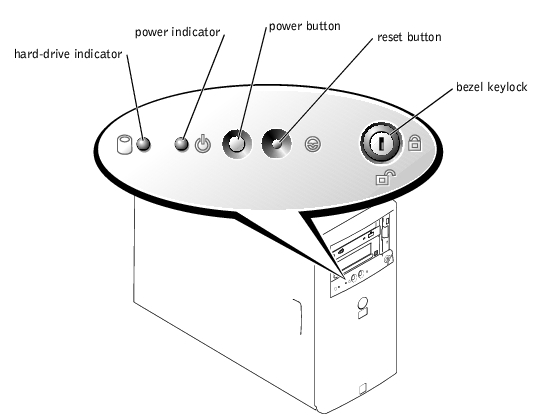
Figure 1-2. Opening the Front Bezel
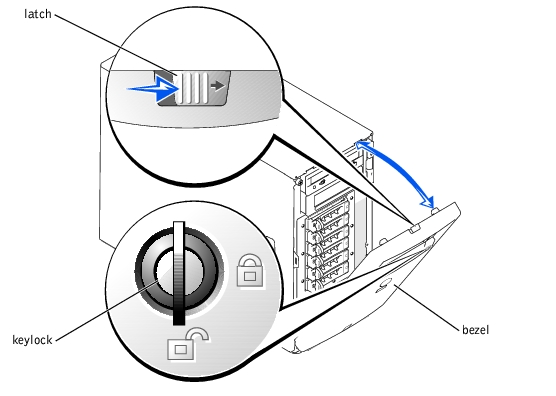
Figure 1-3 shows the front-panel features for a system with non-hot-plug SCSI or IDE hard drives. Figure 1-4 shows the front-panel features for a system with hot-plug SCSI hard drives.
Figure 1-3. System With Non-Hot-Plug Hard Drives
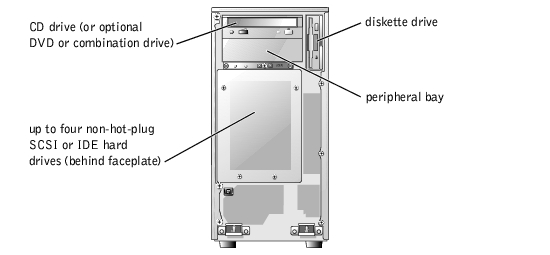
Figure 1-4. System With Hot-Plug SCSI Hard Drives

Figure 1-5 shows the back-panel features of the system.
 |
NOTE: Figure 1-5 shows a system with optional redundant AC power supplies
installed.
|
Figure 1-5. Back-Panel Features
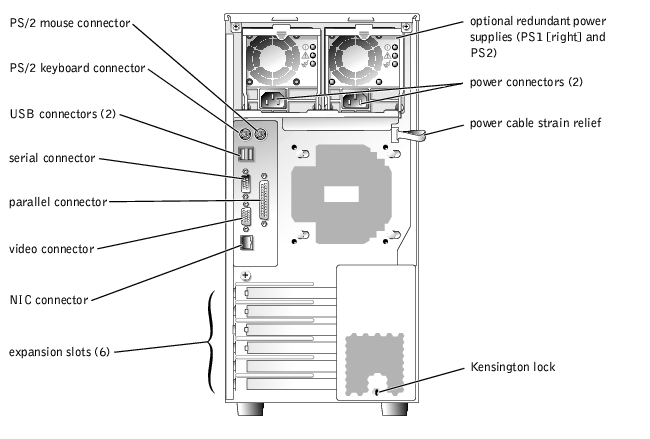
When connecting external devices to your system, follow these guidelines:
- Most devices must be connected to a specific connector and device drivers must be installed before the device will operate properly. (Device drivers are normally included with your operating system software or with the device itself.) Check the documentation that accompanied the device for specific installation and configuration instructions.
- Always attach external devices while your system is turned off. Then turn on any external devices before turning on the system (unless the documentation for the device specifies otherwise). If the system does not appear to recognize the device, try turning on the system before turning on the device.
For information about individual connectors, see "I/O Ports and Connectors" in your Installation and Troubleshooting Guide. For information about enabling, disabling, and configuring I/O ports and connectors, see "Using the System Setup Program."
Your system offers the following features:
- Up to two Intel® Xeon™ microprocessors with a speed of at least 1.8 GHz, a front side bus speed of at least 400 MHz, and a 512-KB Level 2 cache
- A minimum of 128 MB of ECC DDR 266 SDRAM memory, upgradable to a maximum of 4 GB by installing 128-, 256-, 512-MB, or 1-GB registered memory modules in the four memory module sockets on the system board
- Support for the following internal hard-drive configurations:
- Up to six 1-inch Ultra3 SCSI hot-plug hard drives
- Up to four 1-inch non-hot-plug SCSI or IDE hard drives
- Integrated SCSI controller for SCSI hard drives and integrated IDE controller for IDE hard drives, CD drive, and optional DVD and combination drives
- Optional single-channel RAID controller for SCSI RAID or optional quad-channel RAID controller for IDE RAID
- Integrated internal drive mirroring which allows two SCSI disks (hot-plug or non-hot-plug) to be mirrored on the integrated SCSI controller
- Two 5.25-inch peripheral drive bays that supports the following optional drives: CD, DVD, combination CD/DVD, or tape backup unit (SCSI or IDE)
The system board includes the following built-in features:
- Six PCI expansion slots: two 32-bit, 33-MHz PCI slots; two 64-bit, 66-MHz PCI slots; two 64-bit, 100-MHz PCI-X slots.
- An integrated VGA-compatible video subsystem with an ATI RAGE XL video controller. This video subsystem contains 8 MB of SDRAM video memory (nonupgradable). Maximum resolution is 1280 x 1024 pixels and 16.7 million colors (noninterlaced).
- An integrated Gigabit Ethernet NIC, capable of supporting 10-Mbps, 100-Mbps, and 1000-Mbps data rates.
- Systems management circuitry that monitors critical system voltages and temperatures. The systems management circuitry works in conjunction with the systems management software.
- Optional remote access card for remote systems management.
- Optional hot-plug redundant power supplies.
- Chassis intrusion alarm, padlock tabs for internal security, and a bezel lock that prevents access to the hot-plug hard drives.
Standard systems include a diskette drive and IDE CD drive, installed in an externally accessible bay. An optional DVD or combination drive is also available.
The following software is included with your system:
- The System Setup program for quickly viewing and changing the system configuration information for your system. For more information on this program, see "Using the System Setup Program."
- Enhanced security features, including a system password and a setup password, available through the System Setup program.
- Diagnostics for evaluating your system's components and devices. For information on using the system diagnostics, see "Running the System Diagnostics" in your Installation and Troubleshooting Guide.
- Optional tape backup software.
For a list of documents that provide more information on your system's features, see "Other Documents You May Need."
Your system supports the following operating systems:
- Microsoft® Windows® 2000 Server
- Microsoft Windows 2000 SBS
- Red Hat Linux 7.3 or later
- Novell® NetWare® version 6.0 or later
Certain devices protect your system from the effects of problems such as power surges and power failures.
- PDU — Uses circuit breakers to ensure that the AC current load does not exceed the PDU's rating.
- Surge protector — Prevents voltage spikes, such as those that may occur during an electrical storm, from entering the system through the electrical outlet. They do not protect against brownouts, which occur when the voltage drops more than 20 percent below the normal AC line voltage level.
- Line conditioner — Maintains a system's AC power source voltage at a moderately constant level and provides protection from brownouts, but does not protect against a complete power loss.
- UPS — Uses battery power to keep the system running when AC power is unavailable. The battery is charged by AC power while it is available so that after AC power is lost, the battery can provide power to the system for a limited amount of time—from 15 minutes to approximately an hour. A UPS that provides only 5 minutes of battery power allows you to shutdown the system. Use surge protectors and PDUs with all universal power supplies, and ensure that the UPS is UL-safety approved.

|
The System Information Guide provides important safety and regulatory information. Warranty information may be included within this document or as a separate document. |
- The Setting Up Your System document provides an overview of initially setting up your system.
- The Installation and Troubleshooting Guide describes how to troubleshoot the system and install or replace system components.
- Systems management software documentation describes the features, requirements, installation, and basic operation of the software.
- Operating system documentation describes how to install (if necessary), configure, and use the operating system software.
- Other documentation included on the CDs that came with your system describes the use of advanced system features.
- Documentation for any components you purchased separately provides information to configure and install these options.
- Updates are sometimes included with the system to describe changes to the system, software, and/or documentation.
 |
NOTE: Always read the updates first because they often supersede information in other
documents.
|
- Release notes or readme files may be included to provide last-minute updates to the system or documentation, or advanced technical reference material intended for experienced users or technicians.
If you do not understand a procedure in this guide or if the system does not perform as expected, see your Installation and Troubleshooting Guide.
Dell Enterprise Training and Certification is available now; see www.dell.com/training for more information. This service may not be offered in all locations.
Back to Contents Page
 Front Bezel Features and Indicators
Front Bezel Features and Indicators Front Bezel Features and Indicators
Front Bezel Features and Indicators Obtaining Technical Assistance
Obtaining Technical Assistance


