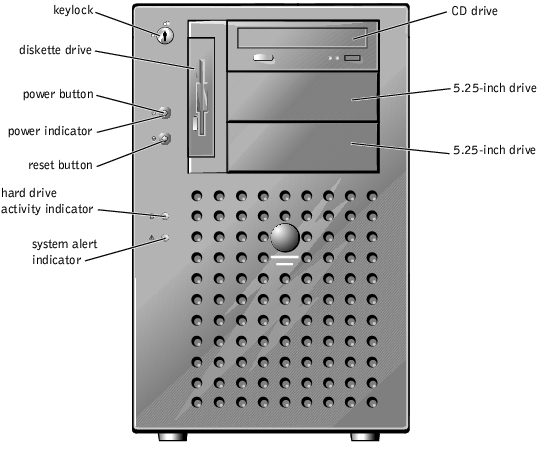Back to Contents Page
Dell™ PowerEdge™ 1500SC Systems
User's Guide
 System Orientation
System Orientation
 Front-Panel Indicators and Features
Front-Panel Indicators and Features
 Back-Panel Features
Back-Panel Features
 System Features
System Features
 Supported Operating Systems
Supported Operating Systems
 Power Protection Devices
Power Protection Devices
 Other Documents You May Need
Other Documents You May Need
 Obtaining Technical Assistance
Obtaining Technical Assistance
Your system, which has one- or two-way-capable Intel® Pentium® III microprocessors, is a full-featured server that provides a robust, reliable, platform for both large and small customers.
This section describes the major hardware and software features of the system, provides information about the indicators on the system's front panel, and discusses connecting external devices to the system. It also provides information on obtaining assistance from Dell.
When following the procedures in this guide, assume that the locations or directions relative to the system are as shown in Figure 1-1.
Figure 1-1. System Orientation

Figure 1-2 shows the indicators and features located on the front panel.
Figure 1-2. Front-Panel Features
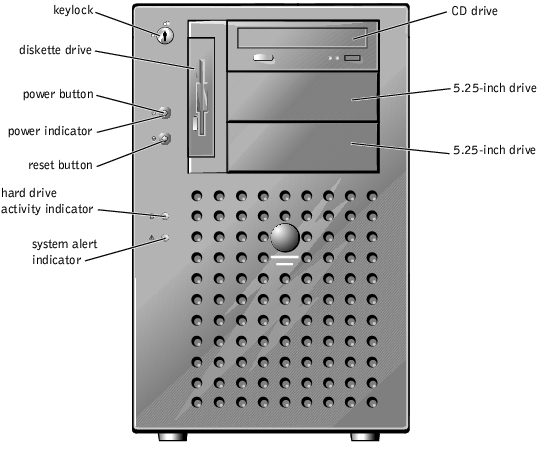
Figure 1-3 shows the indicators on each of the SCSI hard drive carriers that provide the following information:
- Drive online indicator — (round icon) lights when the hard drive is receiving power
- Drive activity indicator — (cylinder icon) lights when data is transferred to or from the
hard drive
- Drive failure indicator — (X icon) if the system uses an optional RAID controller,
either an integrated controller or a host adapter card, the indicator lights if a drive
failure is detected
Figure 1-3. Hard-Drive Indicators

Figure 1-4 shows the back-panel features of the system.
 |
NOTE: The following figure shows the optional redundant AC power supplies installed.
|
Figure 1-4. Back-Panel Features

When connecting external devices to your system, follow these guidelines:
- Check the documentation that accompanied the device for specific installation and
configuration instructions. For example, most devices must be connected to a
particular connector to operate properly. Also, external devices usually require you to
install device drivers before they will work. Device drivers are normally included with
your operating system software, or with the device itself.
- Always attach external devices while your system is turned off. Next, turn on any
external devices before turning on the system unless the documentation for the device
specifies otherwise. (If the system does not seem to recognize the device, try turning
on the system before turning on the device.)
For information about enabling, disabling, or configuring I/O ports and connectors, see "Using the System Setup Program."
Your system offers the following features:
- One or two Intel Pentium III microprocessors with an external bus speed of 133 MHz
and an internal operating speed of at least 1.13 GHz
- Front-side bus speed of 133 MHz
- Level 2 cache of 512 KB
- Support for SMP, which is available by installing additional microprocessors. SMP
greatly improves overall system performance by dividing microprocessor operations
among the independent microprocessors. To take advantage of this feature, you must
use an operating system that supports multiprocessing.
 |
NOTE: If you decide to upgrade your system by installing a second microprocessor, you
must order the microprocessor upgrade kits from Dell. Not all versions of the
microprocessor will work properly as additional microprocessors. The upgrade kit from Dell
contains the correct version of the microprocessor as well as the correct instructions for
performing the upgrade. Both microprocessors must have the same internal operating
frequency and cache size.
|
- A minimum of 128 MB of system memory, upgradable to a maximum of 4 GB by
installing combinations of 64-, 128-, 256-, 512-MB, or 1-GB registered PC-133
SDRAM memory module pairs in the four memory module sockets on the system
board.
- Support for up to six 1-inch, internal, hot-pluggable Ultra3 SCSI hard drives.
- An optional, redundant power supply distribution board to accommodate up to two
independent power supplies.
The system board includes the following built-in features:
- Six PCI slots located on the system board. PCI slots 1 through 4 are 64-bit, 66 MHz
slots; PCI slots 5 and 6 are 32-bit, 33 MHz slots.
- An integrated VGA-compatible video subsystem with an ATI RAGE XL video
controller. This video subsystem contains 4 MB of SDRAM video memory
(nonupgradable). Maximum resolutions are 1600 x 1200 x 64 K colors (noninterlaced).
In 1280 x 1024-pixel, 1024 x 768-pixel, 800 x 600-pixel, and 640 x 480-pixel
resolutions, 16.7 million colors are available for true-color graphics.
- Embedded dual-channel Ultra3 SCSI controller.
- An integrated Intel Gigabit Ethernet controller, capable of supporting 10 Mb/s,
100 Mb/s, or 1000 Mb/s data rates.
- Server management circuitry that monitors operation of the system fans as well as
critical system voltages and temperatures. The server management circuitry works in
conjunction with the server management software.
Standard systems include an IDE CD drive and diskette drive installed in the externally accessible bays.
The following software is included with your system:
- A system setup program for quickly viewing and changing the system configuration
information for your system. For more information on this program, see "Using the
System Setup Program."
- Enhanced security features, including a user password and a supervisor password,
available through the system setup program.
- Diagnostics for evaluating your system's components and devices. For information on
using the system diagnostics, see "Running the System Diagnostics" in your
Installation and Troubleshooting Guide.
Your system supports the following operating systems:
- Microsoft® Windows® 2000 Server
- Microsoft Windows NT® 4.0 Server
- Red Hat Linux 7.x
- Novell® NetWare® version 5.x
A number of devices are available that protect against power problems such as power surges, transients, and power failures. The following subsections describe some of these devices.
Surge protectors are available in a variety of types and usually provide a level of protection commensurate with the cost of the device. Surge protectors prevent voltage spikes, such as those caused during an electrical storm, from entering a system through the electrical outlet. Surge protectors, however, do not offer protection against brownouts, which occur when the voltage drops more than 20 percent below the normal AC line voltage level.
Line conditioners go beyond the overvoltage protection of surge protectors. Line conditioners keep a system's AC power source voltage at a fairly constant level and, therefore, can handle brownouts. Because of this added protection, line conditioners cost more than surge protectors—up to several hundred dollars. However, these devices cannot protect against a complete loss of power.
UPS systems offer the most complete protection against variations in power because they use battery power to keep the system running when AC power is lost. The battery is charged by the AC power while it is available, so once AC power is lost, the battery can provide power to the system for a limited amount of time—from 15 minutes to an hour or so—depending on the UPS system.
UPS systems range in price from a few hundred dollars to several thousand dollars, with the more expensive units allowing you to run larger systems for a longer period of time when AC power is lost. UPS systems that provide only 5 minutes of battery power let you conduct an orderly shutdown of the system, but are not intended to provide continued operation. Surge protectors should be used with all UPS systems, and the UPS system should be UL safety-approved.
Besides this User's Guide, the following documentation is included with your system:
- The Setting Up Your System document provides general instructions for setting up
your system.
- The system management software documentation, which describes the features,
requirements, installation, and basic operation of the server management software.
See the software's online help for information about the alert messages issued by the
software.
- The Installation and Troubleshooting Guide describes how to upgrade or troubleshoot
your system.
- The System Information document for important safety, regulatory, and applicable
warranty information.
You may also have one or more of the following documents.
 |
NOTE: Documentation updates are sometimes included with your system to describe changes to
your system or software. Always read these updates before consulting any other documentation
because the updates often contain the latest information.
|
- Operating system documentation is included if you ordered your operating system
software from Dell. This documentation describes how to install (if necessary),
configure, and use your operating system software.
- Documentation is included with any options you purchase separately from your
system. This documentation includes information that you need to configure and
install these options in your Dell system. Installation instructions for the options are
included in this User's Guide.
- Technical information files—sometimes called "readme" files—may be installed on
your hard drive to provide last-minute updates about technical changes to your system
or advanced technical reference material intended for experienced users or
technicians.
If at any time you do not understand a procedure described in this guide or if your system does not perform as expected, Dell provides a number of tools to help you. For more information on these help tools, see "Getting Help" in your Installation and Troubleshooting Guide.
Back to Contents Page
 System Orientation
System Orientation Front-Panel Indicators and Features
Front-Panel Indicators and Features Obtaining Technical Assistance
Obtaining Technical Assistance