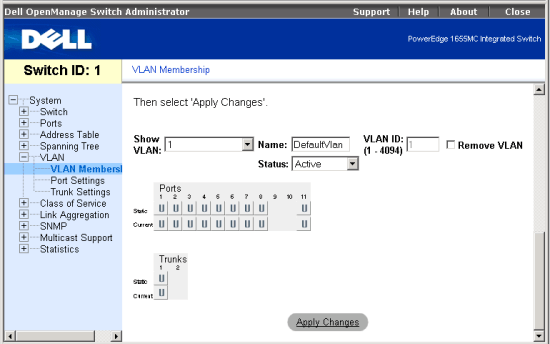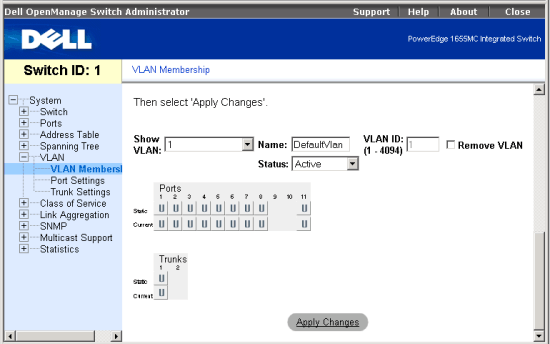Back to Contents Page
VLAN/VLAN Membership Page:
Dell™ PowerEdge™ 1655MC Integrated Switch User's Guide
VLAN Membership
In the VLAN Membership page, you define VLAN groups. The following options
are available:
- Show VLAN — Select the VLAN for which you want to edit the membership
setting.
- Name — User-defined name of the VLAN (1 - 32 characters)
- VLAN ID — Numeric ID of the VLAN (1 - 4094)
- Remove VLAN checkbox — Check this box to remove an existing VLAN
- Port/Trunk Toggle Buttons — Select VLAN membership for each port or
trunk by toggling the value of the port/trunk button:
- <U>: Port is a member of the VLAN. All packets transmitted by
the port will be untagged, that is, not carry a tag and therefore not
carry VLAN or Class of Service (CoS) information.
- <T>: Port is a member of the VLAN. All packets transmitted by
the port will be tagged, that is, carry a tag and therefore carry VLAN
or CoS information.
- <F>: Port is forbidden from automatically joining the VLAN via
GARP VLAN Registration Protocol (GVRP). (The "forbidden" option
is not implemented for the current firmware version.)
- <BLANK>: Port is not a member of the VLAN. Packets associated
with this VLAN will not be transmitted by the port.
The VLAN tagging option is a standard set by the IEEE to facilitate the spanning
of VLANs across multiple switches. For more information, see Using
VLANs or the IEEE Std 802.1Q-1998 Virtual Bridged Local Area Networks.
To save any changes you make in this page, click Apply Changes. To reset these
fields to their current value, click Refresh.
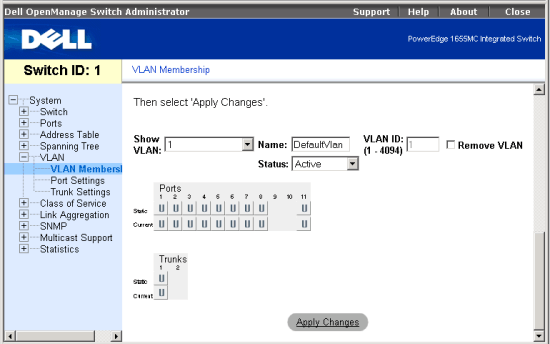
The following tasks can be completed from this page:
Add VLAN Group
- Under the Show VLAN drop-down menu, select Add a new VLAN.
- Complete the VLAN Name and VLAN ID fields.
- Add VLAN members.
See Add VLAN Membership for more information.
- Click Apply Changes.
Remove VLAN Group
- Under the Show VLAN drop-down menu, select the VLAN you want to remove.
- Check the Remove VLAN box for the VLAN you want to remove.
- Click Apply Changes.
Add VLAN Membership
- Under the Show VLAN drop-down menu, select the VLAN you want to edit.
- Change the VLAN member by clicking on the port icon until the desired state
[T (tagged) or U (untagged)] or blank appears.
- Click Apply Changes.
Remove VLAN Membership
- Under the Show VLAN drop-down menu, select the VLAN you want to edit.
- Change the VLAN member by clicking on the port icon until the desired state
(blank) appears.
- Click Apply Changes.
CLI Commands
The following is a summary of the equivalent CLI commands for items in the
VLAN/VLAN Membership web page.
| Command |
Usage |
| vlan database |
Use this command to enter VLAN database mode. (LINK) |
| vlan vlan-id
[name vlan-name] media ethernet [state {suspend | active}] |
Use this command to configure a VLAN. Use the no form to
restore the default or delete a VLAN. (LINK) |
| interface vlan vlan-id |
Use this command to enter interface configuration mode for
VLANs, and configure a physical interface. (LINK) |
| switchport allowed
vlan {add vlan-list [tagged | untagged] | remove vlan-list}
|
Use this command to configure untagged and tagged ports.
(LINK) |
| switchport forbidden
vlan {add vlan-list | remove vlan-list} |
Use this command to configure forbidden VLANs for a port.
(LINK) |
| show vlan [id vlan-id
| name vlan-name] |
Use this command to show VLAN information. (LINK) |
Example
|
(config)#vlan database
(config-vlan)#vlan 105 name RD5 media ethernet
(config-vlan)#exit
(config)#interface vlan 105
(config-if)#ip address 192.168.1.254 255.255.255.0
(config-if)#exit
(config)#interface ethernet 1/1
(config-if)#switchport allowed vlan add 105 tagged
(config-if)#exit
(config)#interface ethernet
1/10
(config-if)#switchport allowed vlan add 105 tagged
(config-if)#end
#show vlan id 105
VLAN Type Name Status
Ports/Channel groups
---- ------- ---------------- --------- ----------------------------------------
1 Static DefaultVlan
Active Eth1/ 1 Eth1/10
#
|
Back to Contents Page