Common Issues
Diagnostics Information for Pre-boot PXE or RPL Environments
The following list of problems and associated solutions covers a representative set of problems that you might encounter while using the Boot Agent. If you are experiencing a problem that is not listed in this section, contact Customer Support.
After the Boot Agent product has finished its sole task (remote booting), it no longer has any effect on the client computer operation. Thus, any issues that arise after the boot process is complete are most likely not related to the Boot Agent product.
If you are having problems with the local (client) or network operating system, contact the operating system manufacturer for assistance. If you are having problems with some application program, contact the application manufacturer for assistance. If you are having problems with any of your computer's hardware or with the BIOS, contact Customer Support.
If you are accustomed to redefining your computer's boot order using the motherboard BIOS setup program, the default settings of the Boot Agent setup program can override that setup. To change the boot sequence, you must first override the Boot Agent setup program defaults. To start the Boot Agent configuration setup program, press Ctrl+S during the time the initialization message appears. A configuration setup menu appears allowing you to set configuration values for the Boot Agent. If you do not press Ctrl+S, the Boot Agent software proceeds with the boot process, eventually bringing up the operating system. To change your computer's boot order setting, see Configuring the Boot Agent in a Pre-boot PXE or RPL Environment.
If your computer fails to boot with an adapter installed, but does boot when you remove the adapter, try moving the adapter to another computer and using IBAUtil to disable the flash chip.
If this does not work, the problem may be occurring before the Boot Agent software even begins operating. In this case, there may be a BIOS problem with your computer. Contact Customer Support for help in correcting your problem.
This is actually a feature of the Boot Agent product. As part of the Boot Agent's Configuration Setup Program, two of the options, Show Setup Prompt and Setup Wait Time, allow the boot process to proceed after POST without interruption by the Ctrl+S prompt as follows:
Press Ctrl+S to enter the Setup Menu.
If the Show Setup Prompt has previously been set to Disabled or if the Setup Menu Wait Time option is set to zero seconds, the prompt does not display after POST. However, even though you are not prompted to press Ctrl+S, you can still enter the Configuration Setup Menu to customize configuration settings as follows:
Repeatedly press Ctrl+S immediately after POST until the Configuration Setup Menu appears.
| NOTE: If the Configuration Setup Menu does not appear after repeated pressings of Ctrl+S, you were likely not fast enough. In this case, reboot and try again. |
While in the Configuration Setup Menu, you can restore the prompt message as follows:
If your PXE client receives a DHCP address, but then fails to boot, you know the PXE client is working correctly. Check your network or PXE server configuration to troubleshoot the problem. Contact Customer Support if you need further assistance.
Anytime the configuration setup menu is displayed (see Configuring the Boot Agent in a Pre-boot PXE or RPL Environment), you may press the D key to display diagnostics information on the screen. The information displayed appears similar to that shown in the lower half of the screen image below. This information can be helpful during interaction with Customer Support personnel or your IT team members. Once you press the D key, the information displayed remains until you reboot your computer.
| NOTE: Actual diagnostics information may vary, depending upon the adapter(s) installed in your computer. |
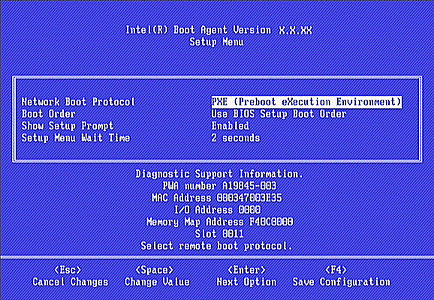
Diagnostics information may include the following items:
Item |
Description |
||
| PWA Number | The Printed Wire Assembly number of the device as stored in the EEPROM. | ||
| MAC Address | The individual address of the device as stored in the EEPROM. | ||
| I/O | The I/O address for PCI access determined by the software. On cards without an I/O address, all zeroes are displayed. | ||
| Memory | The memory map PCI access address determined by the software. | ||
| Slot | The slot number reported by the BIOS.
|
Please read all restrictions and disclaimers.