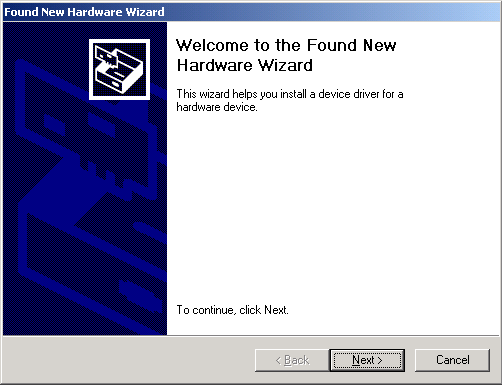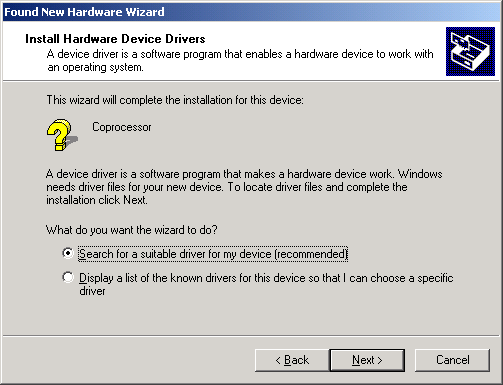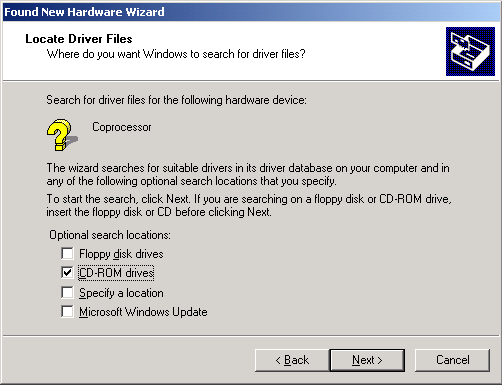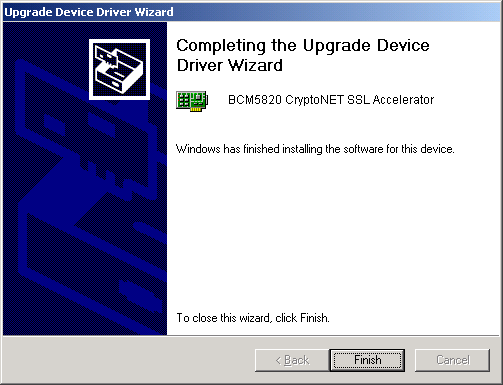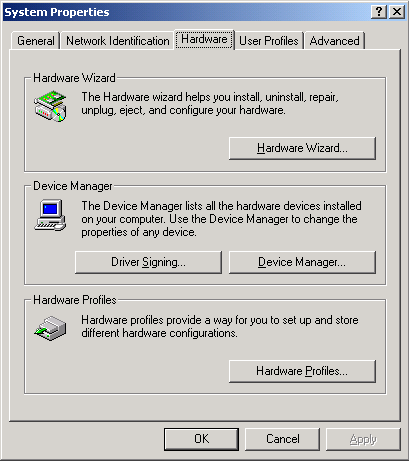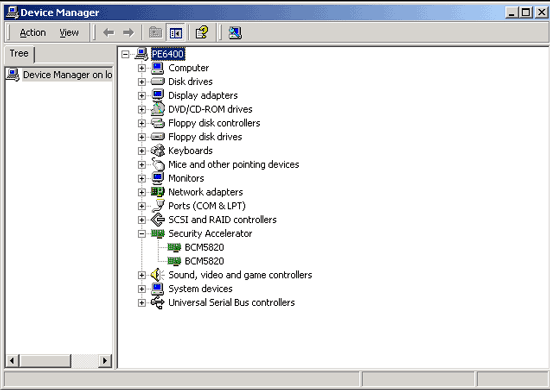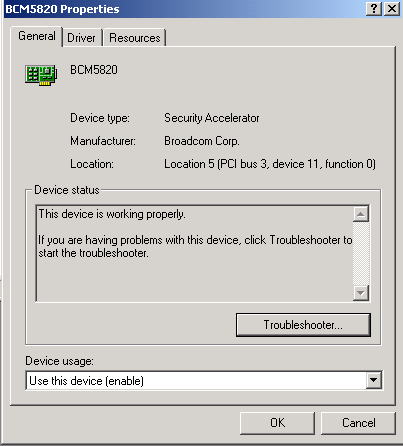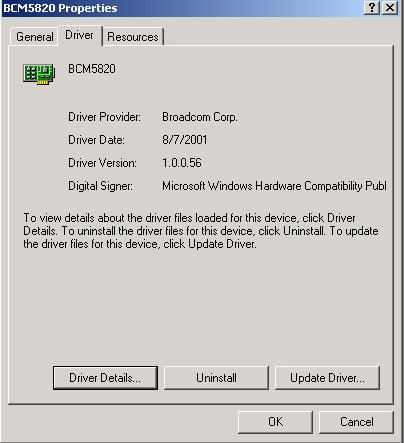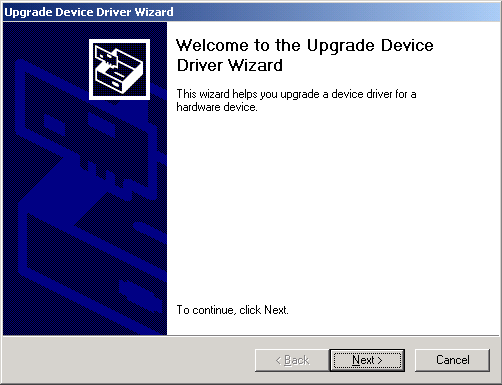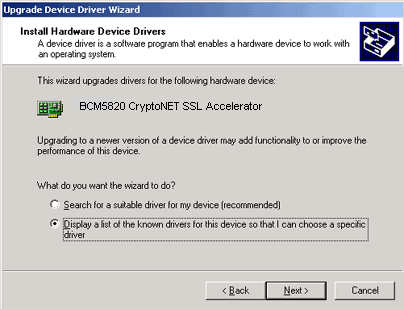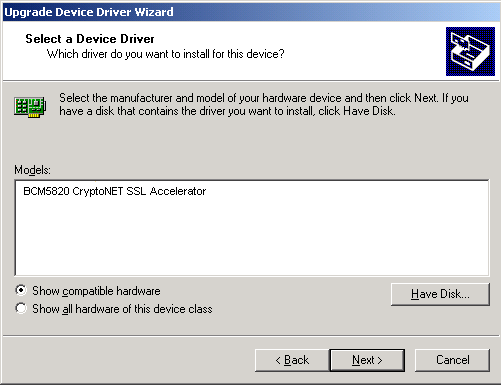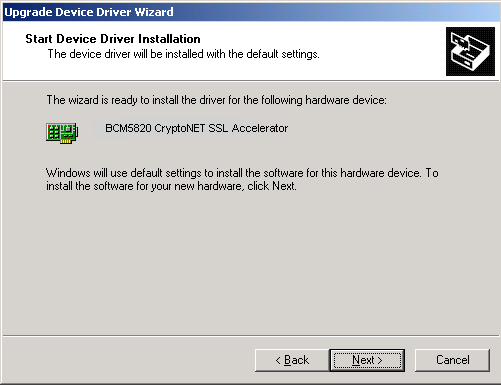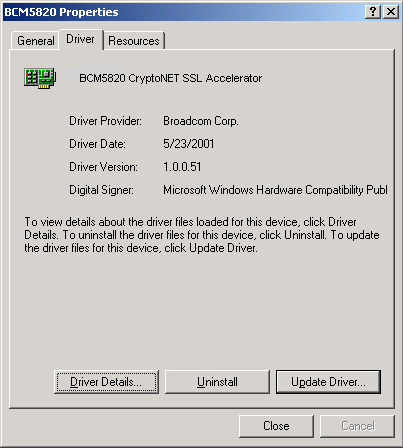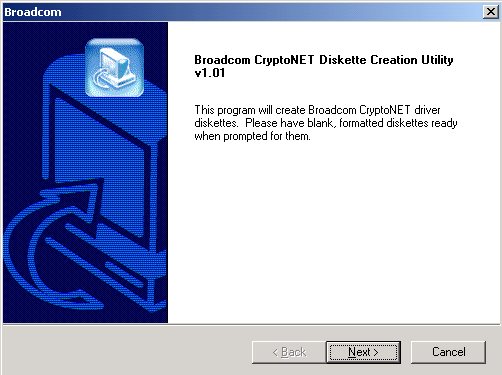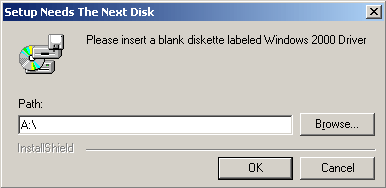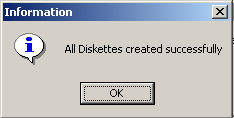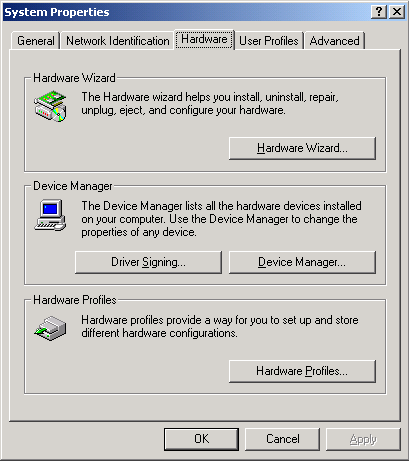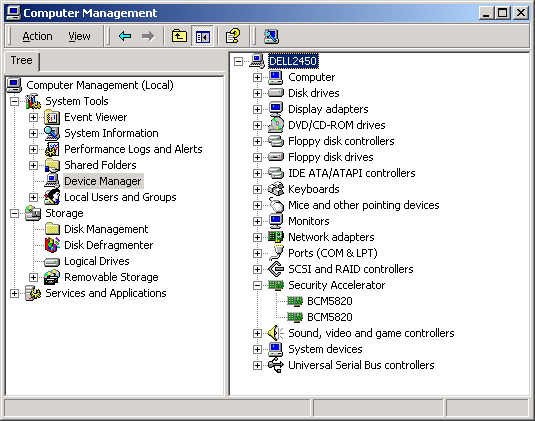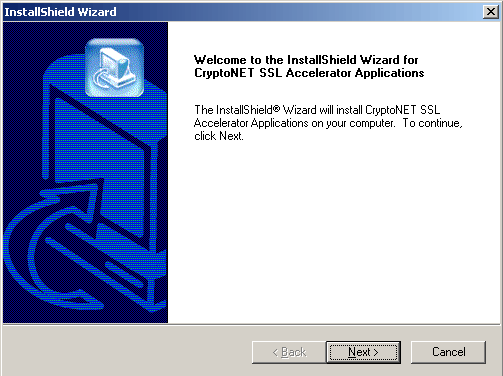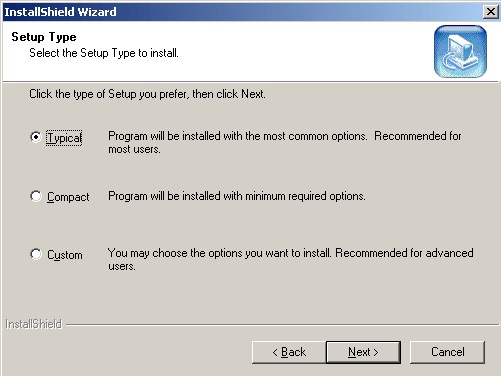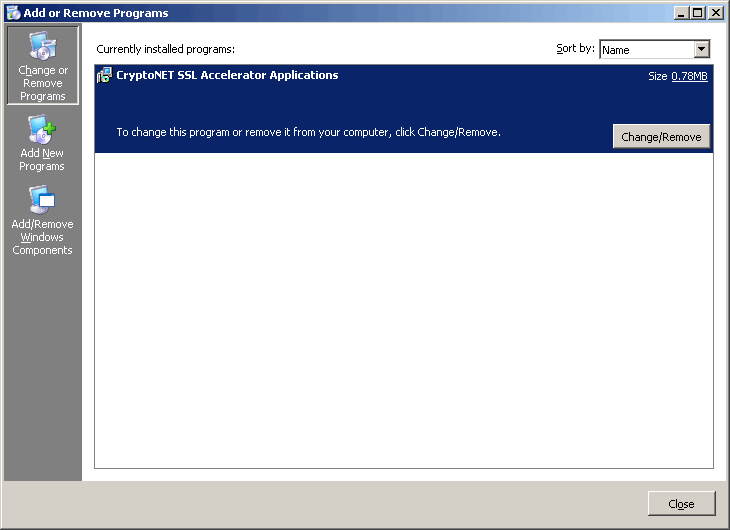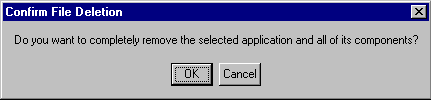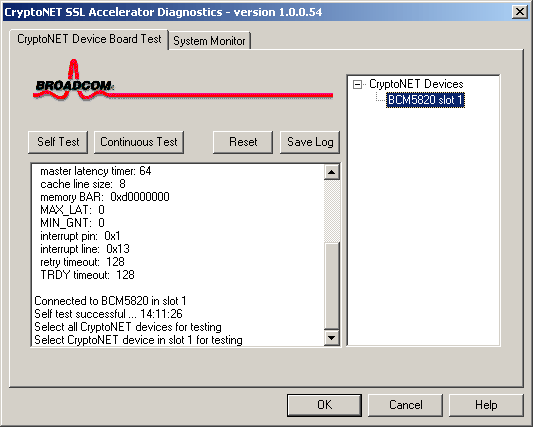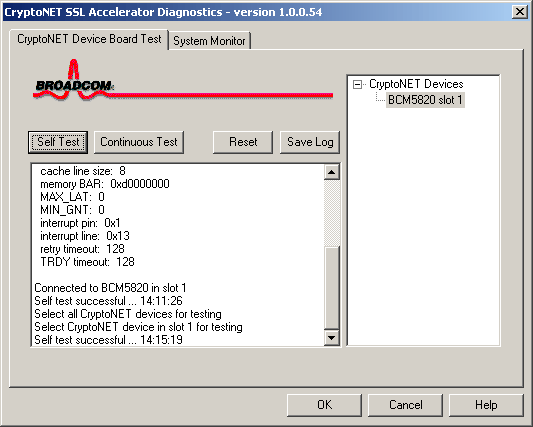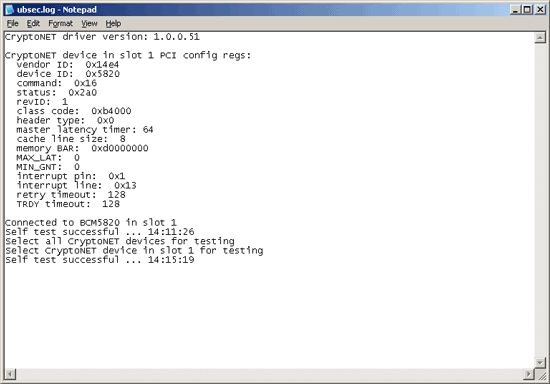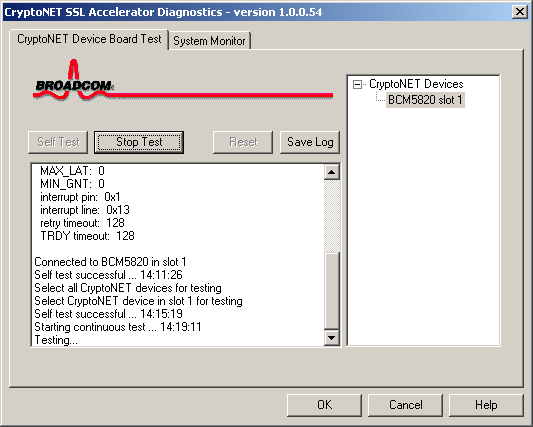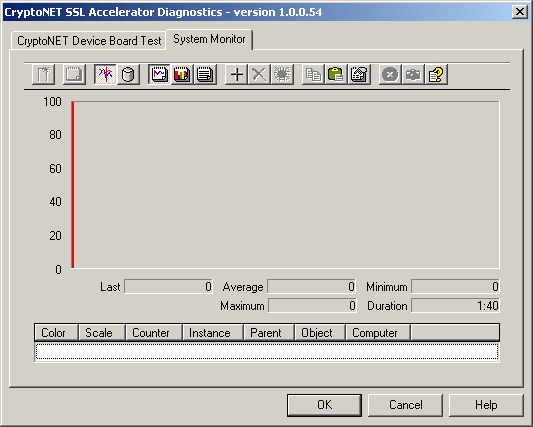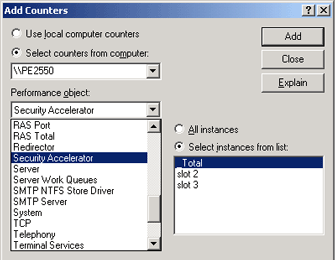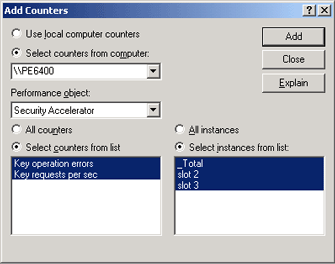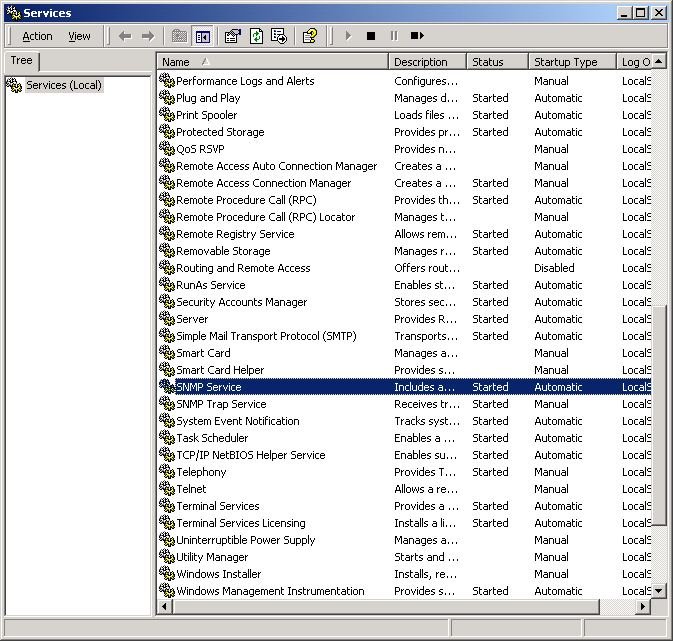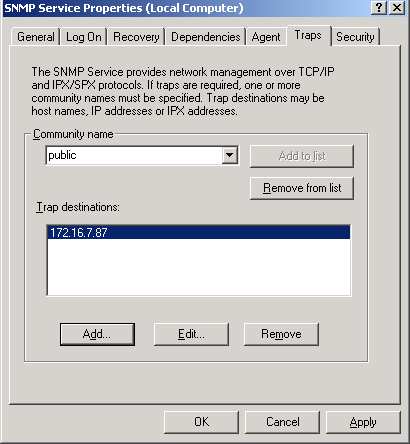Back to Contents Page
Windows 2000 Server Family Operating System: Broadcom CryptoNetX
SSL Accelerator Adapter User Guide
General • Installing
the Driver Software • Updating
the Driver in the Future • Creating
a Driver Disk• Removing
the Driver Software • Installing
CryptoNetX SSL Accelerator Applications• Uninstalling
CryptoNetX SSL Accelerator Applications • Running
Diagnostics • Performance
Monitoring• Manageability
• Troubleshooting
Glossary of Terms and Acronyms
General
CryptoNET is the generic name for the Broadcom CryptoNetX SSL Accelerator adapter.
When you install or remove your Broadcom CryptoNetX SSL Accelerator device,
install or update device drivers, or perform diagnostics on the device, the
system software recognizes the generic name.
Installing the Driver Software
 |
Note: Do not attempt to install the driver software until after you
have installed the CryptoNetX SSL Accelerator adapter.
See Adapter Installation
Procedure for instructions. |
When you next start your computer after having installed the CryptoNetX SSL
Accelerator adapter, the Windows 2000 Server family operating system detects
the presence of the adapter and prompts you to install the driver software.
The Windows Driver Model (WDM) driver (B5820w2k.sys) that is required for the
CryptoNetX SSL Accelerator adapter to function is installed during the driver
installation process. The following files are also installed during the driver
installation process:
- B5820w2k.cat (SSL Accelerator device catalog file)
- B5820w2k.inf (information used by installation application)
To install the adapter driver software for Windows 2000 Server family, do the
following:
 |
Note: Before beginning this procedure, verify that you have applied
Service Pack 2 or later. |
- Start your computer and log on to the network.
You must have Administrator rights to install the driver software. When
you start your computer after having installed the adapter, a series of
Found New Hardware Wizard dialog boxes appear.
- In the Install Hardware Device Drivers box, click Search for a
suitable driver for my device (recommended), and then click Next.
- In the Locate Driver Files box, click the Optional search
locations check box that corresponds to the drive or location where your
driver files are stored, and click Next.
- In the Driver Files Search Results box, verify that the
path to the driver software is correct, then click Next.
Updating the Driver in the Future
To update the drivers for your CryptoNetX SSL Accelerator adapter, follow the
procedure described below.
- From the desktop, open Control Panel and double-click System.
- In the System Properties box, click the Hardware
tab, and then click Device Manager.
- In Device Manager, expand Security Accelerator (as
shown) by clicking the plus (+) sign to show all CryptoNetX SSL Accelerator
adapter devices that are installed.
- Using the right mouse button, right-click the CryptoNetX SSL Accelerator
device for which you want to update the driver, and click Properties.
- Click the Driver tab.
- Click Update Driver.
- Click Next.
- Click Display a list of the known drivers for this device so
that I can choose a specific driver and then click Next.
- Select the CryptoNetX SSL Accelerator device and then click Have
Disk. Insert the disk that contains the driver you want to install into
the drive selected and click OK.
- Click Next.
- Click Finish.
- Click Close. This completes the procedure for updating
the driver for the CryptoNetX SSL Accelerator device. Close Device Manager,
System Properties, and Control Panel.
Creating a Driver Disk
If you are installing the Broadcom CryptoNetX SSL Accelerator adapter in your
system and want to create a driver disk, you can create a Windows 2000 Server
family driver disk by using the Broadcom CryptoNetX Disk Creation Utility.
To create a driver disk after installing the Broadcom CryptoNetX SSL Accelerator
adapter in your system, follow the steps described below. If your Dell server
came with the Broadcom CryptoNetX SSL Accelerator adapter already installed,
refer to the instructions on your Dell OpenManage™ Server Assistant compact
disc to create a driver disk.
-
Insert the installation compact disc into the CD-ROM drive.
-
Open the Makedisk folder on the installation compact
disc and double-click Setup.exe.
- Click Next.
- Click Windows 2000 Driver, and then click Next.
-
Insert a formatted disk is into drive A or drive B (if using
drive B, change the path to B:\), and click OK. The selected
driver is copied to the disk.
- When the utility has completed creating the driver disk, the Information
message box appears confirming that the disk was created successfully. Click
OK to close the utility and return to the desktop.
Removing the Driver Software
Before you physically remove an adapter from your system, remove the adapter
driver software by doing the following:
- Start your computer and log in. You must have Administrator rights to remove
the driver software.
- Open Control Panel and double-click System.
- In the System Properties box, click the Hardware
tab, and then click Device Manager.
- In the Computer Management box, expand Security Accelerators
(click the plus (+) sign) to show all CryptoNetX SSL Accelerator adapter devices
that are installed.
-
Using the right mouse button, right-click the adapter to be removed and
click Uninstall.
 |
Note: Not all of the driver files are removed as part of this procedure.
The driver and adapter can be removed via Hot-Plug PCI, if supported. |
Installing CryptoNetX SSL Accelerator
Applications
 |
Note: Before you install any of the applications on a computer running
Windows 2000 Server family with Terminal Services,
see Adapter Installation Procedure for instructions.
Change to the DOS prompt and type change
user /install.
This prevents an error from occurring.
|
To use the CryptoNetX SSL Accelerator, install the following CryptoNetX SSL Accelerator
applications:
- Diagnostics. Performs diagnostics on the adapter. This application
has a graphical user interface.
- Performance Monitor support. Support for Windows 2000 Server family
Performance Monitor, which monitors the performance of the CryptoNetX SSL Accelerator
Adapter.
- IIS Support. Hardware acceleration support for Microsoft Internet
Information Server (IIS).
 |
Note: IIS should already be operational on your system before you install
the IIS Support application. |
- SNMP Support. Support for Simple Network Management Protocol (SNMP).
See SNMP in Manageability
for SNMP configuration instructions.
To install the CryptoNetX SSL Accelerator applications, do the following:
- Insert the installation compact disc into the CD-ROM drive.
- Open the Windows2000 folder, open the Apps folder, and double-click
Setup.exe. This starts the installation process, and a series of dialog
boxes appear.
- Click Next on the Welcome to the InstallShield Wizard
box.
- Click Browse in the Choose Destination Location
box and select the folder you want to install to. To accept the default location,
click Next.
-
In the Setup Type box, click the type of Setup you
prefer and click Next.
-
Typical installs diagnostics, Performance Monitor
support, IIS support, and SNMP support.
-
Compact installs diagnostics and IIS support only.
-
Custom allows you to select the components to install.
Uninstalling CryptoNetX SSL
Accelerator Applications
To uninstall the Broadcom CryptoNetX SSL Accelerator applications, do the
following:
-
From the desktop click the Start button, click Settings,
click Control Panel, and double-click Add or Remove Programs.
Click CryptoNetX SSL Accelerator Applications and click Change
or Remove.
-
When the following dialog box appears, click OK.
-
When the next dialog box appears, click Finish.
Running Diagnostics
After you install the CryptoNetX SSL Accelerator applications, the CryptoNET
Diagnostics icon appears on the desktop.
-
To perform diagnostics, double-click the CryptoNET Diagnostics
icon on the desktop. To perform a test on a single device, click Self
Test. To perform a test on all installed devices, click Continuous
Test. For additional information on running specific tests, click Help
in the CryptoNET SSL Accelerator Diagnostics box.
- If testing a single device, in the CryptoNET Devices list,
click the device you want to test, and then click Self Test.
 |
Note: CryptoNetX devices are identified by their PCI slot number. In
systems where slot numbers are not available, the devices are identified
by PCI bus and device number. |
- To save the test results, click Save Log. An example of
the test log is shown below.
- If performing a test on all CryptoNetX SSL Accelerator adapters
that are installed in the server, click Continuous Test.
- Click Stop Test at any time to end the test and to learn
the results of the test.
 |
Note: The Continuous test runs until you click Stop Test. |
Performance Monitoring
Load balancing occurs when multiple adapters are installed and are operational.
SSL requests are distributed between all functioning adapters. You can verify
this by using Windows Performance Monitor to monitor the Security Accelerator
performance object. After you install CryptoNetX SSL Accelerator applications,
the CryptoNET Diagnostics icon appears on the desktop. To start monitoring
the performance of your CryptoNET SSL accelerator(s) via CryptoNET Diagnostics,
follow the procedures as explained below.
- From the desktop, double-click the CryptoNET Diagnostics icon, then
click the System Monitor tab.
- To select the object for the performance check, right-click anywhere
in the view area below the Tool Bar and then click Add Counters,
or click Add on the Tool Bar.
-
In the Performance object list in the Add Counters
box, click Security Accelerator.
- In Select counters from list, select the type(s) of counters.
In Select instances from list, select one or more of the listed items,
and then click Add.
 |
Note: CryptoNetX devices are identified by their PCI slot number. In
systems where slot numbers are not available, the devices are identified
by PCI bus and device number. |
Manageability
Support is provided for two manageability standards, Simple Network Management
Protocol (SNMP) and Common Interface Model (CIM).
SNMP
The CryptoNetX subagent, Bcmif_cn.dll, is designed for the Windows 2000 Server
family SNMP Service. The CryptoNetX subagent allows an SNMP manager to actively
monitor the performance of the Broadcom CryptoNetX SSL Accelerator adapter. The
subagent also provides an alarm trap to inform the manager of any changes in
the conditions of the CryptoNetX adapter. The alarm trap forwards information
about any changes in the configuration of the adapters, such as the installation
or removal of an adapter.
The CryptoNetX subagent allows monitoring of the statistics for the CryptoNetX
adapter, including key requests per second. Key requests per second relate to
the establishing of SSL connections. To monitor this information, load the Broadcom
CryptoNetX MIB file (CnStatTrap.mib) from your SNMP-based management application
(MIB browser) after you have compiled it in your MIB browser. The CnStatTrap.mib
file is in the SNMP folder of the installation compact disc.
To use SNMP, install the Windows 2000 SNMP service component.
To monitor CryptoNetX adapter traps, configure the SNMP service traps by doing
the following:
- From the desktop, click Start, point to Settings, and click
Control Panel.
- Double-click Administrative Tools and double-click Services.
- Using the right mouse button, right-click SNMP Service,
and then click Properties.
- Click the Traps tab. In the Community name list,
type Public.
- Click Add to list.
- Click Add, and in Trap destinations, type the IP address
of the machine having the SNMP management tool installed.
- Click OK to save the settings and return to the desktop.
CIM
The Common Information Model (CIM) is an industry standard defined by the Distributed
Management Task Force (DMTF). CIM support is provided on Windows 2000 Server
family via Windows Management Instrumentation (WMI). The Windows 2000 Server
family driver automatically provides support for WMI using the following classes:
- CryptoNetXDeviceInformation. For statistics information for CryptoNetX
devices.
- CryptoNetXDeviceEvent. For events related to CryptoNetX devices.
Troubleshooting
Hardware Diagnostics
Functional diagnostics tests are provided for testing the adapter hardware
and driver functionality. See Running Diagnostics.
Troubleshooting Checklist
 |
Warning: Before opening the case
of your computer for removing or inserting the adapter, review all precautions
outlined under Safety Precautions. |
Review the following checklist for recommended actions to take to resolve problems
that occur when you install or operate the CryptoNetX SSL Accelerator Adapter.
- Check the adapter installation by reviewing Adapter Installation Procedure.
Verify that the adapter is properly seated in a PCI slot. Check for specific
hardware problems, such as obvious damage to the adapter components or the
PCI connector dock.
- Check the configuration settings and change them if they are in conflict
with another device.
- Make sure that your system is using the latest BIOS.
- Insert the adapter into another PCI slot. If the new position works, the
original slot in your computer may be defective.
- Replace the failed adapter with one that is known to work properly. If
the second adapter works in the slot where the first one failed, the original
adapter is probably defective.
- Install the adapter in another computer and check the functioning of the
adapter. If the adapter functions satisfactorily in the other computer, the
original computer may be defective.
- Remove all other adapters from the computer and check the functionality
of the adapter again. If the adapter functions satisfactorily, the other adapters
may be causing contention.
Verifying That the Correct Driver Is Loaded
To verify that the correct Windows driver is loaded properly, run the Windows
diagnostic program.
Software Problems
There are no known software problems that may cause the CryptoNetX SSL Accelerator
Adapter to malfunction or perform unsatisfactorily on a computer running Windows
2000 Server family.
Back to Top
Please read all restrictions and disclaimers.
Back to Contents Page