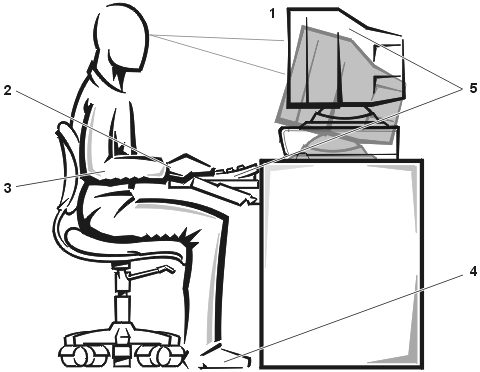Back to Contents Page
Safety Instructions: Dell™ PowerEdge™ 8450 Systems Installation and
Troubleshooting Guide
Overview • When
Using Your Computer System • Ergonomic
Computing Habits • When Working
Inside Your Computer • Protecting
Against Electrostatic Discharge
Use the following safety guidelines to help protect your computer system from potential
damage and to ensure your own personal safety.
Observe the following warnings while servicing this system:
 |
WARNING: The power supplies in this computer
system produce high voltages and energy hazards, which can cause bodily harm. Only trained
service technicians are authorized to remove the computer covers and access any of the
components inside the computer. |
 |
WARNING: This system may have more than one
power supply cable. To reduce the risk of electrical shock, a trained service technician
must disconnect all power supply cables before servicing the system. |
As you use your computer system, observe the following safety guidelines:
- Be sure your computer, monitor, and attached peripherals are electrically rated to
operate with the AC power available in your location.
- To help avoid possible damage to the system board, wait 5 seconds after turning off the
system before removing a component from the system board or disconnecting a peripheral
device from the computer.
- To help prevent electric shock, plug the computer and peripheral power cables into
properly grounded electrical outlets. These cables are equipped with three-prong plugs to
help ensure proper grounding. Do not use adapter plugs or remove the grounding prong from
a cable. If you must use an extension cable, use a three-wire cable with properly grounded
plugs.
- To help protect your computer system from sudden, transient increases and decreases in
electrical power, use a surge suppressor, line conditioner, or un-interruptible power
supply (UPS).
- Be sure nothing rests on your computer system’s cables and that the cables are not
located where they can be stepped on or tripped over.
- Do not spill food or liquids on your computer. If the computer gets wet,
consult Checking Inside the Computer.
- Do not push any objects into the openings of your computer. Doing so can cause fire or
electric shock by shorting out interior components.
- Keep your computer away from radiators and heat sources. Also, do not block cooling
vents.
 |
WARNING: Improper or prolonged
keyboard use may result in injury. |
 |
WARNING: Viewing the
monitor screen for extended periods of time may result in eye strain. |
For comfort and efficiency, observe the following ergonomic guidelines when setting up
and using your computer system:
- Position your system so that the monitor and keyboard are directly in front of you as
you work. Special shelves are available (from Dell and other sources) to help you
correctly position your keyboard.
- Set the monitor at a comfortable viewing distance (usually 510 to 610 millimeters [20 to
24 inches] from your eyes).
- Make sure the monitor screen is at eye level or slightly lower when you are sitting in
front of the monitor.
- Adjust the tilt of the monitor, its contrast and brightness settings, and the lighting
around you (such as overhead lights, desk lamps, and the curtains or blinds on nearby
windows) to minimize reflections and glare on the monitor screen.
- Use a chair that provides good lower back support.
- Keep your forearms horizontal with your wrists in a neutral, comfortable position while
using the keyboard or mouse.
- Always leave space to rest your hands while using the keyboard or mouse.
- Let your upper arms hang naturally at your sides.
- Sit erect, with your feet resting on the floor and your thighs level.
- When sitting, make sure the weight of your legs is on your feet and not on the front of
your chair seat. Adjust your chair’s height or use a footrest, if necessary, to
maintain proper posture.
- Vary your work activities. Try to organize your work so that you do not have to type for
extended periods of time. When you stop typing, try to do things that use both hands.
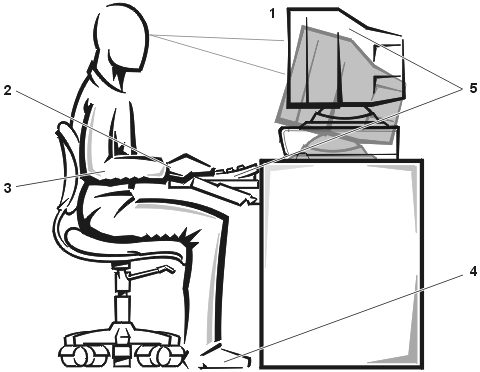
| 1 |
Monitor screen at or below
eye level |
| 2 |
Wrists relaxed and flat |
| 3 |
Arms at desk level |
| 4 |
Feet flat on the floor |
| 5 |
Monitor and keyboard
positioned directly in front of user |
Before you remove the computer covers, perform the following steps in the sequence
indicated.
 |
CAUTION: Do not attempt to
service the computer system yourself, except as explained in this guide and elsewhere in
Dell documentation. Always follow installation and service instructions closely. |
 |
CAUTION: To help avoid possible
damage to the system board, wait 5 seconds after turning off the system before removing a
component from the system board or disconnecting a peripheral device from the computer. |
- Unless you are installing or removing a hot-pluggable component (such as a cooling fan
or expansion card), turn off your computer and any peripherals.
- Ground yourself by touching an unpainted metal surface on the chassis, such as the metal
around the card-slot openings at the back of the computer, before touching anything inside
your computer.
While you work, periodically touch an unpainted metal surface on the computer chassis to
dissipate any static electricity that might harm internal components.
- Disconnect your computer and peripherals from their power sources. Also, disconnect any
telephone or telecommunication lines from the
computer.
Doing so reduces the potential for personal injury or shock.
In addition, take note of these safety guidelines when appropriate:
- When you disconnect a cable, pull on its connector or on its strain-relief loop, not on
the cable itself. Some cables have a connector with locking tabs; if you are disconnecting
this type of cable, press in on the locking tabs before disconnecting the cable. As you
pull connectors apart, keep them evenly aligned to avoid bending any connector pins. Also,
before you connect a cable, make sure both connectors are correctly oriented and aligned.
- Handle components and cards with care. Don’t touch the components or contacts on a
card. Hold a card by its edges or by its metal mounting bracket. Hold a component such as
a microprocessor chip by its edges, not by its pins.
 |
WARNING: There is a danger
of a new battery exploding if it is incorrectly installed. Replace the battery only with
the same or equivalent type recommended by the manufacturer. Discard used batteries
according to the manufacturer's instructions. |
Static electricity can harm delicate components inside your computer. To prevent static
damage, discharge static electricity from your body before you touch any of your
computer’s electronic components, such as the microprocessor. You can do so by
touching an unpainted metal surface on the computer chassis.
As you continue to work inside the computer, periodically touch an unpainted metal
surface to remove any static charge your body may have accumulated.
You can also take the following steps to prevent damage from electrostatic discharge
(ESD):
- When unpacking a static-sensitive component from its shipping carton, do not remove the
component from the antistatic packing material until you are ready to install the
component in your computer. Just before unwrapping the antistatic packaging, be sure to
discharge static electricity from your body.
- When transporting a sensitive component, first place it in an antistatic container or
packaging.
- Handle all sensitive components in a static-safe area. If possible, use antistatic floor
pads and workbench pads.
The following caution may appear throughout this document to remind you of these
precautions:
 |
CAUTION: See Protecting Against
Electrostatic Discharge. |
Back to Contents Page