Use the following safety guidelines to ensure your own personal safety and to help protect your computer or storage system from potential damage.
Throughout this guide, blocks of text may be accompanied by an icon
and printed in bold type or in italic type. These blocks are notes, notices, cautions, and
warnings, and they are used as follows:
| NOTE: A NOTE indicates important information that helps you make better use of your computer system. |
NOTICE: A NOTICE indicates either potential damage to
hardware or loss of data and tells you how to avoid the problem.
| CAUTION: A CAUTION indicates a potentially hazardous
situation which, if not avoided, may result in minor or moderate injury. |
| WARNING: A WARNING indicates a potentially hazardous
situation which, if not avoided, could result in death or serious bodily injury. |
Observe the following caution and warnings while servicing this system:
| WARNING: The power supplies in your
computer or storage system may produce high voltages and energy hazards, which can cause
bodily harm. Only trained service technicians are authorized to remove the computer covers
and access any of the components inside the computer. This warning applies to Dell
PowerEdge 4xxx or higher servers and Dell PowerVault 20xS storage systems. |
|
| CAUTION: There is a danger of a new battery
exploding if it is incorrectly installed. Replace the battery only with the same or
equivalent type recommended by the manufacturer. Discard used batteries according to the
manufacturer’s instructions. |
| WARNING: This system may have more than
one power supply cable. To reduce the risk of electrical shock, disconnect all power
supply cables before servicing the system. |
 |
 |
 |
 |
 |
 |
 |
To reduce the risk of bodily injury, electrical shock, fire, and damage to the equipment, observe the following precautions.
Observe the following general precautions for using and working with your system:
Also be sure that your monitor and attached peripherals are electrically rated to operate with the power available in your location.
Follow the additional safety guidelines for your system:
Observe the following precautions for rack stability and safety. Also refer to the rack installation documentation accompanying the system and the rack for specific warning and/or caution statements and procedures.
| WARNING: Installing Dell system components in a Dell rack without the front and side stabilizers installed could cause the rack to tip over, potentially resulting in bodily injury under certain circumstances. Therefore, always install the stabilizers before installing components in the rack. | |
| After installing system components in a rack, never pull
more than one component out of the rack on its slide assemblies at one time. The weight of
more than one extended component could cause the rack to tip over and injure someone. |
| NOTE: Dell’s server and storage systems are certified as
components for use in Dell’s rack cabinet using the Dell customer rack kit. The final
installation of Dell systems and rack kits in any other brand of rack cabinet has not been
approved by any safety agencies. It is the customer’s responsibility to have the
final combination of Dell systems and rack kits for use in other brands of rack cabinets
evaluated for suitability by a certified safety agency. |
Observe the following guidelines when working with options:
Observe the following precautions for laser devices:
Before you remove the computer covers, perform the following steps in the sequence indicated.
NOTICE: Some Dell systems can be serviced only by trained service technicians because of high voltages and energy hazards. Do not attempt to service the computer system yourself, except as explained in this guide and elsewhere in Dell documentation. Always follow installation and service instructions closely.
NOTICE: To help avoid possible damage to the system board, wait 5
seconds after turning off the system before removing a component from the system board or
disconnecting a peripheral device from the computer.
While you work, periodically touch an unpainted metal surface on the computer chassis
to dissipate any static electricity that might harm internal components. Doing so reduces the potential for personal injury or shock.
In addition, take note of these safety guidelines when appropriate:
| CAUTION: There is a danger of a new battery exploding if it is incorrectly installed. Replace the battery only with the same or equivalent type recommended by the manufacturer. Discard used batteries according to the manufacturer’s instructions. |
Static electricity can harm delicate components inside your computer. To prevent static damage, discharge static electricity from your body before you touch any of your computer’s electronic components, such as the microprocessor. You can do so by touching an unpainted metal surface on the computer chassis.
As you continue to work inside the computer, periodically touch an unpainted metal surface to remove any static charge your body may have accumulated.
You can also take the following steps to prevent damage from electrostatic discharge (ESD):
The following notice may appear throughout this document to remind you of these precautions:
NOTICE: See "Protecting Against Electrostatic Discharge."
| CAUTION: Improper or
prolonged keyboard use may result in injury. |
| CAUTION: Viewing the monitor screen for extended periods of time may result in eye strain. |
For comfort and efficiency, observe the following ergonomic guidelines when you set up and use your computer system:
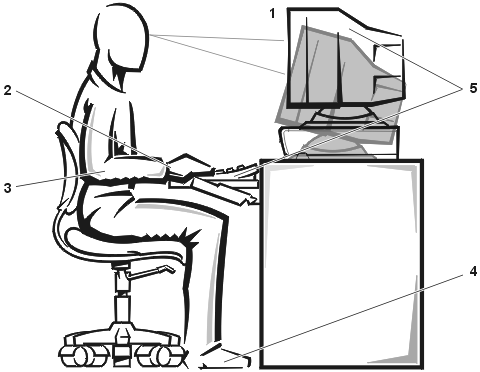
| 1 | Monitor screen at or below eye level |
| 2 | Wrists relaxed and flat |
| 3 | Arms at desk level |
| 4 | Feet flat on the floor |
| 5 | Monitor and keyboard positioned directly in front of user |