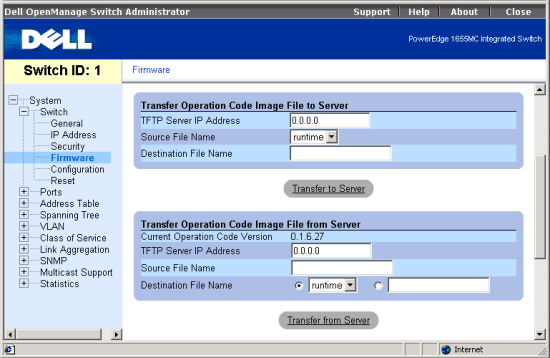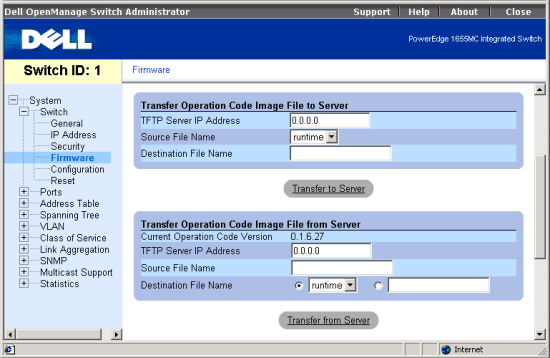Back to Contents Page
Switch/Firmware Page:
Dell™ PowerEdge™ 1655MC Integrated Switch User's Guide
Upgrading Firmware
From the Firmware page, you can configure the system to download a new version
of the management software. The switch can contain two software code files,
one of which is set as the Start-Up file that you want to run. This allows you
to try out a new version of the software without overwriting the previous version.
The Firmware page contains the following information:
- Current Operation Code Version
It also contains the following editable fields:
- TFTP Server IP Address— to indicate the server from which to upload
or download system software.
- Source File Name— to indicate the path and name of the software file
to download.
- Destination File Name— to indicate the file to be replaced or created.
- Remove Operation Code Image File— to delete a code file from the switch.
- Startup Operation Code File Name— to indicate which Operation Code
file you want to run. Select the filename from the drop-down list.
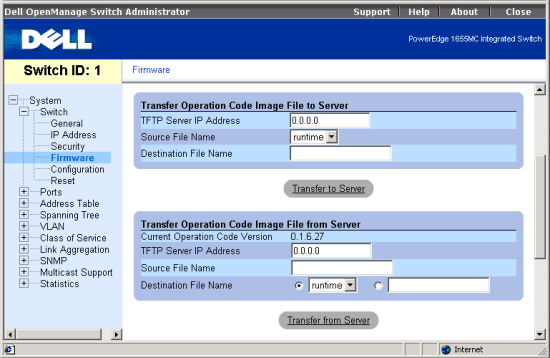
The following tasks can be completed from this page:
Upload Operation Code to a Server
- In the Transfer Operation Code Image File to Server section, enter the IP
address of the TFTP server in the TFTP Server IP Address field.
- In the Source File Name field, select the file to upload from the drop-down
list.
- In the Destination File Name field, specify a name for the file on the TFTP
server.
- Click the Transfer to Server button below the section.
Download Operation Code from a Server
- In the Transfer Operation Code Image File from Server section, enter the
IP address of the TFTP server in the TFTP Server IP Address field.
- In the Source File Name field, enter the file name of the image code to
download.
- For the Destination File Name, select a filename from the drop-down list
to replace an existing file, or specify a new file name (maximum 32 characters).
Note that the switch can contain only two software code files. An attempt
to download a third file would not succeed, you must replace an existing file
or first remove a file.
- Click the Transfer from Server button below the section.
Delete an Operation Code File from the Switch
- In the Remove Operation Code Image File section, select the file to delete
from the drop-down list.
- Click the Remove File button below the section.
Select the Operation Code Start-up File
- In the Startup Operation Code Image File section, select the startup code
file from the drop-down list.
- Click the Apply Changes button below the section.
CLI Commands
The following is a summary of the equivalent CLI commands for items in the
Switch/Firmware web page.
| Command |
Usage |
| copy file tftp |
Use this command to upload a code image from the switch to
a TFTP server. (LINK) |
| copy tftp file |
Use this command to download a code image to the switch’s
Flash memory from a TFTP server. (LINK) |
| delete filename |
Use this command to delete a file from the system. (LINK) |
| boot system {boot-rom
| opcode}: filename |
Use this command to specify the image used to start up the
system. (LINK) |
Example
|
#copy tftp file
TFTP server ip address: 10.1.0.45
Choose file type:
1. config: 2. opcode: <1-2>: 2
Source file name: runtime
Destination file name: 0126.bix
/
#
|
Back to Contents Page