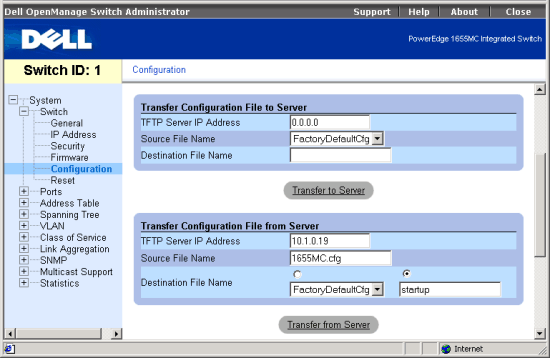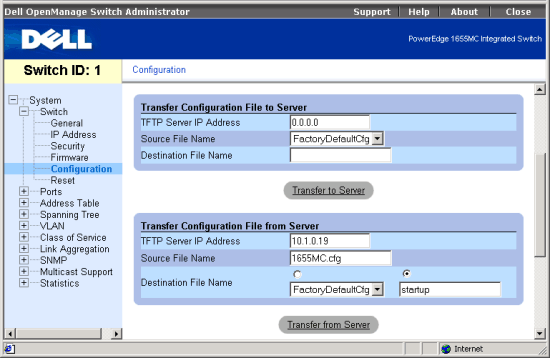Back to Contents Page
Switch/Configuration Page:
Dell™ PowerEdge™ 1655MC Integrated Switch User's Guide
Saving or Restoring Configuration Settings
From the Configuration page you can save and restore switch configuration settings.
The Configuration page contains the following editable fields:
- Transfer Configuration to Server — copies the current switch configuration
file to a TFTP server.
- TFTP Server IP Address — to indicate the server to which the configuration
file is to be saved.
- Source File Name — to indicate the configuration file to save.
- Destination File Name — to indicate the name of the configuration
file on the TFTP server.
- Transfer Configuration from Server — restores a switch configuration
file from a TFTP server.
- TFTP Server IP Address — to indicate the server where the configuration
file is saved.
- Source File Name — to indicate the configuration file to restore.
- Destination File Name — to specify the name of the configuration
file to be replaced, or to specify a new file name.
- Remove Configuration File — deletes a configuration file from the switch.
From the drop-down list, select the configuration file to be deleted.
- Start-Up Configuration File — selects the configuration file to used
after a system start-up. From the drop-down list, select the configuration
file to be used.
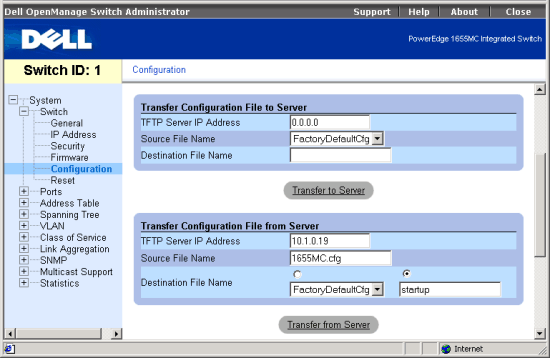
The following tasks can be completed from this page:
Transfer a Configuration File to a Server
- In the Transfer Configuration File to Server section, enter the IP address
of the TFTP server in the TFTP Server IP Address field.
- In the Source File Name field, select the configuration file to upload from
the drop-down list.
- For the Destination File Name, type a file name to identify the configuration
file.
- Click the Transfer to Server button below the section.
Transfer a Configuration File from a Server
- In the Transfer Configuration File from Server section, enter the IP address
of the TFTP server in the TFTP Server IP Address field.
- In the Source File Name field, type the file name of the configuration file
to download.
- In the Destination File Name field, select a configuration file to replace
from the drop-down list, or specify a new file name (maximum 32 characters).
The switch can contain any number of configuration files, limited only by
available RAM space. You can use the dir command in the CLI to check
the RAM space available.
- Click the Transfer from Server button below the section.
 |
NOTE: The CLI also allows you to copy files within the switch and replace
a running configuration file without performing a reset. |
Delete a Configuration File from the Switch
- In the Remove Configuration File section, select the file to delete from
the drop-down list.
- Click the Remove File button below the section.
Select the Startup Configuration File
- In the Startup Configuration File section, select the startup code file
from the drop-down list.
- Click the Apply Changes button below the section.
CLI Commands
The following is a summary of the equivalent CLI commands for items in the
Switch/Configuration web page.
| Command |
Usage |
| copy file {file |
running-config | startup-config | tftp} |
Use this command to upload a configuration file from the
switch to a TFTP server. (LINK) |
copy tftp {file |
running-config | startup-config}
|
Use this command to download a configuration file from a
TFTP server to the switch’s Flash memory. (LINK) |
| boot system {boot-rom
| config | opcode}: filename |
Use this command to specify the file or image used to start
up the system. (LINK) |
Example
|
#copy tftp startup-config
TFTP server ip address: 10.1.0.99
Source configuration file name: startup.01
Startup configuration file name [startup]:
/
#
|
Back to Contents Page