| Main Window | Database Management Tree | ||
| Database Management Toolbar | Database Management Tree Icons |
Use this window to manage databases and tables in the IT Assistant data repository.
The toolbar offers a quick alternative to perform tasks that are also available on the main menu.
The following figure shows the toolbar buttons that are available when you select a database in the database management tree. (Unavailable buttons are grayed-out.)
![]()
The following figure shows the toolbar buttons that are available when you select a table in the database management tree. (Unavailable buttons are grayed-out.)
![]()
The database management tree enables you to select a table from which to view the inventory.
The following figure shows a + (plus) sign to the left of an entry, which indicates that the tree can be expanded.
To expand the branch on the database management tree, click the + (plus) sign to the left of an entry, or double-click the entry.
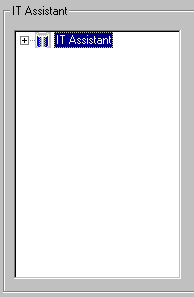
The following figure shows a - (minus) sign to the left of an entry, which indicates that a lowest-level entry of a tree cannot be expanded.
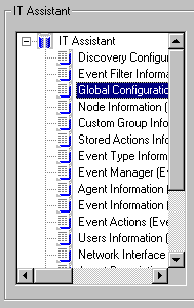
| NOTE: Each entry in the database management tree has a popup menu. To display it, right-click the entry. |
The following table lists icons, functions, and actions involved in using the IT Assistant database management utility.
| Icon | Function | Action |
 |
Database | Enables you to select and view one database at a time |
 |
Tables in database | Enables you to view tables in a database |
 |
Help | Accesses this User's Guide |
 |
Start server | Starts the SQL server |
 |
Stop server | Stops the SQL server |
 |
Import database | Imports a database |
 |
Export database | Exports a database |
 |
Import table | Imports a table |
 |
Export table | Exports a table |
 |
Clear table | Clears a table |